How to Check if Java Is Installed
- Checking Java Installation on Windows
- Checking Java Installation on macOS
- Checking Java Installation on Linux
- Conclusion
- FAQ
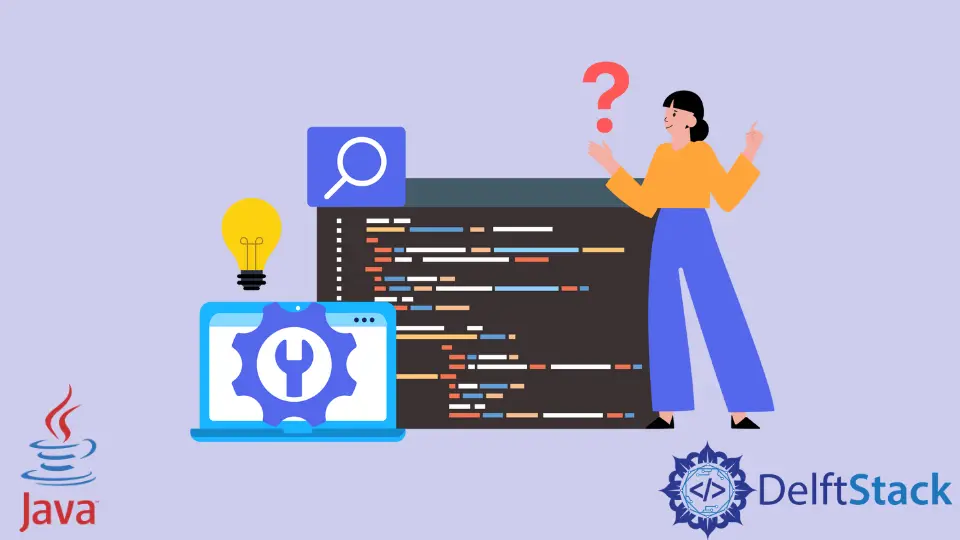
Java is a versatile programming language widely used for developing applications across various platforms. Whether you’re a developer looking to run Java applications or a casual user curious about your system’s capabilities, knowing if Java is installed is essential.
This tutorial will guide you through the steps to check if Java is installed on different operating systems, including Windows, macOS, and Linux. With easy-to-follow instructions and clear examples, you’ll be able to determine your Java installation status in no time. Let’s dive in and see how you can quickly check for Java on your system!
Checking Java Installation on Windows
If you’re using a Windows operating system, checking if Java is installed is quite straightforward. You can use the Command Prompt to verify the installation. Here’s how:
- Press the Windows key, type “cmd,” and hit Enter to open the Command Prompt.
- Once the Command Prompt is open, type the following command and press Enter:
java -version
Output:
java version "1.8.0_281"
Java(TM) SE Runtime Environment (build 1.8.0_281-b09)
Java HotSpot(TM) 64-Bit Server VM (build 25.281-b09, mixed mode)
If Java is installed, you will see the version number and other related information. If it is not installed, you will receive a message indicating that the command is not recognized.
This method is efficient for users who are familiar with the Command Prompt. If you receive a version number, it means Java is correctly installed and ready to use. If not, you may want to download and install the latest Java version from the official Oracle website.
Checking Java Installation on macOS
For macOS users, the process to check if Java is installed is similar to that of Windows, but it utilizes the Terminal. Follow these steps:
- Open the Terminal application. You can find it in Applications > Utilities > Terminal.
- In the Terminal window, type the following command and press Enter:
java -version
Output:
java version "15.0.1" 2020-10-20
Java(TM) SE Runtime Environment (build 15.0.1+9-20)
Java HotSpot(TM) 64-Bit Server VM (build 15.0.1+9-20, mixed mode, sharing)
If Java is installed, you will see the Java version along with additional details. If it’s not installed, you will receive a prompt suggesting that you install Java.
This method is particularly useful for developers and users who frequently interact with the command line. If you find that Java is not installed, you can easily download it from the official Oracle website or use Homebrew to install it directly from the terminal.
Checking Java Installation on Linux
Linux users can also verify their Java installation through the terminal. The process is quite similar to that of macOS and Windows. Here’s how to do it:
- Open a terminal window. You can usually find this in your applications menu or by pressing Ctrl + Alt + T.
- Type the following command and press Enter:
java -version
Output:
openjdk version "11.0.9" 2020-10-20
OpenJDK Runtime Environment (build 11.0.9+11-Ubuntu-1ubuntu1)
OpenJDK 64-Bit Server VM (build 11.0.9+11-Ubuntu-1ubuntu1, mixed mode, sharing)
If Java is installed, you will see the version information displayed in the terminal. If it is not installed, you will receive a message indicating that the command is not found or not recognized.
This method is beneficial for developers working in a Linux environment. If you find that Java is not installed, you can easily install it using your package manager. For example, you can use the following command on Ubuntu:
sudo apt install default-jdk
After installation, you can rerun the java -version command to confirm that Java is now installed.
Conclusion
In this article, we explored how to check if Java is installed on various operating systems, including Windows, macOS, and Linux. By using simple command-line instructions, you can quickly determine the Java installation status on your machine. Whether you’re a developer or a casual user, knowing how to check for Java is essential for ensuring that your applications run smoothly. If you discover that Java is not installed, don’t hesitate to download the latest version from the official Oracle website. Happy coding!
FAQ
-
How do I install Java if it’s not on my system?
You can download Java from the official Oracle website and follow the installation instructions for your operating system. -
Can I have multiple versions of Java installed?
Yes, you can have multiple versions of Java installed on your system, but you may need to configure your environment variables to switch between them. -
What should I do if the command prompt says Java is not recognized?
This usually means Java is not installed or not added to your system’s PATH. You can reinstall Java and ensure to check the option to add it to the PATH during installation. -
Is it possible to check Java installation using a graphical interface?
Yes, on Windows, you can check the installed programs in the Control Panel, and on macOS, you can check in System Preferences > Java. -
What is the difference between the JDK and JRE?
The JDK (Java Development Kit) is used for developing Java applications, while the JRE (Java Runtime Environment) is used for running Java applications.
Rupam Saini is an android developer, who also works sometimes as a web developer., He likes to read books and write about various things.
LinkedIn