How to Add Certificate to Java Keystore
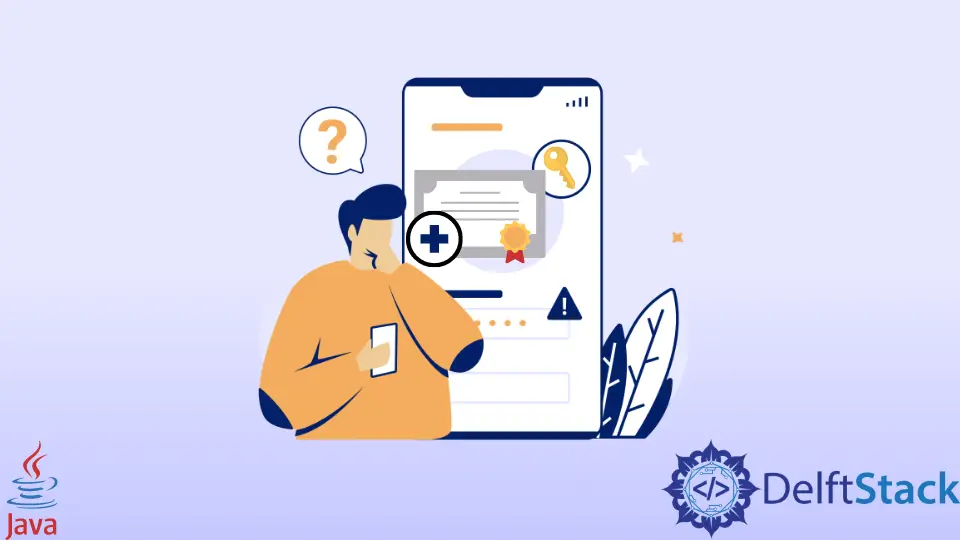
Here we will learn about how to add a certificate to Java Keystore.
What is a Java Keystore? What is a certificate in Java, and the main question is how to add this certificate to the Java Keystore?
All of these questions are going to be discussed below. So, without any further delay, let us begin.
Java Keystore
Keystore in Java, also known as Java Keystore (JKS), contains private key certificates (authorized key certificates), public key certificates, and corresponding key certificates.
It is a repository of security certificates used, for instance, in Transport Layer Security (TLS) encryption. It is generally called a file, but it can also be considered to be handled in various ways.
We can generally consider Java Keystore as a value/key pair just as we consider it in a database table.
Certificate in Java
As mentioned above, we can consider a Java Keystore as a database table containing keys. These keys are called certificates in Java.
Since the Keystore contains these certificates in Java, they are used to secure a connection in the Java code and can be stored in multiple formats.
The library used for Java Keystore is java.security.KeyStore. Now the main question arises, how do we import a certificate into Java Keystore?
Import Cert (Certificate) Into Java Keystore
Before starting anything, we must first ensure that our system has a keytool installed. If Java is successfully installed in your system, no extra work is required.
All we have to do is type in this command in our system. It will tell us the way to use keytool.
keytool-- help
If there is a fault in the version, Java is installed, or if Java is not installed in our system, keytool will not work. So ensure it is properly installed since Java comes with keytool.
Now that all the specifics are covered let us start on how to import a certificate in Java Keystore. All we need are simple commands and a well-managed system.
We need to type this command into our systems command prompt to import a certificate.
keytool -import -trustcacerts -keystore <path\to\keystore-name.jks> -alias <ALIAS> -file <path\to\certificate.cer>
Type in the paths of the Keystore and the certificate required to be imported into the Java Keystore, and the command prompt will ask for the password set for the Java Keystore. For example:
The alias here is a unique string that helps identify the certificate we are trying to upload to our Java Keystore.
keytool -import -trustcacerts -keystore ImportingCert.jks -alias alias-unique -file ImportingCertificate.cer
Type in your password, and your certificate will have been successfully imported into the Java Keystore.
We can type this command in our command prompt to check if our certificate has been successfully added.
keytool -list -keystore ImportingCertificate.cer
The command prompt will ask for the Keystore password that you have set, and it will upload a message informing you whether your .cer file (certificate) has been uploaded or not.
Haider specializes in technical writing. He has a solid background in computer science that allows him to create engaging, original, and compelling technical tutorials. In his free time, he enjoys adding new skills to his repertoire and watching Netflix.
LinkedIn