How to Create a Download Link in HTML
- Understanding the Basics of HTML Download Links
-
Method 1: Using the HTML
<a>Tag - Method 2: Creating Download Links with JavaScript
- Method 3: Using Git for File Management and Download Links
- Conclusion
- FAQ
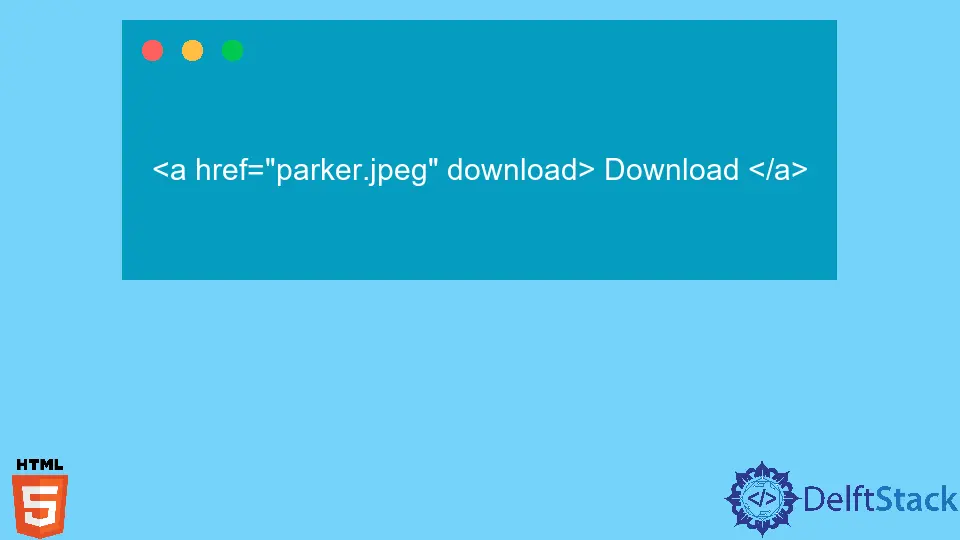
Creating a download link in HTML is a fundamental skill for web developers and designers. Whether you’re sharing documents, images, or software, providing a straightforward download option enhances user experience.
In this article, we will explore the various methods to create a download link in HTML, ensuring that users can easily access and download the files they need. We’ll also incorporate relevant Git commands to manage your files effectively. By the end of this guide, you’ll have a solid understanding of how to implement download links in your projects.
Understanding the Basics of HTML Download Links
Before diving into the methods, let’s understand the basic structure of an HTML download link. The <a> tag is used to create hyperlinks, and by adding the download attribute, you can specify that the link is meant for downloading a file.
Here’s a simple example:
<a href="path/to/yourfile.pdf" download>Download PDF</a>
In this example, when users click on the link, their browser will download the specified PDF file instead of navigating to it. The download attribute prompts the browser to initiate the download process.
Method 1: Using the HTML <a> Tag
The most straightforward way to create a download link is by using the HTML <a> tag with the download attribute. This method is widely supported across modern browsers and is easy to implement.
Here’s how you can do it:
<a href="files/sample.zip" download="SampleFile">Download Sample File</a>
This code snippet creates a link that allows users to download a ZIP file named “SampleFile”. The download attribute can also specify a different name for the file when downloaded.
By using the download attribute, you ensure that users receive the file directly, enhancing the overall user experience on your website. This method is perfect for sharing documents, images, or any downloadable content.
Method 2: Creating Download Links with JavaScript
While the HTML method is effective, you might want to create dynamic download links based on user actions. JavaScript can help you generate download links programmatically. Here’s a simple example:
<button id="downloadBtn">Download File</button>
<script>
document.getElementById('downloadBtn').onclick = function() {
const link = document.createElement('a');
link.href = 'files/example.txt';
link.download = 'ExampleFile.txt';
document.body.appendChild(link);
link.click();
document.body.removeChild(link);
};
</script>
In this example, when users click the button, JavaScript creates an anchor element (<a>), sets the href and download attributes, and programmatically triggers a click on the link. This allows the user to download the file seamlessly.
This method is particularly useful for cases where you want to provide users with customized download options or when the file to be downloaded is generated dynamically.
Method 3: Using Git for File Management and Download Links
If you are working on a project that involves version control, using Git can streamline file management. You can create a repository and manage files efficiently, making it easier to generate download links for your users. Here’s how to do it:
- Initialize a Git repository in your project folder:
git init
- Add your files to the repository:
git add files/sample.zip
- Commit the changes:
git commit -m "Add sample.zip for download"
- If you are using a remote repository (like GitHub), push your changes:
git remote add origin <repository-url>
git push -u origin master
Once your files are in a remote repository, you can create download links to these files. For example:
<a href="https://github.com/username/repository/raw/master/files/sample.zip" download>Download Sample ZIP</a>
This link directs users to download the file directly from your GitHub repository.
Using Git not only helps in managing your files but also makes it easier to share them with others. This method is especially beneficial when collaborating with teams or when you want to keep track of file versions.
Conclusion
Creating download links in HTML is a simple yet essential skill for anyone involved in web development. Whether you use the basic HTML <a> tag, JavaScript for dynamic links, or leverage Git for file management, each method offers unique advantages. By implementing these techniques, you can enhance user experience and provide easy access to downloadable content. As you continue to build your web projects, remember that clear and accessible download links can significantly improve user engagement.
FAQ
-
How do I create a download link for multiple files?
You can create multiple<a>tags for each file you want to make available for download. -
Can I customize the file name when downloading?
Yes, by using thedownloadattribute in the<a>tag, you can specify a custom file name.
-
Are download links supported on all browsers?
Most modern browsers support thedownloadattribute, but it may not work in older versions. -
How can I track downloads on my website?
You can use analytics tools to track clicks on your download links. -
What file types can I offer for download?
You can offer any file type for download, including documents, images, and software files.
Subodh is a proactive software engineer, specialized in fintech industry and a writer who loves to express his software development learnings and set of skills through blogs and articles.
LinkedIn