How to Copy HTML Code From Website
- Understanding Inspect Element
- How to Use Inspect Element to Copy HTML Code
- Copying HTML Code Using Git Commands
- Conclusion
- FAQ
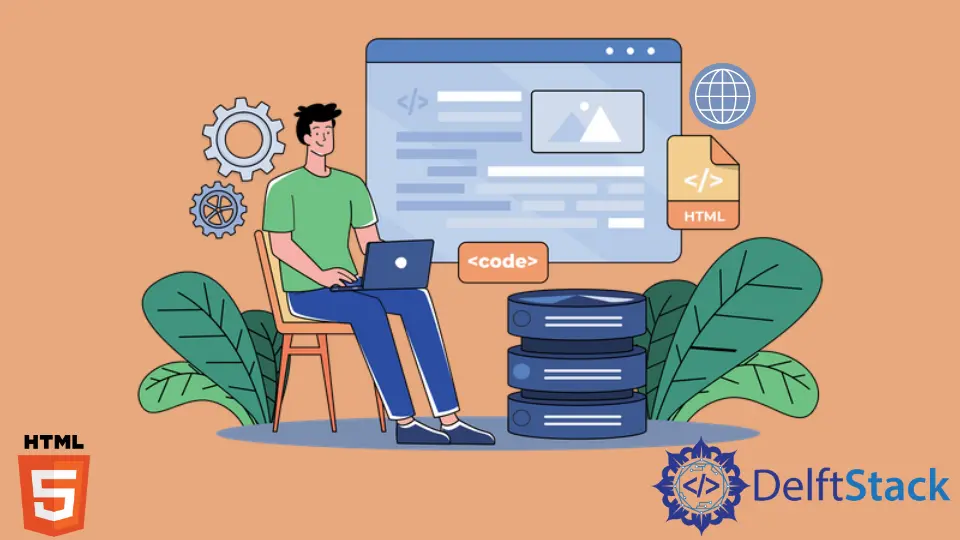
When it comes to web development or simply understanding how a website is built, copying HTML code from a website can be incredibly useful. Whether you’re a budding developer looking to learn or someone who wants to replicate a particular design element, knowing how to access and copy HTML code is essential.
In this tutorial, we’ll explore the easiest way to copy HTML code from a website using the Inspect Element option available in most web browsers. This method is straightforward and doesn’t require any prior coding knowledge. So, let’s dive in and learn how to harness the power of the web by extracting HTML code from any website!
Understanding Inspect Element
Before we jump into the steps, let’s take a moment to understand what the Inspect Element feature is. This tool is a part of the developer tools available in browsers like Chrome, Firefox, and Safari. It allows you to view and interact with the HTML and CSS of a webpage. By using Inspect Element, you can see how different elements of a page are structured and styled. This is particularly useful for web developers and designers who want to learn from existing websites or debug their own code.
How to Use Inspect Element to Copy HTML Code
Using Inspect Element is quite simple and can be accomplished in just a few steps. Here’s how to do it:
- Open your web browser and navigate to the website from which you want to copy HTML code.
- Right-click on the element you want to inspect and select “Inspect” or “Inspect Element” from the context menu. This will open the developer tools, typically at the bottom or side of your browser window.
- The HTML code for the selected element will be highlighted in the Elements tab. You can expand or collapse various sections to explore the code further.
- To copy the HTML code, right-click on the highlighted code and select “Copy” from the context menu. You can also select “Copy Outer HTML” if you want to include the selected element and its children, or “Copy Inner HTML” to copy only the content within the selected element.
- Paste the copied code into your text editor or development environment.
This method is effective for copying snippets of code, whether it’s for learning, inspiration, or even debugging your own projects.
Copying HTML Code Using Git Commands
If you’re working within a Git repository and want to copy HTML code from a website, you can use a combination of Git commands and your browser’s developer tools. Here’s how you can do it:
- First, use the Inspect Element tool to copy the HTML code as described above.
- Open your terminal and navigate to your local Git repository using the
cdcommand.
cd path/to/your/repository
- Create a new file or open an existing one in your text editor. You can use the following command to create a new file:
touch filename.html
-
Open the file in your preferred text editor and paste the copied HTML code.
-
After saving your changes, you can use Git commands to add and commit the new file.
git add filename.html
git commit -m "Added HTML code copied from website"
- Finally, push your changes to the remote repository.
git push origin main
This method not only allows you to copy HTML code but also integrates it seamlessly into your version control workflow. It’s a great way to keep track of changes and collaborate with others.
Conclusion
Copying HTML code from a website using the Inspect Element feature is a valuable skill for anyone interested in web development. Whether you’re looking to learn from existing designs or integrate elements into your own projects, this method makes it easy to access and utilize HTML code. By following the steps outlined in this guide, you can quickly and effectively copy HTML code and incorporate it into your work. Remember to always respect copyright and intellectual property rights when using code from other websites.
FAQ
-
How can I copy HTML code from a website without using Inspect Element?
You can use browser extensions designed for web scraping or code extraction, but Inspect Element is the most straightforward method. -
Is it legal to copy HTML code from any website?
While you can technically copy HTML code, it’s important to respect copyright laws and the intellectual property rights of the original creator. -
Can I copy CSS and JavaScript using Inspect Element?
Yes, you can view and copy CSS styles and JavaScript code using similar methods in the developer tools. -
What should I do if the website has restrictions on copying code?
If a website has restrictions, consider reaching out to the site owner for permission or look for alternative resources. -
Can I use the copied HTML code directly on my website?
You can use the copied HTML code, but ensure it aligns with your project’s design and functionality requirements.