How to Center Multiple Links in HTML
- Using CSS Flexbox to Center Links
- Centering Links with CSS Grid
- Centering Links with Text Alignment
- Conclusion
- FAQ
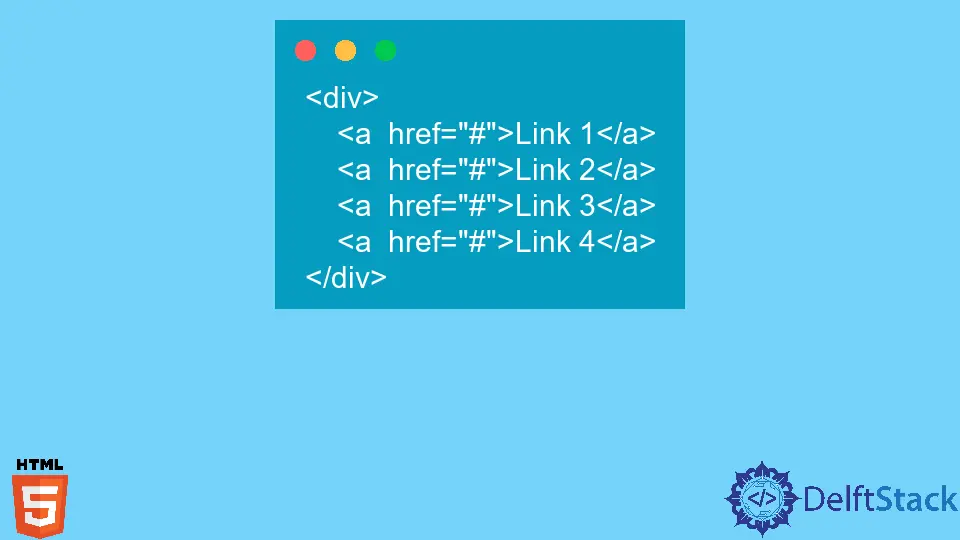
Centering multiple links in HTML can enhance the visual appeal of your website and improve user experience. Whether you’re designing a navigation menu or simply want to align links in a specific section, achieving a centered layout is straightforward using CSS.
This article will guide you through different methods to center multiple links effectively. We will explore CSS techniques that ensure your links not only look good but also maintain functionality across various devices. By the end of this article, you’ll have a solid understanding of how to implement these techniques in your web projects.
Using CSS Flexbox to Center Links
One of the most efficient ways to center multiple links in HTML is by utilizing the CSS Flexbox model. Flexbox allows you to align items easily, making it a perfect choice for centering links within a container. Here’s how you can do it:
<!DOCTYPE html>
<html lang="en">
<head>
<meta charset="UTF-8">
<meta name="viewport" content="width=device-width, initial-scale=1.0">
<title>Centered Links</title>
<style>
.link-container {
display: flex;
justify-content: center;
}
.link-container a {
margin: 0 15px;
text-decoration: none;
color: #333;
}
</style>
</head>
<body>
<div class="link-container">
<a href="#link1">Link 1</a>
<a href="#link2">Link 2</a>
<a href="#link3">Link 3</a>
</div>
</body>
</html>
Output:
Link 1 Link 2 Link 3
In this example, we create a container with the class link-container and set its display property to flex. The justify-content: center; CSS rule centers the links horizontally. Each link is given a margin to space them out evenly, creating a visually appealing layout. This method is responsive, meaning it will adapt to different screen sizes, making it suitable for modern web design.
Centering Links with CSS Grid
Another powerful way to center links is by using CSS Grid. This method provides a more structured approach, especially if you have a more complex layout. Here’s how to implement it:
<!DOCTYPE html>
<html lang="en">
<head>
<meta charset="UTF-8">
<meta name="viewport" content="width=device-width, initial-scale=1.0">
<title>Centered Links with Grid</title>
<style>
.grid-container {
display: grid;
grid-template-columns: repeat(3, auto);
justify-content: center;
}
.grid-container a {
text-decoration: none;
color: #007BFF;
}
</style>
</head>
<body>
<div class="grid-container">
<a href="#link1">Link 1</a>
<a href="#link2">Link 2</a>
<a href="#link3">Link 3</a>
</div>
</body>
</html>
Output:
Link 1 Link 2 Link 3
In this example, we create a grid container with the class grid-container. The grid-template-columns: repeat(3, auto); rule defines three columns where each link will reside. The justify-content: center; rule centers the grid items, ensuring the links are aligned in the center of the page. This method is particularly useful when you have a varying number of links or need to manage space efficiently.
Centering Links with Text Alignment
If you prefer a simpler approach, you can center links using text alignment in a block-level element. This method is straightforward and effective for smaller sets of links. Here’s how you can achieve this:
<!DOCTYPE html>
<html lang="en">
<head>
<meta charset="UTF-8">
<meta name="viewport" content="width=device-width, initial-scale=1.0">
<title>Centered Links with Text Align</title>
<style>
.text-center {
text-align: center;
}
.text-center a {
margin: 0 10px;
text-decoration: none;
color: #555;
}
</style>
</head>
<body>
<div class="text-center">
<a href="#link1">Link 1</a>
<a href="#link2">Link 2</a>
<a href="#link3">Link 3</a>
</div>
</body>
</html>
Output:
Link 1 Link 2 Link 3
In this example, the text-center class applies text-align: center; to the div containing the links. This centers the text within the div, aligning the links horizontally. The margin added to each link ensures they are spaced apart, providing a clean and organized look. This method is particularly useful for simpler layouts or when you want to center links without the complexity of Flexbox or Grid.
Conclusion
Centering multiple links in HTML is a straightforward task that can significantly enhance the design of your website. Whether you choose to use Flexbox, Grid, or simple text alignment, each method has its advantages and can be tailored to fit your specific needs. By applying these techniques, you can create visually appealing and user-friendly navigation menus that improve the overall experience for your visitors. Don’t hesitate to experiment with these methods to find the one that works best for your project!
FAQ
-
How do I center links in a navigation bar?
You can use Flexbox or Grid to center links in a navigation bar by applying the respective CSS properties to the container holding the links. -
Can I center links without using CSS?
While it’s possible to center links using HTML attributes likealign, it is not recommended as CSS provides a more flexible and modern approach. -
What is the best method to center links for mobile devices?
Using Flexbox is often the best choice for mobile devices, as it is responsive and adapts well to different screen sizes. -
Are there any compatibility issues with using Flexbox or Grid?
Most modern browsers support Flexbox and Grid. However, it’s always a good idea to check compatibility if you need to support older browsers. -
How can I add more links while keeping them centered?
Simply add more<a>tags within the container, and the centering will be maintained using the methods discussed.
