How to Uninstall Git in Windows
- Method 1: Uninstalling Git via Control Panel
- Method 2: Using Command Line to Uninstall Git
- Method 3: Reinstalling Git
- Conclusion
- FAQ
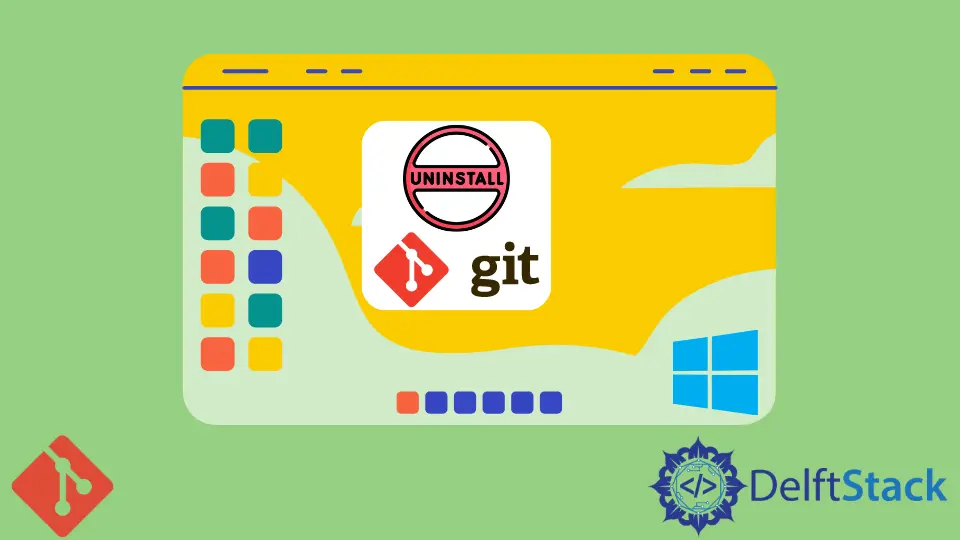
If you’re looking to uninstall Git on your Windows machine, whether to troubleshoot issues or simply to reinstall a fresh version, you’re in the right place.
This tutorial will walk you through the process of uninstalling Git and then reinstalling it again, ensuring that you have a clean installation. Whether you’re a seasoned developer or just starting out, understanding how to manage your Git installation can save you time and headaches. Let’s dive into the steps you need to follow to uninstall and reinstall Git on Windows.
Method 1: Uninstalling Git via Control Panel
The simplest way to uninstall Git from your Windows system is through the Control Panel. This method is straightforward and doesn’t require any command-line knowledge. Here’s how to do it:
- Open the Control Panel by searching for it in the Windows search bar.
- Click on “Programs” and then select “Programs and Features.”
- Scroll through the list of installed programs to find “Git.”
- Right-click on “Git” and select “Uninstall.”
- Follow the prompts to complete the uninstallation process.
This method is effective for most users, as it utilizes the built-in Windows functionality to manage installed software. Once Git is uninstalled, you can proceed to reinstall it if needed.
Method 2: Using Command Line to Uninstall Git
If you prefer using the command line, you can also uninstall Git using Windows Command Prompt or PowerShell. This method is particularly useful for advanced users who are comfortable with command-line interfaces. Here’s how to do it:
- Open Command Prompt or PowerShell as an administrator.
- Type the following command to uninstall Git:
wmic product where "name='Git'" call uninstall
- Press Enter and follow the prompts that appear.
Output:
Method execution successful.
Out of 1 components, 1 are successfully uninstalled.
Using the command line to uninstall Git can be quicker than navigating through the Control Panel. This method ensures that Git is completely removed from your system, which is especially helpful if you’re experiencing issues with your current installation.
Method 3: Reinstalling Git
After you’ve uninstalled Git, you might want to reinstall it to ensure you have the latest version or to fix any issues. Here’s how to reinstall Git on Windows:
- Visit the official Git website at https://git-scm.com/download/win.
- Click on the download link for the Windows version.
- Once the installer is downloaded, double-click the file to run it.
- Follow the installation prompts, making sure to select your preferred options for line endings and terminal emulators.
Output:
Git has been successfully installed.
Reinstalling Git is a straightforward process, and by downloading the latest version, you ensure that you have all the latest features and bug fixes. If you encounter any issues during installation, refer to the Git documentation for troubleshooting tips.
Conclusion
Uninstalling and reinstalling Git on Windows is a simple yet essential process for maintaining your development environment. Whether you choose to use the Control Panel, command line, or a fresh installation, understanding how to manage your Git installation can enhance your productivity and resolve issues effectively. Keep your Git installation up to date, and you’ll be better equipped to handle your version control needs.
FAQ
-
How do I know if Git is installed on my Windows machine?
You can check if Git is installed by opening Command Prompt and typinggit --version. If Git is installed, it will display the version number. -
Can I reinstall Git without uninstalling the previous version?
It’s recommended to uninstall the previous version to avoid potential conflicts, but you can install a new version over an existing one. -
What should I do if I encounter errors during installation?
If you face errors during installation, check the Git documentation or forums for troubleshooting tips. Common issues often have known solutions. -
Is there a way to completely remove Git configurations?
Yes, to completely remove Git configurations, you can delete the.gitconfigfile located in your user directory. -
Can I use Git on Windows without using the command line?
Yes, you can use Git through graphical user interfaces (GUIs) like GitHub Desktop or Sourcetree, which provide a more user-friendly experience.
Abdul is a software engineer with an architect background and a passion for full-stack web development with eight years of professional experience in analysis, design, development, implementation, performance tuning, and implementation of business applications.
LinkedIn