How to Revert an Amended Commit in Git
- Understanding Amended Commits
- Method 1: Using Git Reset to Undo the Amend
- Method 2: Reverting with Git Revert
- Method 3: Using Git Checkout to Restore Files
- Conclusion
- FAQ
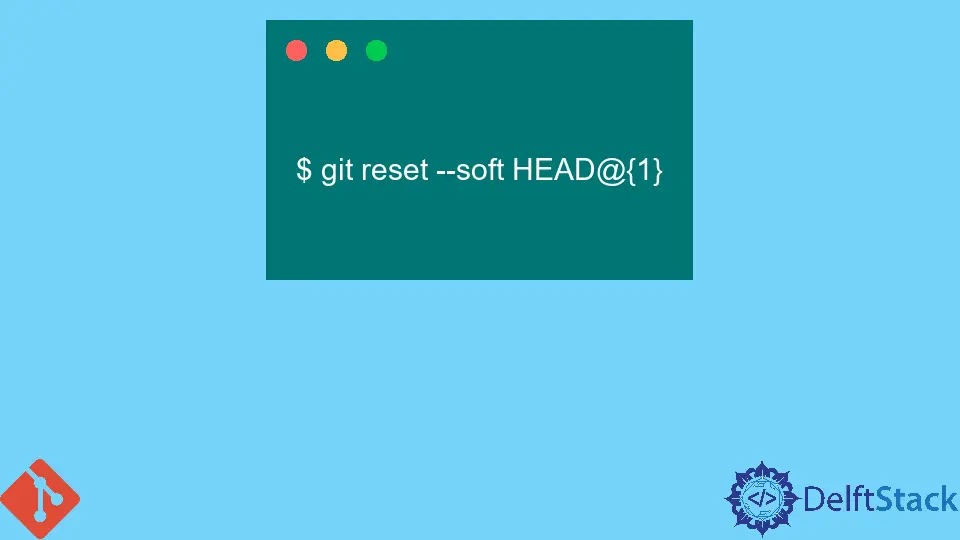
When working with Git, the ability to amend commits is a powerful feature that can help you refine your commit history. However, there may be times when you realize that the changes made during an amend were not what you intended. Whether you accidentally included the wrong files or made a mistake in your commit message, knowing how to revert an amended commit is essential.
In this article, we will explore various methods to effectively revert an amended commit in Git, ensuring that you can maintain a clean and accurate project history.
Understanding Amended Commits
Before diving into the methods for reverting an amended commit, let’s clarify what an amended commit is. When you use the git commit --amend command, you modify the most recent commit. This can include adding new changes, modifying the commit message, or even removing files. While this flexibility is beneficial, it can also lead to complications if the changes are not as expected.
Method 1: Using Git Reset to Undo the Amend
One of the most straightforward ways to revert an amended commit is by using the git reset command. This command allows you to move the current branch pointer to a previous commit, effectively removing the changes introduced by the amended commit. Here’s how you can do it:
git reset --soft HEAD~1
After executing the command, you will have undone the amended commit while keeping your changes in the staging area. This means you can review the changes, make further adjustments, or even recommit them as needed.
Output:
Unstaged changes after reset
This method is particularly useful if you want to keep the changes you made in the amended commit but simply need to adjust them before committing again. By using --soft, the changes remain staged, allowing for easy modifications. If you want to discard those changes entirely, you can use --hard instead, but be cautious as this will erase any uncommitted changes.
Method 2: Reverting with Git Revert
If you want to keep the commit history intact but revert the changes made by the amended commit, the git revert command is your friend. This command creates a new commit that undoes the changes introduced by the specified commit. Here’s how to revert an amended commit:
git revert HEAD
After running this command, Git will create a new commit that reverses the changes made in the amended commit. You will be prompted to enter a commit message for the revert, which you can customize or accept the default.
Output:
Revert "Your amended commit message"
Using git revert is a safe way to undo changes without altering the commit history. This is particularly important in collaborative environments where maintaining a clear history is crucial. The new commit will show that a revert occurred, making it easy for others to understand the changes made to the project.
Method 3: Using Git Checkout to Restore Files
Another method to revert an amended commit is to manually restore the files to their previous state using git checkout. This method is useful if you only want to revert specific files affected by the amended commit. Here’s how to do it:
git checkout HEAD~1 -- <file1> <file2>
Replace <file1> and <file2> with the actual file names you want to restore. This command checks out the versions of the specified files from the previous commit, effectively discarding the changes made in the amended commit for those files.
Output:
Checked out files to previous state
Using git checkout in this way allows for granular control over which changes to revert. If you only need to revert a few files instead of the entire commit, this method can save you time and avoid unnecessary complications in your commit history.
Conclusion
Reverting an amended commit in Git is a vital skill that can help you maintain a clean and accurate project history. Whether you choose to use git reset, git revert, or git checkout, understanding these methods will empower you to manage your commits effectively. Remember, Git is a powerful tool, and knowing how to navigate its features will enhance your development workflow. With these techniques at your disposal, you can confidently amend and revert commits as needed, ensuring your project remains on track.
FAQ
-
What is an amended commit in Git?
An amended commit is a modified version of the most recent commit, created using thegit commit --amendcommand. -
Can I revert an amended commit without losing my changes?
Yes, usinggit reset --soft HEAD~1allows you to undo the amend while keeping your changes staged. -
What does
git revertdo?
Thegit revertcommand creates a new commit that undoes the changes made by a specified commit, preserving the commit history. -
Is it safe to use
git reset --hard?
Caution is advised when usinggit reset --hard, as it permanently deletes uncommitted changes. -
How can I revert specific files from an amended commit?
You can usegit checkout HEAD~1 -- <file1> <file2>to restore specific files to their previous state.
John is a Git and PowerShell geek. He uses his expertise in the version control system to help businesses manage their source code. According to him, Shell scripting is the number one choice for automating the management of systems.
LinkedIn