How to Search for Specific String in the Git Commit History
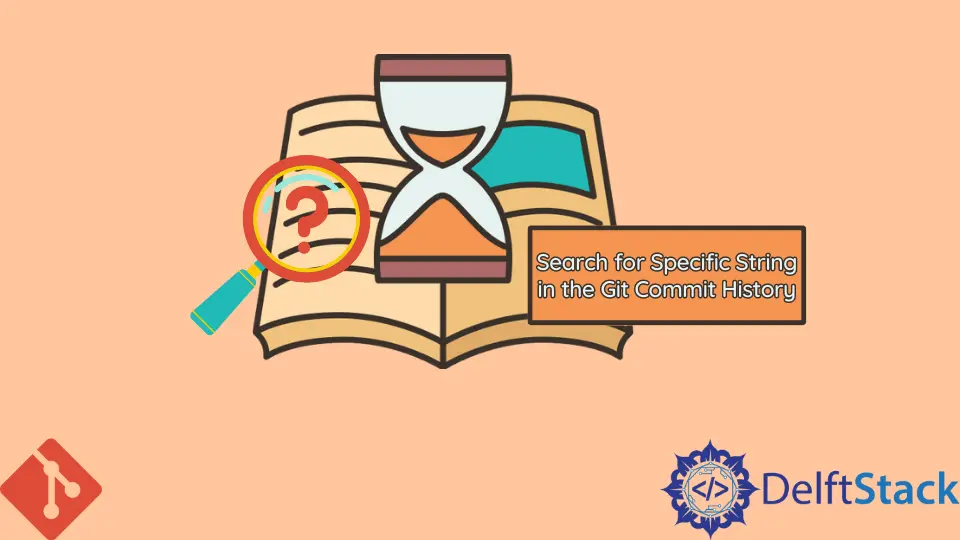
In the world of version control, Git stands out as a powerful tool for developers. One of its most useful features is the ability to search through commit history. Whether you’re trying to find a specific change or simply want to track down a piece of code, knowing how to search for a specific string in your Git commit history can save you time and frustration.
This article will guide you through various methods to effectively search your commit history, ensuring you can quickly locate the information you need. With just a few commands, you’ll be able to navigate your project’s history like a pro. Let’s dive in!
Using git log with grep
One of the simplest methods to search for a specific string in your Git commit history is by using the git log command combined with grep. This approach allows you to filter through the commit messages and find the exact string you’re looking for. The command you need is straightforward:
git log --grep="your-string"
Output:
commit 1a2b3c4d5e6f7g8h9i0j
Author: Your Name <youremail@example.com>
Date: Mon Oct 1 12:34:56 2023 -0400
Your commit message containing your-string
commit 2a3b4c5d6e7f8g9h0i1j
Author: Another Name <anotheremail@example.com>
Date: Tue Oct 2 14:56:78 2023 -0400
Another commit message with your-string
This command will return all commits where the commit message includes the specified string. You can replace "your-string" with any term or phrase relevant to your search. The output will display commit hashes, authors, dates, and messages, making it easy to identify the changes you’re interested in.
The --grep option is incredibly powerful because it allows you to search for partial matches, making it flexible for various queries. If you need more control over your search, you can use additional flags like -i for case-insensitive searches or --all-match to find commits that contain all specified strings.
Searching in Commit Diff
Sometimes, the information you need isn’t just in the commit messages but within the changes made in the code itself. To search for a specific string in the diff of your commits, you can use the following command:
git log -S"your-string"
Output:
commit 1a2b3c4d5e6f7g8h9i0j
Author: Your Name <youremail@example.com>
Date: Mon Oct 1 12:34:56 2023 -0400
Commit message related to the change that introduced your-string
commit 2a3b4c5d6e7f8g9h0i1j
Author: Another Name <anotheremail@example.com>
Date: Tue Oct 2 14:56:78 2023 -0400
Commit message related to a change that removed your-string
The -S option searches for changes that added or removed the specified string. This is particularly useful when you’re trying to trace when a specific piece of code was introduced or removed. The output will show you the relevant commits, and you can review the changes in context.
Additionally, if you want to see the actual changes made in those commits, you can append -p to the command to display the patch along with the commit log. This way, you can directly see how the string was modified over time.
Finding Strings in File History
If you’re focused on a particular file and want to search for a string within its commit history, you can do this with the following command:
git log -p -- path/to/your/file
Output:
commit 1a2b3c4d5e6f7g8h9i0j
Author: Your Name <youremail@example.com>
Date: Mon Oct 1 12:34:56 2023 -0400
Update your/file with your-string
diff --git a/path/to/your/file b/path/to/your/file
index abcdef1..1234567 100644
--- a/path/to/your/file
+++ b/path/to/your/file
@@ -1,4 +1,4 @@
This is a sample line
-This line does not contain your-string
+This line now contains your-string
By specifying the path to the file, git log -p will show you the commit history for that specific file along with the changes made in each commit. This is particularly valuable when you want to understand how a file has evolved and where specific strings were added or modified.
You can also combine this with grep to filter through the output for specific strings. For example:
git log -p -- path/to/your/file | grep "your-string"
This command will help you quickly locate the commits that affected the specified string within the file, streamlining your search process.
Conclusion
Searching for specific strings in your Git commit history is an essential skill for any developer. With the commands discussed in this article, you can efficiently navigate through commit messages, diffs, and file histories, making it easier to track changes and understand your project’s evolution. Whether you’re looking for a particular change or trying to recall when a feature was implemented, these Git commands will empower you to find the information you need quickly. So, the next time you’re sifting through commit history, remember these techniques to enhance your workflow.
FAQ
-
How can I search for a string in all branches?
You can use the commandgit log --all --grep="your-string"to search for a string across all branches in your Git repository. -
Can I search for multiple strings at once?
Yes, you can use the--grepoption multiple times, likegit log --grep="string1" --grep="string2"to find commits that contain either of the strings. -
What does the
-Soption do in Git?
The-Soption searches for changes that add or remove the specified string in the commit history. -
How can I limit the number of commits shown in the search results?
You can use the-noption followed by a number, likegit log -n 5 --grep="your-string", to limit the output to the last five commits. -
Is there a way to visualize the commit history?
Yes, you can use tools like Gitk or Git GUI to visualize your commit history and make searching easier.
John is a Git and PowerShell geek. He uses his expertise in the version control system to help businesses manage their source code. According to him, Shell scripting is the number one choice for automating the management of systems.
LinkedIn