How to Remove Remote Origin in Git
- Understanding Remote Origin in Git
- Removing Remote Origin Using Git Command Line
- Verifying the Removal of Remote Origin
- Conclusion
- FAQ
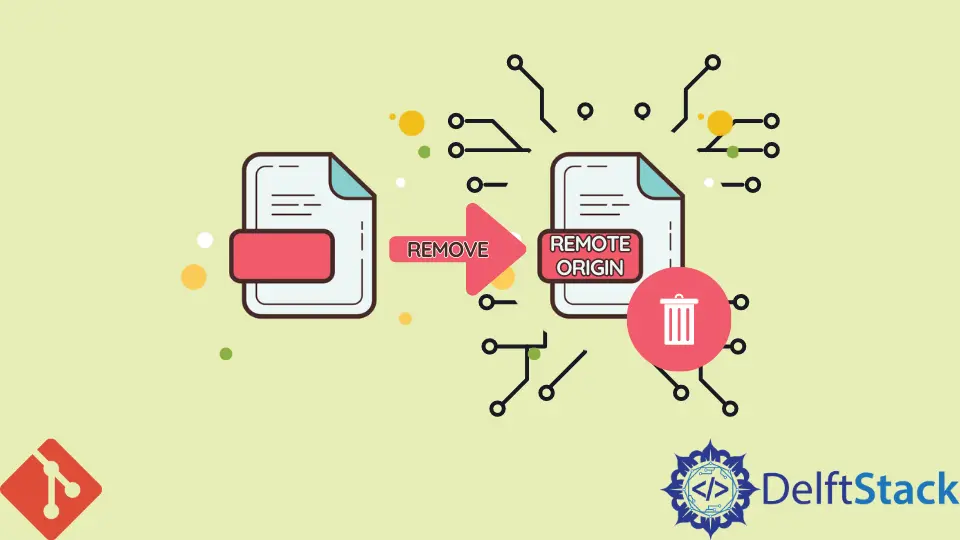
Managing your Git repositories efficiently is crucial for any developer. One common task you might encounter is the need to remove a remote origin from your Git repository. This could be necessary for various reasons, such as changing the remote repository or simply cleaning up your configuration.
In this tutorial, we will guide you through the straightforward process of removing the remote origin using the command line in Git. Whether you’re a seasoned developer or a newcomer, our step-by-step approach will help you navigate this task with ease. Let’s dive into the details and ensure your Git setup is just the way you want it!
Understanding Remote Origin in Git
Before we jump into the steps to remove a remote origin, it’s essential to understand what a remote origin is. In Git, a remote origin refers to the default remote repository where your local repository pushes changes. This remote is typically hosted on platforms like GitHub or GitLab. When you clone a repository, Git automatically sets the remote origin to the URL of the original repository. However, there are times when you may need to remove or change this remote connection, whether to point to a new repository or simply to clean up your configuration.
Removing Remote Origin Using Git Command Line
To remove the remote origin from your Git repository, you will primarily use the command line. This method is efficient and straightforward, allowing you to manage your Git configuration quickly. Follow these steps to remove the remote origin:
-
Open Your Terminal: Start by opening your terminal or command prompt.
-
Navigate to Your Repository: Change your directory to the local repository where you want to remove the remote origin. You can do this using the
cdcommand followed by the path to your repository. -
Check Current Remotes: Before removing the remote origin, it’s a good idea to check which remotes are currently set up. You can do this with the following command:
git remote -vOutput:
origin https://github.com/username/repository.git (fetch) origin https://github.com/username/repository.git (push)This command will display a list of all remotes associated with your repository, showing their fetch and push URLs.
-
Remove the Remote Origin: Now that you know the remote origin you want to remove, you can execute the command:
git remote remove originOutput:
(no output)This command will remove the remote origin from your Git configuration. If you want to verify that the removal was successful, you can run the
git remote -vcommand again.
After executing these steps, the remote origin will be removed from your repository. This process is quick and ensures that you maintain control over your Git remotes.
Verifying the Removal of Remote Origin
After removing the remote origin, it’s crucial to confirm that the operation was successful. You can do this by checking the list of remotes again. Simply run the following command:
git remote -v
Output:
(no output)
If you see no output, it indicates that there are currently no remotes configured for your repository. This is a clear sign that the remote origin has been successfully removed.
It’s also worth noting that if you later decide to add a new remote origin, you can do so easily using the command:
git remote add origin <new-repository-url>
This command will set a new remote origin for your repository, allowing you to push and pull changes to and from a different location.
Conclusion
Removing a remote origin in Git is a straightforward task that can be accomplished in just a few steps using the command line. By understanding the purpose of a remote origin and following the commands outlined in this tutorial, you can effectively manage your Git repositories. Whether you’re changing your remote setup or cleaning up your configuration, these commands will help you maintain a tidy and efficient workflow. Keep practicing these skills to enhance your Git proficiency!
FAQ
-
What is a remote origin in Git?
A remote origin in Git is the default remote repository from which your local repository fetches and pushes changes. -
Can I remove multiple remotes at once?
No, you must remove each remote individually using thegit remote remove <name>command. -
What happens if I remove the remote origin?
Removing the remote origin means that your local repository will no longer be linked to any remote repository for pushing or pulling changes.
-
How can I add a new remote origin after removing the old one?
You can add a new remote origin using the commandgit remote add origin <new-repository-url>. -
Is it possible to rename a remote instead of removing it?
Yes, you can rename a remote using the commandgit remote rename <old-name> <new-name>.
Abdul is a software engineer with an architect background and a passion for full-stack web development with eight years of professional experience in analysis, design, development, implementation, performance tuning, and implementation of business applications.
LinkedInRelated Article - Git Remote
- How to Add SSH in Git Remote
- How to Remove Upstream Repository in Git
- How to Create a Remote Repository From a Local Repository in Git
- How to Synchronize a Local Repository With a Remote Repository in Git
- How to Update a Repository by Setting Up a Remote
- How to Push From an Existing Remote Repository to a Different Remote Repository in Git
