How to Remove Git Init
- Understanding the Git Init Command
- Method 1: Removing the .git Directory
- Method 2: Using Git Command to Remove Remote Tracking
- Method 3: Resetting Git Configuration
- Conclusion
- FAQ
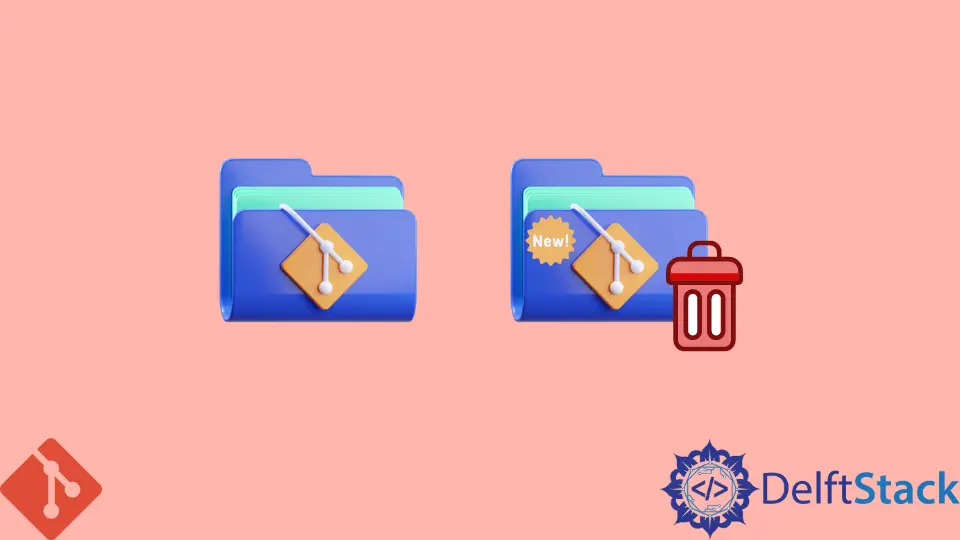
When you initiate a new Git repository using the git init command, you create a hidden .git directory that tracks your project’s version history. However, there may come a time when you need to undo this action, whether due to a mistake or a change in project direction.
In this tutorial, we will explore how to effectively remove the git init and clean up your project directory. Whether you want to delete the entire repository or simply want to remove version control from your project, this guide will walk you through the necessary steps. Let’s dive in and discover how to remove Git init with ease!
Understanding the Git Init Command
Before we get into the methods of removing git init, it’s essential to understand what this command does. When you run git init, Git creates a new subdirectory named .git in your project folder. This directory contains all the necessary metadata for version control, including configuration files, commit history, and more. If you decide that you no longer need Git tracking for your project, you can remove this directory and effectively “undo” the git init command.
Method 1: Removing the .git Directory
The most straightforward way to remove git init is to delete the .git directory from your project folder. This action will completely erase all version control history and configuration, reverting your project to a regular directory. Here’s how to do it:
- Open your terminal or command prompt.
- Navigate to your project directory using the
cdcommand. - Run the following command to remove the
.gitdirectory.
rm -rf .git
Output:
(no output if successful)
This command uses rm to remove files and directories recursively (-r) and forcefully (-f). After executing this command, the .git directory will be deleted, and your project will no longer be a Git repository.
By removing the .git directory, you lose all version history, branches, and commit data. If you have any uncommitted changes, they will also be lost. Therefore, ensure that you back up any important data before proceeding with this method.
Method 2: Using Git Command to Remove Remote Tracking
If your project is connected to a remote repository and you want to remove the Git tracking without deleting the .git directory, you can use the following Git command. This method is useful if you want to keep the repository for potential future use but disconnect it from the remote.
- Open your terminal or command prompt.
- Navigate to your project directory.
- Run the following command to remove the remote tracking.
git remote remove origin
Output:
(no output if successful)
This command removes the remote named origin, which is typically the default name for the remote repository. After executing this command, your local repository will no longer be linked to the remote repository, effectively undoing the git init action in terms of remote tracking.
This method is less destructive than the first one, as it allows you to keep your local commits and branches while severing the connection to the remote repository. If you decide later that you want to reconnect to a remote, you can easily do so using the git remote add command.
Method 3: Resetting Git Configuration
In some situations, you may want to keep your .git directory but reset your Git configuration. This method allows you to remove specific configurations without deleting the entire repository. Here’s how to reset your Git configuration:
- Open your terminal or command prompt.
- Navigate to your project directory.
- Run the following command to reset the configuration.
git config --local --remove-section user
Output:
(no output if successful)
This command removes the user section from your local configuration. If you want to remove other configurations, you can replace user with the specific section name you wish to delete.
Resetting your Git configuration can be particularly useful if you have made changes that you no longer want to keep, such as incorrect user details or repository settings. This way, you can start fresh without losing the entire repository or its history.
Conclusion
Removing git init can be a straightforward process, whether you choose to delete the .git directory, remove remote tracking, or reset your Git configuration. Each method serves a different purpose, so it’s essential to choose the one that best fits your needs. If you’ve decided that version control is no longer necessary for your project, simply deleting the .git directory is the most effective solution. However, if you wish to keep your local history intact while disconnecting from a remote repository, the other methods are ideal.
By following the steps outlined in this guide, you can confidently manage your Git repositories and make informed decisions about version control in your projects.
FAQ
- What happens if I delete the .git directory?
Deleting the .git directory removes all version control history and configuration, reverting your project to a regular directory.
-
Can I reconnect to a remote repository after removing it?
Yes, you can reconnect to a remote repository using thegit remote addcommand. -
Will I lose uncommitted changes if I remove the .git directory?
Yes, any uncommitted changes will be lost when you delete the .git directory. -
Is there a way to remove only specific configurations in Git?
Yes, you can use thegit config --local --remove-sectioncommand to remove specific configurations without deleting the entire repository. -
Can I undo the git init command without losing my commit history?
Yes, you can remove remote tracking or reset your Git configuration to keep your commit history intact.