How to Push to Specific Branch in Git
- Understanding Git Branches
- Pushing to a Specific Remote Branch
- Setting Upstream Branch for Future Pushes
- Dealing with Errors While Pushing
- Conclusion
- FAQ
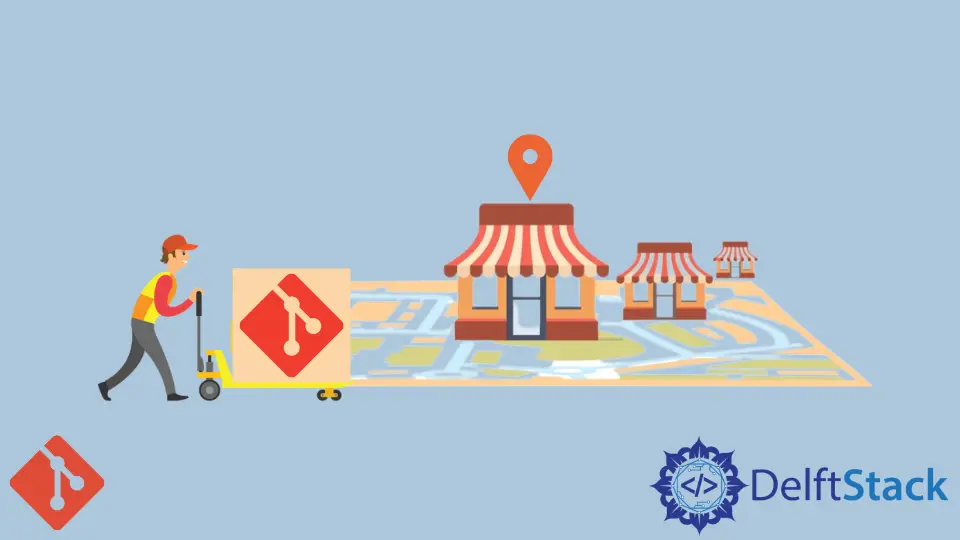
When working with Git, pushing changes to a specific branch can sometimes be a bit tricky, especially for those who are new to version control systems. Whether you’re collaborating on a team project or managing your own code, understanding how to push your local branch to a specific remote branch is crucial.
This tutorial will guide you through the process step-by-step, ensuring that you can confidently push your changes without any hiccups. We’ll cover the essential commands and provide clear examples, so you’ll be able to manage your Git branches like a pro in no time!
Understanding Git Branches
Before we dive into the specifics, let’s clarify what a branch is in Git. A branch is essentially a pointer to a specific commit in your project’s history. It allows you to work on different features or fixes in isolation without affecting the main codebase. When you’re ready to share your work, you need to push your changes to a remote repository, which is often hosted on platforms like GitHub or GitLab.
Pushing to a Specific Remote Branch
To push your local branch to a specific remote branch, you’ll need to follow a straightforward command. The general syntax is:
git push <remote-name> <local-branch-name>:<remote-branch-name>
Let’s break this down. Here, <remote-name> is usually origin, which is the default name for your remote repository. <local-branch-name> is the name of the branch you’re currently working on, while <remote-branch-name> is the branch on the remote repository where you want to push your changes.
Example of Pushing to a Specific Branch
Suppose you are working on a branch called feature/login and you want to push it to a remote branch named develop. Here’s how you would do it:
git push origin feature/login:develop
Output:
Counting objects: 3, done.
Delta compression using up to 4 threads.
Compressing objects: 100% (3/3), done.
Writing objects: 100% (3/3), 327 bytes | 327.00 KiB/s, done.
Total 3 (delta 1), reused 0 (delta 0)
To https://github.com/username/repo.git
* [new branch] feature/login -> develop
In this example, you’re pushing your local feature/login branch to the develop branch on the remote repository. If develop doesn’t exist on the remote, it will be created automatically.
When you run this command, Git will count the objects that need to be pushed and display the progress. If everything goes smoothly, you’ll see a confirmation message indicating that your branch has been successfully pushed.
Setting Upstream Branch for Future Pushes
If you find yourself frequently pushing to the same remote branch, you can set an upstream branch. This way, you won’t need to specify the remote and branch names every time you push. To set the upstream branch, use the following command:
git push --set-upstream origin feature/login
Output:
Branch 'feature/login' set up to track remote branch 'feature/login' from 'origin'.
Setting an upstream branch allows you to simplify your push command. After setting it up, you can simply use:
git push
This command will automatically push your changes to the feature/login branch on the remote repository. This is particularly useful when you’re making multiple commits and want to keep the process streamlined.
Dealing with Errors While Pushing
Sometimes, you might encounter errors when trying to push to a specific branch. Common issues include conflicts with remote changes or trying to push to a branch that doesn’t exist. If you receive an error message, it’s essential to read it carefully. Often, Git will provide guidance on how to resolve the issue.
For instance, if you see an error about needing to pull changes first, you can run:
git pull origin develop
Output:
Auto-merging file.txt
CONFLICT (content): Merge conflict in file.txt
Automatic merge failed; fix conflicts and then commit the result.
In this case, you’ll need to resolve any merge conflicts in your files before you can successfully push your changes. After resolving conflicts, you can commit the changes and then try pushing again.
Conclusion
Pushing to a specific branch in Git is a fundamental skill that every developer should master. By understanding the commands and processes involved, you can efficiently manage your code and collaborate with others without any hassle. Whether you’re pushing to a new branch or updating an existing one, these tips and commands will help you navigate Git with confidence. Remember, practice makes perfect, so don’t hesitate to experiment with these commands in your projects!
FAQ
-
What is the difference between a local and a remote branch?
A local branch exists on your machine, while a remote branch is stored on a remote repository. -
Can I push to a branch that doesn’t exist on the remote?
Yes, if you push to a branch that doesn’t exist on the remote, Git will create it for you. -
What should I do if I encounter a merge conflict when pushing?
You need to resolve the conflicts in your files, commit the changes, and then try pushing again. -
How can I see all branches, both local and remote?
You can use the commandgit branch -ato list all local and remote branches. -
Is it possible to push multiple branches at once?
No, Git does not support pushing multiple branches in a single command. You need to push each branch individually.
Abdul is a software engineer with an architect background and a passion for full-stack web development with eight years of professional experience in analysis, design, development, implementation, performance tuning, and implementation of business applications.
LinkedIn