How to Copy and Paste in Git Bash
- Method 1: Using the Mouse
- Method 2: Keyboard Shortcuts
- Method 3: Using Git Bash Commands
- Conclusion
- FAQ
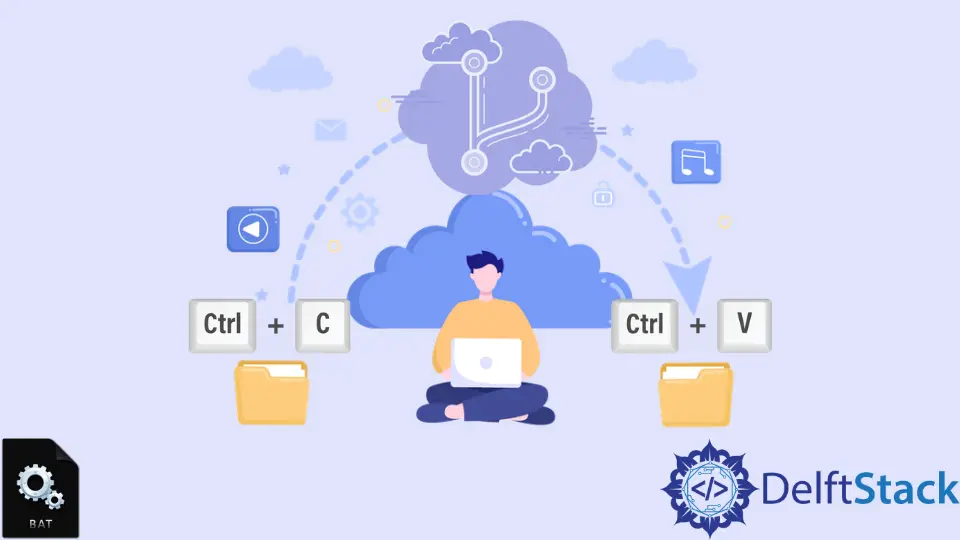
Git Bash is a powerful tool for developers who want to manage their Git repositories more efficiently. However, many users often find themselves struggling with basic tasks like copying and pasting text.
This article will guide you through various methods to copy and paste in Git Bash, ensuring you can work smoothly without any hiccups. Whether you’re a seasoned developer or just starting, understanding these techniques will enhance your productivity and streamline your workflow. Let’s dive into the different methods available for copying and pasting in Git Bash.
Method 1: Using the Mouse
One of the simplest ways to copy and paste in Git Bash is by using your mouse. This method is intuitive and requires no additional commands. To copy text, simply highlight the desired text in the Git Bash window using your mouse. Once the text is highlighted, right-click on it. This action automatically copies the selected text to your clipboard.
To paste the copied text, right-click again in the Git Bash window where you want to insert the text. The text will be pasted at the cursor’s position. This method is particularly useful for quick tasks and works seamlessly for most users.
Output:
This is the text that was copied and pasted.
Using the mouse is a straightforward method, but it may not be ideal for everyone. If you prefer keyboard shortcuts, there are other methods to explore. However, for quick copy-paste actions, this is often the fastest route.
Method 2: Keyboard Shortcuts
If you’re a fan of keyboard shortcuts, Git Bash has you covered. You can use a combination of keys to copy and paste text without reaching for your mouse. To copy text, first, select the text you want to copy by holding down the left mouse button and dragging over the text. Once the text is highlighted, press the Ctrl and Insert keys simultaneously. This will copy the selected text to your clipboard.
To paste the copied text, simply click where you want to insert it and press the Shift and Insert keys together. This method is efficient and allows for quick copying and pasting, especially when you’re deep into coding or writing commands.
Output:
This text was copied using keyboard shortcuts.
Using keyboard shortcuts can significantly speed up your workflow. This method is especially handy for developers who prefer keeping their hands on the keyboard. It’s worth practicing these shortcuts to make them second nature.
Method 3: Using Git Bash Commands
For those who enjoy using command-line interfaces, Git Bash offers a way to copy and paste using built-in commands. While Git Bash doesn’t have direct commands for copying and pasting like other terminal emulators, you can still leverage command-line utilities to achieve similar results.
To copy the output of a command to your clipboard, you can use the clip command. For instance, if you want to copy the output of a Git command, you can pipe it into the clip command. Here’s an example:
git log | clip
This command will copy the output of git log directly to your clipboard. You can then paste it anywhere you like using the right-click method or keyboard shortcuts mentioned earlier.
Output:
commit 1234567890abcdef...
Author: Your Name <youremail@example.com>
Date: Mon Oct 1 12:34:56 2023 -0400
Your commit message
Using the clip command is a powerful way to handle output efficiently. It allows you to copy large amounts of text without needing to manually select it. This method is particularly useful for developers who need to share logs or command outputs with others.
Conclusion
In conclusion, mastering the art of copying and pasting in Git Bash can significantly enhance your productivity. Whether you prefer using the mouse, keyboard shortcuts, or command-line utilities, each method has its advantages. By incorporating these techniques into your workflow, you’ll find that managing your Git repositories becomes a much smoother experience. So go ahead, try out these methods, and see which one works best for you. Happy coding!
FAQ
-
How do I copy text in Git Bash?
You can copy text in Git Bash by highlighting it with your mouse and right-clicking, or by using the keyboard shortcut<kbd>Ctrl</kbd> + <kbd>Insert</kbd>. -
Can I paste text in Git Bash using the keyboard?
Yes, you can paste text in Git Bash by clicking where you want to insert it and pressingShift + Insert. -
Is there a command to copy output in Git Bash?
Yes, you can use theclipcommand to copy the output of any command in Git Bash. For example,git log | clip. -
Are there any differences between copying in Git Bash and other terminals?
While the basic methods are similar, some terminals may have different keyboard shortcuts or commands for copying and pasting. -
What should I do if copy-paste doesn’t work in Git Bash?
If copy-paste isn’t working, ensure that your Git Bash settings allow for mouse interactions and check your keyboard shortcuts.
John is a Git and PowerShell geek. He uses his expertise in the version control system to help businesses manage their source code. According to him, Shell scripting is the number one choice for automating the management of systems.
LinkedIn