How to Synchronize a Local Repository With a Remote Repository in Git
- Understanding Git Synchronization
- Method 1: Fetching Changes from a Remote Repository
- Method 2: Pulling Changes from a Remote Repository
- Method 3: Pushing Changes to a Remote Repository
- Conclusion
- FAQ
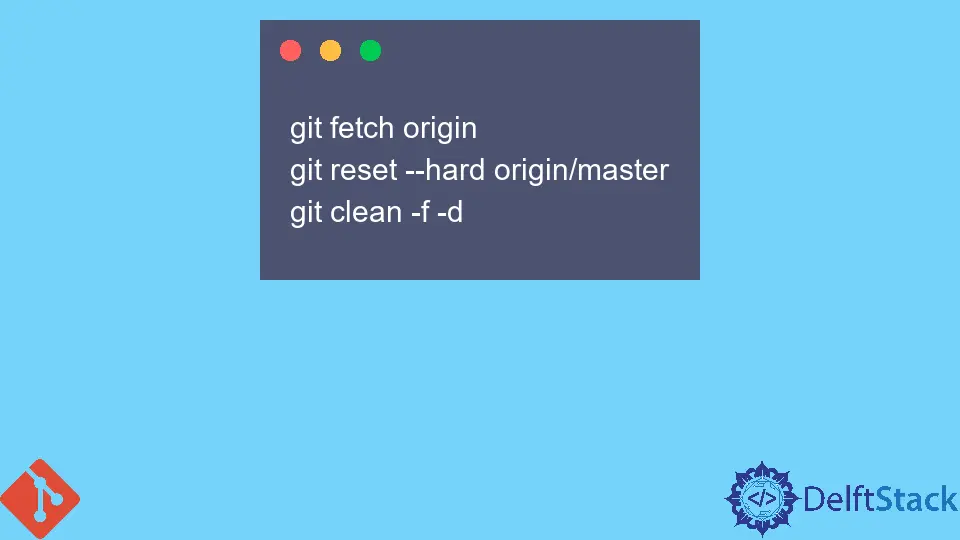
Synchronizing your local repository with a remote repository in Git is a fundamental skill for any developer. Whether you’re working on an individual project or collaborating with a team, keeping your code up-to-date is essential for maintaining workflow and avoiding conflicts.
In this article, we will explore various methods to achieve synchronization, including fetching, pulling, and pushing changes. Each method will be explained in detail, with practical examples to help you understand how to effectively manage your Git repositories. By the end, you’ll be equipped with the knowledge you need to ensure your local repository is always in sync with its remote counterpart.
Understanding Git Synchronization
Before diving into the methods, it’s important to grasp the concept of synchronization in Git. When you sync your local repository with a remote repository, you’re essentially ensuring that both versions of the codebase are aligned. This means that any changes made in the remote repository are reflected in your local repository, and vice versa. This process not only helps in maintaining consistency but also allows for efficient collaboration among team members.
Method 1: Fetching Changes from a Remote Repository
Fetching is the first step in synchronizing your local repository with a remote one. It allows you to retrieve updates from the remote repository without merging them into your local branch immediately. This is particularly useful when you want to review changes before integrating them.
Here’s how to fetch changes:
git fetch origin
After executing this command, your local repository will have the latest changes from the remote repository, but your working directory and current branch will remain unchanged.
Output:
From https://github.com/username/repo
* branch master -> FETCH_HEAD
Fetching updates your local references to the remote branches, allowing you to see what others have contributed without altering your current work. Once you’ve fetched the changes, you can inspect them using commands like git log origin/master to review the commit history. If you decide to integrate these changes into your local branch, you can do so with the git merge command. This method is excellent for maintaining control over your synchronization process and ensuring that you’re aware of any changes made by others before merging them into your work.
Method 2: Pulling Changes from a Remote Repository
If you want to synchronize your local repository with the remote repository and automatically merge the changes, the git pull command is your go-to solution. This command combines the functionality of git fetch and git merge, making it a convenient way to update your local branch.
Here’s how to pull changes:
git pull origin master
This command retrieves changes from the master branch of the remote repository and merges them into your current branch.
Output:
Updating 1a2b3c4..5d6e7f8
Fast-forward
file.txt | 2 +-
1 file changed, 1 insertion(+), 1 deletion(-)
Using git pull is ideal when you want to quickly update your local repository without the need for a separate fetch and merge process. However, be cautious: automatic merging can sometimes lead to conflicts, especially if you and someone else have made changes to the same lines in a file. If conflicts arise, you’ll need to resolve them manually before completing the pull. This method emphasizes efficiency but requires you to be aware of potential merge conflicts.
Method 3: Pushing Changes to a Remote Repository
After making changes to your local repository, you’ll want to share those updates with the remote repository. The git push command allows you to upload your commits to the remote repository, synchronizing your changes with others.
Here’s how to push your changes:
git push origin master
This command uploads your local commits to the master branch of the remote repository.
Output:
Counting objects: 3, done.
Writing objects: 100% (3/3), 300 bytes | 300.00 KiB/s, done.
Total 3 (delta 0), reused 0 (delta 0)
To https://github.com/username/repo
5d6e7f8..1a2b3c4 master -> master
Pushing changes is essential for collaboration, as it allows others to see your work and integrate it into their own local repositories. However, before pushing, it’s a good practice to pull any recent changes from the remote repository to avoid conflicts. If someone else has pushed changes to the same branch since your last pull, you’ll need to resolve any conflicts before you can successfully push your updates. This method emphasizes the importance of communication and coordination in collaborative environments.
Conclusion
Synchronizing your local repository with a remote repository in Git is a crucial aspect of effective version control. Whether you choose to fetch, pull, or push changes, understanding these commands will empower you to manage your codebase efficiently. By keeping your local repository aligned with the remote repository, you can avoid conflicts and ensure a smoother workflow, especially in collaborative projects. With the methods outlined in this article, you’ll be well-equipped to handle synchronization in your Git projects.
FAQ
-
what is the difference between git fetch and git pull?
Git fetch retrieves changes from the remote repository without merging them, while git pull fetches and merges the changes into your current branch. -
how do i resolve merge conflicts after pulling changes?
You can resolve merge conflicts by editing the conflicting files, marking the resolved sections, and then committing the changes. -
can i push changes to a remote repository without pulling first?
Yes, but it is not recommended. Pushing without pulling can lead to conflicts if changes have been made to the remote repository since your last pull. -
what happens if i try to push changes and i have conflicts?
If you have conflicts, Git will prevent the push until you resolve the conflicts and commit the changes. -
is it necessary to synchronize my local repository frequently?
Yes, frequent synchronization helps avoid conflicts and ensures that you are working with the latest codebase.
John is a Git and PowerShell geek. He uses his expertise in the version control system to help businesses manage their source code. According to him, Shell scripting is the number one choice for automating the management of systems.
LinkedIn