How to Resolve Git Stash Conflicts Without Commit
- Understanding Git Stash
- Method 1: Using Git Stash Apply with Conflict Resolution
- Method 2: Using Git Stash Pop for Automatic Conflict Resolution
- Method 3: Manually Merging Stashed Changes
- Conclusion
- FAQ
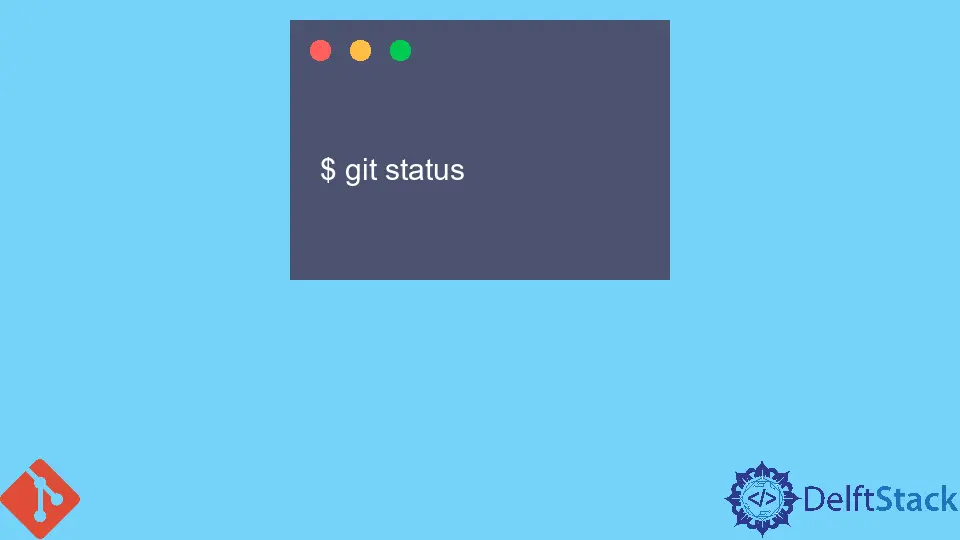
When working with Git, you might find yourself in a situation where you need to stash changes temporarily, only to encounter conflicts when you try to apply them later. Stash conflicts can be frustrating, especially when you want to resolve them without making unnecessary commits. Fortunately, there are effective ways to handle these conflicts directly, ensuring a smooth workflow.
In this article, we will explore various methods to resolve Git stash conflicts without committing changes. By employing these techniques, you can maintain a clean commit history and keep your project organized.
Understanding Git Stash
Before diving into conflict resolution, it’s important to grasp what Git stash does. Stashing is a way to save your uncommitted changes temporarily. It allows you to switch branches or pull updates without losing your work. However, when you attempt to apply stashed changes, conflicts may arise, especially if the files have been modified in the meantime. Resolving these conflicts without creating a commit is crucial for maintaining a tidy Git history.
Method 1: Using Git Stash Apply with Conflict Resolution
One of the most straightforward methods to resolve stash conflicts is by using git stash apply. This command applies the stashed changes to your current working directory. If conflicts occur, Git will notify you, allowing you to address them directly.
Here’s how you can do it:
git stash apply
If there are conflicts, Git will indicate which files are affected. You can then manually edit these files to resolve the conflicts. After resolving the conflicts, you can use:
git add <file>
to stage the resolved files. Finally, run:
git stash drop
to remove the stash entry if you no longer need it.
After applying the stash, your working directory will reflect the changes. You can continue working without committing anything prematurely.
Output:
Auto-merging <file>
CONFLICT (content): Merge conflict in <file>
This method is effective because it allows you to resolve conflicts directly in your working directory without creating an additional commit. It keeps your Git history clean and organized.
Method 2: Using Git Stash Pop for Automatic Conflict Resolution
Another method to resolve stash conflicts is by using git stash pop. This command applies the stashed changes and then drops the stash entry in one go. However, if conflicts arise, you’ll still need to resolve them manually.
To use this method, simply run:
git stash pop
If there are conflicts, Git will indicate which files are affected, similar to the previous method. You can then manually resolve the conflicts in your preferred editor. Once resolved, stage the files:
git add <file>
And again, if you want to clean up the stash, you can run:
git stash drop
Output:
Auto-merging <file>
CONFLICT (content): Merge conflict in <file>
Using git stash pop is particularly useful when you’re confident that you want to apply the stashed changes and clean up the stash in one command. However, it’s essential to handle conflicts as they arise to maintain a clean working state.
Method 3: Manually Merging Stashed Changes
If you prefer a more hands-on approach, you can manually merge the stashed changes. This method involves checking out the stash and applying the changes file by file. Here’s how you can do it:
First, list your stashes:
git stash list
Then, to view the specific stash:
git stash show -p stash@{0}
You can apply the changes manually using:
git checkout stash@{0} -- <file>
After checking out the files, you may encounter conflicts. Edit the files to resolve conflicts, then stage them:
git add <file>
Finally, if you want to clean up the stash, you can drop it:
git stash drop stash@{0}
Output:
Auto-merging <file>
CONFLICT (content): Merge conflict in <file>
This method is particularly beneficial when you want to have complete control over which files to apply from your stash. It allows you to selectively incorporate changes, ensuring that you only merge what you need.
Conclusion
Resolving Git stash conflicts without committing is a vital skill for developers who want to maintain a clean project history. By using commands like git stash apply, git stash pop, or manually merging changes, you can effectively manage your stashed changes. Each method has its advantages, so choose the one that best fits your workflow. Mastering these techniques will not only improve your Git proficiency but also enhance your overall development experience.
FAQ
-
What is Git stash?
Git stash is a command that allows you to save your uncommitted changes temporarily, enabling you to switch branches or pull updates without losing your work. -
How do I resolve stash conflicts?
You can resolve stash conflicts by using commands like git stash apply or git stash pop, followed by manually editing the conflicted files. -
Can I drop a stash after resolving conflicts?
Yes, you can drop a stash using git stash drop once you have resolved the conflicts and no longer need the stashed changes. -
What happens if I don’t resolve stash conflicts?
If you don’t resolve stash conflicts, you won’t be able to continue with your Git operations until the conflicts are addressed. -
Is it safe to use git stash pop?
Yes, git stash pop is safe, but be aware that it will remove the stash entry after applying changes, so ensure you want to discard it.
John is a Git and PowerShell geek. He uses his expertise in the version control system to help businesses manage their source code. According to him, Shell scripting is the number one choice for automating the management of systems.
LinkedIn