How to Set Username and Password in Git
- Method 1: Configuring Git Credentials Using Git Config
- Method 2: Using SSH Keys for Authentication
- Method 3: Storing Credentials in Git Config
- Conclusion
- FAQ
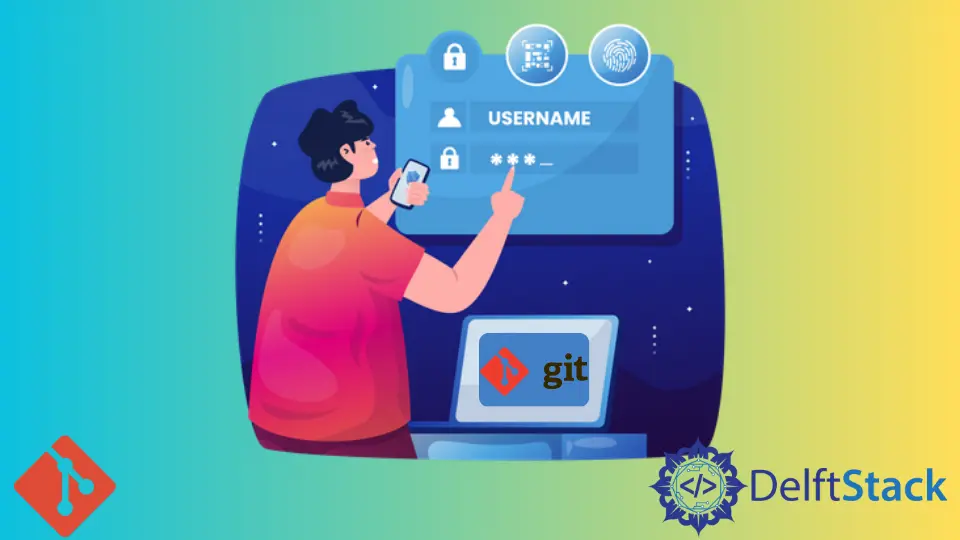
Setting up a username and password in Git is essential for streamlining your workflow, especially if you’re using GitHub. If you’ve ever found yourself entering your credentials repeatedly for every Git action, you’re not alone. Fortunately, there are straightforward methods to configure your Git username and password in Linux, allowing you to authenticate seamlessly.
This article will guide you through the steps to set up your GitHub username and password effectively, ensuring you can focus on your coding projects without the hassle of constant re-authentication. Let’s dive in!
Method 1: Configuring Git Credentials Using Git Config
The first method to set your username and password in Git involves using the Git configuration command. This method is straightforward and effective for most users. By configuring your credentials globally, you ensure that Git uses the same username and password for all your repositories.
To begin, open your terminal and execute the following commands:
git config --global user.name "YourGitHubUsername"
git config --global user.email "your_email@example.com"
Output:
Your GitHub username and email have been set globally.
Next, to cache your password, you can use the following command:
git config --global credential.helper cache
Output:
Credentials will be cached in memory for use by future Git commands.
By executing these commands, you set your GitHub username and email, which Git uses for commits and pushes. The credential helper caches your password in memory for a specified duration, allowing you to perform actions without re-entering your credentials repeatedly. This approach is particularly useful when working on multiple repositories or collaborating with others, as it simplifies the authentication process.
Method 2: Using SSH Keys for Authentication
Another effective method to avoid entering your username and password repeatedly is to use SSH keys. This method enhances security and simplifies the authentication process. SSH keys allow you to connect to GitHub without needing to enter your credentials each time.
To set this up, follow these steps:
- Generate an SSH key pair by executing:
ssh-keygen -t rsa -b 4096 -C "your_email@example.com"
Output:
Generating public/private rsa key pair.
Enter file in which to save the key (/home/your_username/.ssh/id_rsa):
- Add your SSH key to the SSH agent:
eval "$(ssh-agent -s)"
ssh-add ~/.ssh/id_rsa
Output:
Agent pid 59566
- Copy your SSH key to the clipboard:
cat ~/.ssh/id_rsa.pub
Output:
ssh-rsa AAAAB3NzaC1yc2EAAAADAQABAAABAQCy...
- Finally, log in to your GitHub account, navigate to Settings > SSH and GPG keys, and add your new SSH key.
Using SSH keys eliminates the need for a username and password for each Git operation. This method not only enhances security but also simplifies your workflow. Once set up, you can push, pull, and clone repositories without the hassle of frequent authentication. It’s a great choice for developers who prefer a secure and efficient way to manage their GitHub interactions.
Method 3: Storing Credentials in Git Config
If you prefer to store your username and password in plain text, you can configure Git to remember these credentials. This method is less secure than using SSH keys but may be suitable for local development environments.
To store your credentials, execute the following commands:
git config --global credential.helper store
Output:
Credentials will be stored in plain text in the .git-credentials file.
After executing this command, the next time you enter your username and password while performing a Git operation, Git will save these credentials in a file located at ~/.git-credentials.
To add your credentials manually, you can open the .git-credentials file and enter them in the following format:
https://username:password@github.com
Output:
Your credentials have been saved in the .git-credentials file.
While this method is convenient, it’s important to note that storing credentials in plain text poses a security risk. Anyone with access to your computer can view your GitHub credentials. Therefore, it’s crucial to use this method only in secure environments where you trust all users.
Conclusion
Setting a username and password in Git is a vital step for any developer looking to enhance their workflow. By using methods such as Git config, SSH keys, or storing credentials, you can avoid the hassle of repeated authentication. Each method has its advantages and considerations, so choose the one that best fits your needs. With these configurations in place, you can focus more on your coding and less on the technicalities of authentication. Happy coding!
FAQ
-
How do I check my current Git username and email?
You can check your current Git username and email by running the commandsgit config --global user.nameandgit config --global user.emailin your terminal. -
Can I use a personal access token instead of a password?
Yes, GitHub now recommends using a personal access token instead of a password for authentication. You can generate one in your GitHub account settings.
-
What should I do if I forget my SSH key passphrase?
If you forget your SSH key passphrase, you will need to generate a new SSH key pair and add the new public key to your GitHub account. -
Is it safe to store my Git credentials in plain text?
Storing credentials in plain text is not recommended due to security risks. It’s safer to use SSH keys or credential caching. -
How do I remove stored credentials from Git?
You can remove stored credentials by deleting the~/.git-credentialsfile or by running the commandgit credential reject.
