How to Set(Origin) Remote Repository URL in Git
- Understanding Remote Repositories in Git
- Method 1: Using Git Command Line to Set Origin URL
- Method 2: Checking Current Remote Repository URL
- Method 3: Setting Origin URL for SSH Connections
- Method 4: Updating Origin URL for Existing Projects
- Conclusion
- FAQ
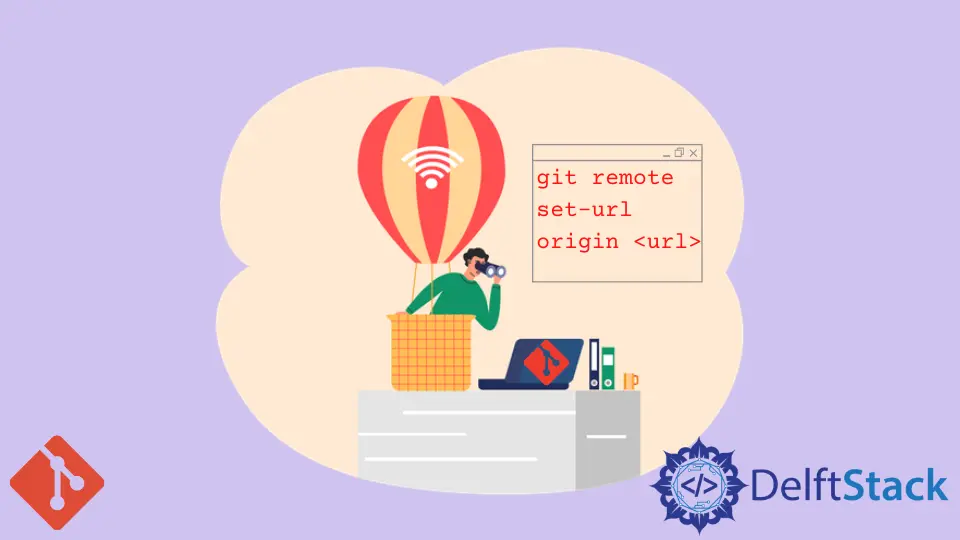
In today’s digital landscape, version control is more crucial than ever. Git, a powerful version control system, allows developers to track changes, collaborate with others, and manage code efficiently. One essential aspect of using Git is setting the remote repository URL, commonly referred to as the “origin.” This URL links your local repository to a remote server, such as GitHub or GitLab, enabling seamless collaboration and code sharing.
In this article, we will explore various methods to set the origin URL for your remote repository in Git. Whether you’re a beginner or an experienced developer, understanding how to configure your remote repository will enhance your workflow and project management skills.
Understanding Remote Repositories in Git
Before diving into the specifics of setting the origin URL, it’s essential to grasp what a remote repository is. A remote repository is a version of your project that is hosted on the internet or another network. It allows multiple users to collaborate on the same project from different locations. The term “origin” is a default name given by Git to the remote repository you clone from or push to. By setting the origin URL, you inform Git where to send your commits and fetch updates.
Method 1: Using Git Command Line to Set Origin URL
The most common way to set the origin URL in Git is through the command line. This method is straightforward and allows you to specify the exact URL of your remote repository. Here’s how to do it:
First, navigate to your local repository in your terminal. Then, use the following command to set the origin URL:
git remote set-url origin https://github.com/username/repository.git
Output:
origin URL has been updated successfully.
In this command, replace https://github.com/username/repository.git with the actual URL of your remote repository. This command updates the existing origin URL to the new one. If you haven’t set an origin URL yet, you can do so with the following command:
git remote add origin https://github.com/username/repository.git
Output:
origin has been added successfully.
By using git remote add, you establish a connection between your local repository and the remote one. This means that you can now push your local changes to the remote repository and pull updates from it. This command is particularly useful when you’re initializing a new repository and want to link it to an existing remote.
Method 2: Checking Current Remote Repository URL
Before setting a new origin URL, you might want to check the current remote repository URL. This step ensures that you know what URL you are working with and helps prevent any accidental changes. You can easily check the current remote repository configuration with the following command:
git remote -v
Output:
origin https://github.com/username/repository.git (fetch)
origin https://github.com/username/repository.git (push)
This command lists all the remote repositories associated with your local repository, along with their fetch and push URLs. If you see the origin URL listed and want to change it, you can use the commands from the previous method. Knowing the current URL is especially useful if you are managing multiple remotes, as it keeps your Git configuration organized.
Method 3: Setting Origin URL for SSH Connections
If you prefer using SSH for secure connections, you can set the origin URL accordingly. SSH is often favored for its security and ease of use, especially when working with private repositories. Here’s how to set the origin URL using SSH:
git remote set-url origin git@github.com:username/repository.git
Output:
origin URL has been updated successfully.
Just like before, replace git@github.com:username/repository.git with your repository’s actual SSH URL. To add a new origin using SSH, use:
git remote add origin git@github.com:username/repository.git
Output:
origin has been added successfully.
Using SSH for your remote repository has several advantages. It allows for secure authentication without needing to enter your username and password each time you push or pull changes. Once set up, SSH can streamline your workflow, making it easier to collaborate on projects without repetitive authentication steps.
Method 4: Updating Origin URL for Existing Projects
If you’re working on an existing project and need to update the remote URL, perhaps due to a change in the repository’s location or ownership, you can do so easily. This is particularly common when migrating projects between different hosting services. To update the origin URL, use the following command:
git remote set-url origin https://new-url.com/username/repository.git
Output:
origin URL has been updated successfully.
After executing this command, you can verify the change by running:
git remote -v
Output:
origin https://new-url.com/username/repository.git (fetch)
origin https://new-url.com/username/repository.git (push)
By updating the origin URL, you ensure that your local repository is correctly linked to the right remote location. Always double-check the URL after making changes to avoid any disruptions in your workflow. This method is invaluable when working with teams or when repositories are moved to new locations.
Conclusion
Setting the origin remote repository URL in Git is a fundamental skill that every developer should master. Whether you prefer using HTTPS or SSH, knowing how to configure your remote URLs can significantly enhance your collaboration and version control experience. With the methods outlined in this article, you can easily set, update, and verify your origin URL, ensuring that your local repository is always in sync with the remote. Embrace these practices, and you’ll find that managing your projects becomes a more streamlined and efficient process.
FAQ
-
How do I find my remote repository URL?
You can find your remote repository URL by running the commandgit remote -vin your terminal. This will display all the remote repositories associated with your local repository. -
Can I change the origin URL after cloning a repository?
Yes, you can change the origin URL at any time using the commandgit remote set-url origin <new-url>.
-
What is the difference between HTTPS and SSH for Git?
HTTPS requires you to enter your username and password for authentication each time you push or pull changes, while SSH uses key-based authentication, allowing for a more seamless experience. -
What happens if I set the origin URL incorrectly?
If you set the origin URL incorrectly, you may encounter errors when trying to push or pull changes. You can always correct it by using thegit remote set-url origin <correct-url>command. -
Can I have multiple remote repositories for a single local repository?
Yes, you can add multiple remote repositories to a single local repository using thegit remote add <name> <url>command. You can then push or pull changes from each remote as needed.
