How to Save Username and Password in Git
- Using Git Credential Helper
- Storing Credentials in the Git Configuration File
- Using SSH Keys for Authentication
- Conclusion
- FAQ
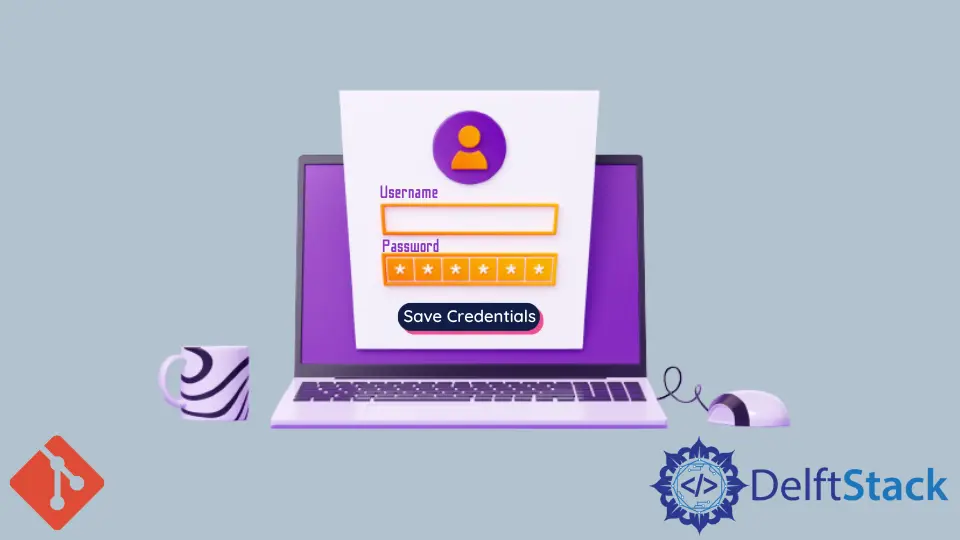
In the world of version control, Git is a powerhouse that allows developers to manage their code efficiently. However, one common headache many users face is the need to repeatedly enter their username and password when accessing remote repositories. Fortunately, there are ways to save your credentials in Git, allowing for a smoother workflow.
In this article, we will guide you through the process of configuring Git to remember your credentials, enabling automatic access to your remote repositories without the hassle of constant logins. Let’s dive into the different methods available for saving your username and password in Git.
Using Git Credential Helper
One of the simplest ways to save your Git credentials is by using Git’s built-in credential helper. This feature allows Git to cache your credentials for a specified duration or store them permanently. Here’s how you can set it up.
First, open your terminal and enter the following command to enable the credential helper:
git config --global credential.helper cache
This command tells Git to cache your credentials in memory for use by future Git commands. By default, the cache timeout is 15 minutes, but you can change it. To set a custom timeout (in seconds), use:
git config --global credential.helper 'cache --timeout=3600'
This example sets the timeout to one hour.
Output:
Credential helper cache enabled with a timeout of 3600 seconds
If you prefer to store your credentials permanently, you can use the store option instead:
git config --global credential.helper store
With this configuration, Git will save your credentials in a plain text file in your home directory. The first time you enter your username and password, they will be saved securely.
Output:
Credential helper store enabled
Using the credential helper is a straightforward method to save your Git username and password. It streamlines your workflow and minimizes interruptions, allowing you to focus on coding rather than logging in.
Storing Credentials in the Git Configuration File
Another effective method for saving your Git credentials is to store them directly in your Git configuration file. While this method is less secure than using the credential helper, it can be useful for local development environments where security is less of a concern.
To save your username and password directly in the configuration file, you can use the following commands:
git config --global user.name "your_username"
git config --global user.password "your_password"
Replace your_username and your_password with your actual Git username and password.
Output:
Username and password saved in Git configuration
This configuration will ensure that your username and password are used automatically when you interact with remote repositories. However, be cautious with this method, as your credentials will be stored in plain text, making them vulnerable if someone gains access to your configuration file.
It’s important to note that this method is generally not recommended for production environments or shared machines. Always consider the security implications before opting for this approach.
Using SSH Keys for Authentication
For those looking for a more secure and efficient way to authenticate with Git, using SSH keys is an excellent option. SSH keys provide a secure method of logging into your Git repositories without the need to enter your username and password each time.
To set up SSH keys, follow these steps:
- Generate a new SSH key pair by running the following command:
ssh-keygen -t rsa -b 4096 -C "your_email@example.com"
This command creates a new SSH key, using the provided email as a label. Follow the prompts to save the key and set a passphrase if desired.
Output:
Generating public/private rsa key pair
- Once generated, you need to add your SSH key to the SSH agent:
eval "$(ssh-agent -s)"
ssh-add ~/.ssh/id_rsa
Output:
Agent pid 1234
Identity added: /Users/your_username/.ssh/id_rsa
- The next step is to add your SSH key to your Git hosting provider (like GitHub, GitLab, or Bitbucket). Copy your public key to the clipboard:
cat ~/.ssh/id_rsa.pub
Output:
ssh-rsa AAAAB3... your_email@example.com
- Finally, paste the copied SSH key into your Git hosting account’s SSH key settings.
Using SSH keys is a highly secure method to authenticate with Git. Once set up, you can push, pull, and clone repositories without ever needing to enter your username and password again. This not only enhances security but also improves your overall workflow efficiency.
Conclusion
Saving your Git username and password can significantly improve your development experience by eliminating the repetitive task of entering credentials. Whether you choose to use Git’s credential helper, store your credentials in the configuration file, or opt for SSH keys, each method has its advantages and security considerations. By implementing one of these solutions, you can streamline your Git workflow and focus more on what truly matters: your code.
FAQ
- What is Git Credential Helper?
Git Credential Helper is a built-in feature in Git that allows you to cache or store your credentials for accessing remote repositories, making it easier to manage your logins.
-
Is it safe to store my credentials in plain text?
Storing credentials in plain text is not recommended, especially in shared environments, as it poses a security risk. Using the credential helper or SSH keys is safer. -
How do I check if my credentials are saved in Git?
You can check your Git configuration by running the commandgit config --global --list. This will list all your global settings, including any saved credentials. -
Can I use SSH keys with all Git hosting providers?
Yes, most major Git hosting providers, including GitHub, GitLab, and Bitbucket, support SSH key authentication. -
What should I do if I forget my SSH key passphrase?
If you forget your SSH key passphrase, you will need to generate a new SSH key pair and add the new public key to your Git hosting provider.
John is a Git and PowerShell geek. He uses his expertise in the version control system to help businesses manage their source code. According to him, Shell scripting is the number one choice for automating the management of systems.
LinkedIn