How to Revert Multiple Commits in Git
- Understanding Git Revert
- Method 1: Reverting Multiple Commits Using Git Revert
- Method 2: Using Interactive Rebase to Modify Commit History
- Method 3: Resetting to a Previous Commit
- Conclusion
- FAQ
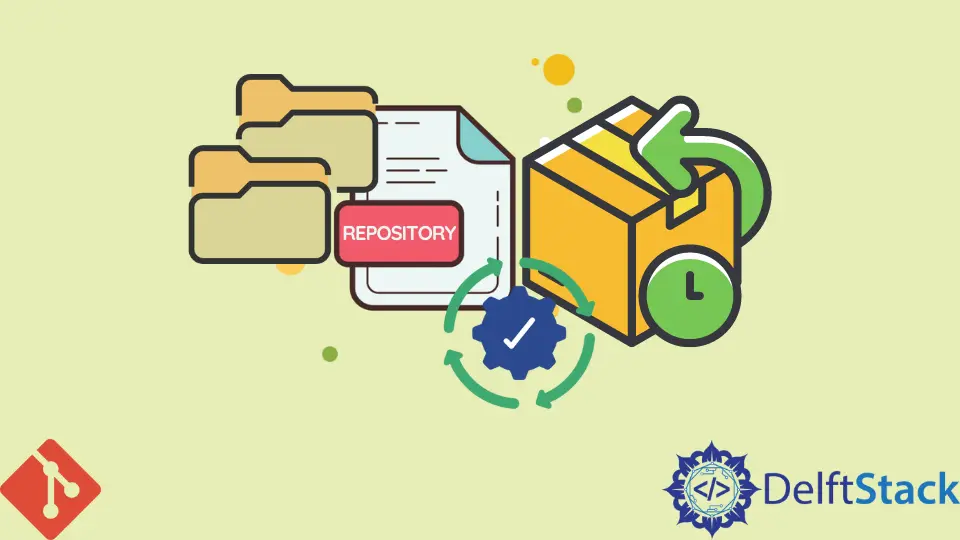
Reverting multiple commits in Git can be a daunting task, especially if you’re not familiar with the various commands and their implications. Whether you made a mistake in your last few commits or simply want to undo changes that were pushed to the repository, knowing how to revert multiple commits is essential for maintaining a clean and functional codebase.
In this tutorial, we’ll explore several effective methods to revert multiple commits in Git, providing you with clear examples and explanations. By the end of this article, you’ll have the confidence to manage your Git history like a pro, ensuring that your projects remain organized and error-free.
Understanding Git Revert
Before diving into the methods, it’s crucial to understand what reverting means in Git. When you revert a commit, Git creates a new commit that undoes the changes made by the specified commit. This is different from deleting a commit, which can lead to a messy history. Reverting is a safe way to backtrack while preserving your project’s history, making it easier to collaborate with others.
Method 1: Reverting Multiple Commits Using Git Revert
One of the most straightforward ways to revert multiple commits is by using the git revert command. This command allows you to specify a range of commits to revert. Here’s how to do it:
git revert HEAD~3..HEAD
In this example, HEAD~3 refers to three commits before the current commit (HEAD), and HEAD refers to the latest commit. This command will create three new commits that undo the changes made in the last three commits.
Output:
Reverting 1234567..89abcde
Successfully reverted commit 1234567
Successfully reverted commit 89abcde
When you run this command, Git processes each commit in the specified range and generates a new commit for each revert. This method is particularly useful when you want to maintain a clear history while undoing changes. Each revert commit will include a message indicating which commit was reverted, making it easier to track the changes.
Method 2: Using Interactive Rebase to Modify Commit History
Another powerful method for reverting multiple commits is using Git’s interactive rebase feature. This method allows you to modify your commit history more granularly. Here’s how to do it:
git rebase -i HEAD~3
When you execute this command, an editor will open, displaying the last three commits. You can change the command next to the commits you want to revert from pick to drop. Save and close the editor to apply the changes.
Output:
Successfully rebased and updated refs/heads/main.
Using interactive rebase gives you more control over your commit history. By dropping commits, you effectively remove them from your history, which can be powerful but should be used with caution. This method is ideal if you want to clean up your commit history before pushing changes to a shared repository.
Method 3: Resetting to a Previous Commit
If you want to revert multiple commits and don’t mind losing the changes in those commits, you can use the git reset command. This method will move your branch pointer back to a specified commit, effectively discarding all commits after it. Here’s how to do it:
git reset --hard HEAD~3
This command resets your branch to three commits before the current HEAD, and the --hard option ensures that all changes are discarded.
Output:
HEAD is now at 1234567 Commit message for the commit you reset to
Using git reset is a more destructive method, as it permanently removes the commits from your history. This approach is best used when you are sure that you no longer need the changes in those commits. Always be cautious with this command, especially if you’ve already pushed the commits to a remote repository, as it can lead to discrepancies between your local and remote branches.
Conclusion
Reverting multiple commits in Git is a fundamental skill that every developer should master. Whether you choose to use git revert, interactive rebase, or git reset, each method has its advantages and considerations. By understanding the implications of each approach, you can effectively manage your Git history and ensure that your projects remain organized and error-free. Remember, maintaining a clean commit history is crucial for collaboration and project management. So, choose the method that best fits your needs and keep your codebase in tip-top shape!
FAQ
-
What is the difference between git revert and git reset?
Git revert creates a new commit that undoes changes, while git reset moves the branch pointer back to a previous commit, discarding all changes after it. -
Can I revert commits that have already been pushed to a remote repository?
Yes, you can revert commits that have been pushed. However, using git reset on pushed commits can cause issues for collaborators. -
What happens to the changes when I use git revert?
The changes from the specified commits are undone, and new commit(s) are created to reflect this reversal. -
Is it safe to use git reset?
Git reset can be destructive, especially with the –hard option, as it permanently removes commits. Use it with caution. -
How do I know which commits to revert?
You can use git log to view your commit history and identify the commits you want to revert.
Related Article - Git Commit
- How to Get Current Commit in Git
- How to List Commits in Git
- How to Have Git Add and Git Commit in One Command
- How to git add, git commit, and git push in One Command
- How to Commit Current Changes to a Different Branch in Git
- How to Exit the Commit Message Editor
Related Article - Git Reset
- Difference Between the Git Reset, Revert, and Checkout Commands
- How to Make the Development Branch Identical to the Master Branch
- How to Remove Local Git Changes
- How to Revert a Git Merge With Conflicts
- Difference Between Git RM --Cached and Git Reset File
- How to Revert a Git Repository by Commit ID