How to Rename Local and Remote Git Branch
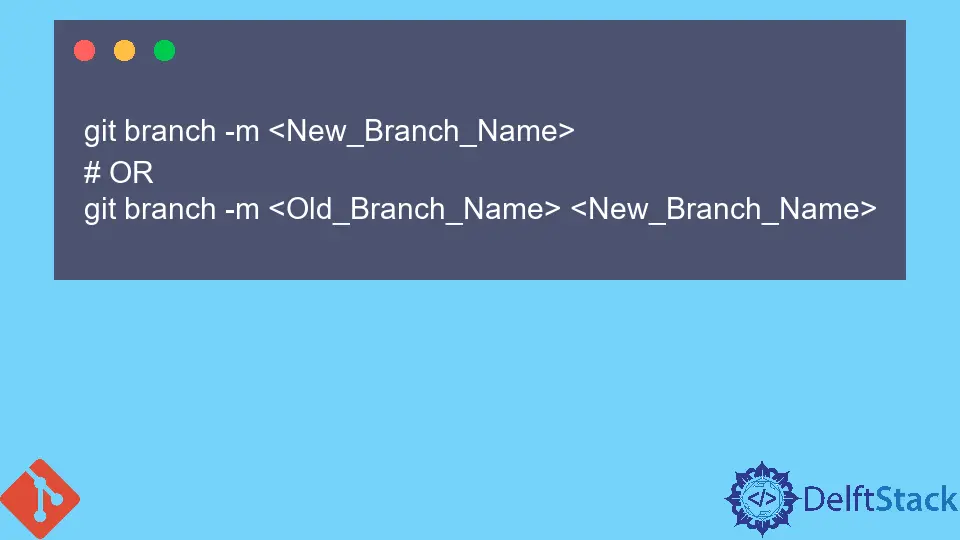
Renaming branches in Git is a common task that can help maintain clarity and organization in your project. Whether you’re working on a local repository or managing remote branches, knowing how to rename them effectively is essential for smooth collaboration and version control.
In this article, we will explore the step-by-step methods to rename both local and remote Git branches. By the end, you’ll have a solid understanding of how to keep your branch names relevant and aligned with your project’s goals. Let’s dive in!
Renaming a Local Git Branch
Renaming a local Git branch is straightforward. If you are currently on the branch you want to rename, use the following command:
git branch -m new-branch-name
If you are not on the branch you want to rename, you can specify the old branch name like this:
git branch -m old-branch-name new-branch-name
When you execute this command, Git updates the branch name in your local repository. The -m flag stands for “move” and is used to rename the branch.
Output:
Branch renamed successfully.
Renaming a branch can be particularly useful when the branch name no longer reflects the work being done. For example, if you initially named a branch feature/login and later decided it should be feature/user-authentication, renaming it helps maintain clarity.
Remember that if you have collaborators who have already pulled the original branch, they will need to update their references to avoid confusion. This can be done by deleting their local copy of the old branch and fetching the updated branch from the remote repository.
Renaming a Remote Git Branch
Renaming a remote Git branch is a bit more involved than renaming a local branch. First, you’ll need to rename the local branch as described above. After that, you can push the renamed branch to the remote repository and delete the old branch from the remote. Here’s how to do it:
- Rename the local branch:
git branch -m old-branch-name new-branch-name
- Push the renamed branch to the remote repository:
git push origin new-branch-name
- Delete the old branch from the remote repository:
git push origin --delete old-branch-name
Output:
Old branch deleted successfully.
After executing these commands, your remote repository will reflect the new branch name. It’s important to communicate this change to your team, as they will need to update their local copies. They can do this by fetching the latest changes and checking out the new branch:
git fetch origin
git checkout new-branch-name
This process ensures that everyone is on the same page and that the project remains organized. Renaming branches can also prevent confusion, especially in larger teams where multiple branches are in use.
Conclusion
Renaming both local and remote Git branches is a valuable skill that can enhance your version control practices. By using the commands outlined in this article, you can easily keep your branch names relevant and informative. Whether you’re working solo or as part of a team, maintaining clear and consistent branch names will contribute to a smoother workflow. Remember to communicate any changes to your team to ensure everyone is aligned. Happy coding!
FAQ
-
How do I check which branch I am currently on?
You can check the current branch by using the commandgit branch. The branch you are on will be highlighted with an asterisk. -
Can I rename a branch that has already been pushed to the remote?
Yes, you can rename a branch that has been pushed to the remote, but you need to follow the steps to push the new branch and delete the old one from the remote. -
What happens to pull requests when I rename a branch?
If there are open pull requests for the old branch name, they will not automatically update. You may need to manually update the pull request to point to the new branch name. -
Is it possible to rename multiple branches at once?
Git does not support renaming multiple branches in a single command, but you can script the process if you need to rename many branches.
- Do I need to notify my team after renaming a branch?
Yes, it is good practice to inform your team members about the branch renaming to avoid confusion and ensure everyone is working with the correct branch.
