How to Undo the Git add Command
-
Understanding the
git addCommand - Unstaging a Single File
- Unstaging All Files
- Undoing the Last Git Add Command
- Conclusion
- FAQ
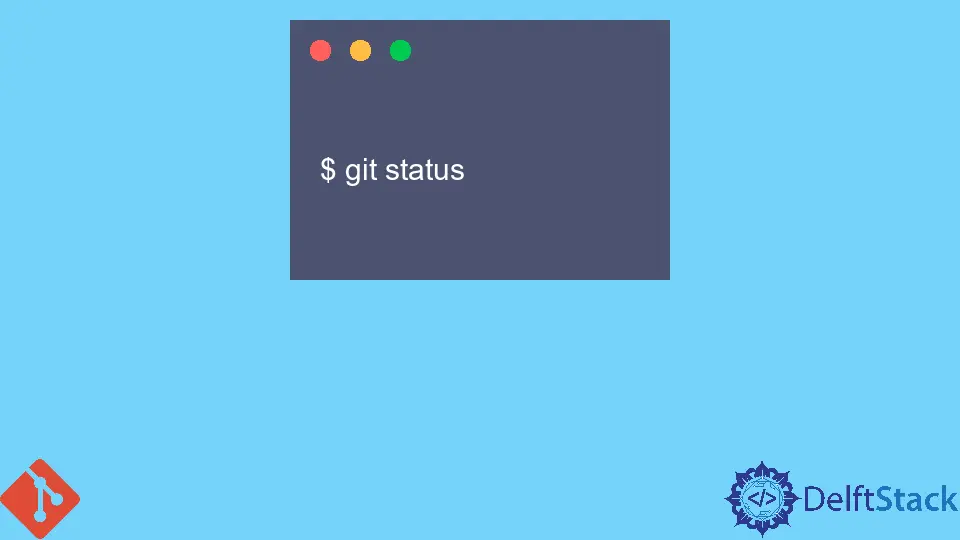
When working with Git, you might find yourself in a situation where you’ve added files to the staging area using the git add command, but then realize you made a mistake or changed your mind. Don’t worry; undoing the git add command is a straightforward process.
This article will walk you through various methods to remove files from the staging area, ensuring you’re back on track with your commit. Whether you want to unstage a single file or all files, we’ve got you covered. Let’s dive into the details!
Understanding the git add Command
Before we explore how to undo the git add command, it’s essential to understand its purpose. The git add command is used to add changes in your working directory to the staging area, preparing them for a commit. However, there are instances when you may want to reverse this action. Perhaps you added the wrong file, or maybe you decided to make additional changes before committing. Whatever the reason, knowing how to unstage files is a vital skill for any Git user.
Unstaging a Single File
If you’ve added a specific file to the staging area and want to remove it, the command to use is straightforward. By employing the git reset command, you can unstage that file without losing your changes. Here’s how you can do it:
git reset <file_name>
Replace <file_name> with the name of the file you want to unstage.
Output:
Unstaged changes in the working directory for <file_name>
This command effectively removes the specified file from the staging area, allowing you to continue working on it without affecting your commit history. The changes you’ve made to the file remain intact in your working directory. This method is particularly useful when you realize that you’ve mistakenly added a file that’s not ready for commit.
Additionally, if you want to check the status of your Git repository after unstaging the file, you can run:
git status
Output:
On branch main
Changes not staged for commit:
(use "git add <file>..." to update what will be committed)
modified: <file_name>
This command will show you the current status of your files, confirming that the file is no longer staged.
Unstaging All Files
Sometimes, you may find yourself in a situation where you want to unstage all files that you’ve added to the index. This can be done easily with a single command. Here’s how you can unstage all files:
git reset
Output:
Unstaged all changes in the working directory
Using git reset without specifying a file will unstage all changes that have been added to the index. This is particularly helpful when you realize that none of the files you added are ready for commit. By executing this command, you can quickly revert the staging area back to its previous state.
After running this command, you can again check the status of your repository with:
git status
Output:
On branch main
Changes not staged for commit:
(use "git add <file>..." to update what will be committed)
modified: <file1_name>
modified: <file2_name>
This will give you a clear view of all the modified files that are now unstaged, allowing you to decide your next steps.
Undoing the Last Git Add Command
If you want to undo the last git add command you executed, there’s a quick way to do this. You can use the HEAD reference in your git reset command. Here’s how:
git reset HEAD^
Output:
Unstaged the last added files
This command will unstage the last set of files you added to the staging area. It’s a neat trick when you realize that the last files you staged are not what you intended to commit. Just like before, you can verify the status of your repository with:
git status
Output:
On branch main
Changes not staged for commit:
(use "git add <file>..." to update what will be committed)
modified: <file_name>
This command is particularly useful for quickly reverting your last action without affecting your working directory changes. You can continue working on your files without any interruptions.
Conclusion
Undoing the git add command is a crucial skill for any developer working with Git. Whether you need to unstage a single file, all files, or even the last added files, the commands we’ve discussed make it easy to manage your staging area. By mastering these techniques, you can maintain better control over your commits and ensure that only the intended changes are included. Remember, Git is a powerful tool, and knowing how to navigate its commands will enhance your workflow significantly.
FAQ
-
How can I unstage multiple files at once?
You can unstage multiple files by listing them in thegit resetcommand like this:git reset <file1> <file2>. -
What happens to the changes in the files after I unstage them?
The changes remain in your working directory; only the staging area is affected. -
Can I undo a commit after using git add?
Yes, you can usegit reset HEAD~1to undo the last commit and unstage the changes. -
Is there a way to unstage files without using the command line?
Yes, many Git GUI clients offer options to unstage files through their user interface.
- Can I recover a file after unstaging it?
Yes, as long as the changes are in your working directory, you can recover and continue working on them.
John is a Git and PowerShell geek. He uses his expertise in the version control system to help businesses manage their source code. According to him, Shell scripting is the number one choice for automating the management of systems.
LinkedIn