How to Configure Git Credentials to Recall Password and Username
- Method 1: Using Git Credential Store
- Method 2: Using Git Credential Cache
- Method 3: Using SSH Keys
- Conclusion
- FAQ
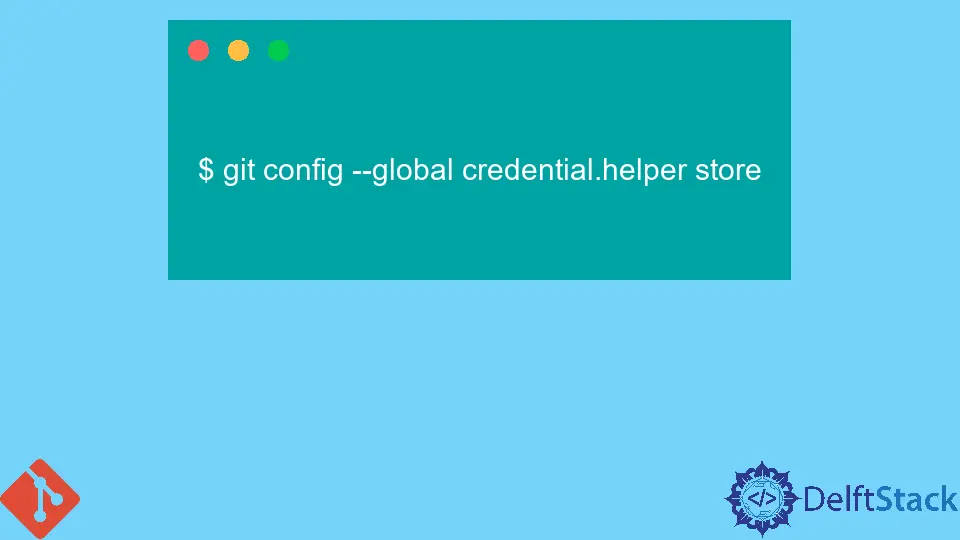
In the world of version control, Git stands out as a powerful tool for developers. However, one of the common frustrations that users encounter is the need to repeatedly enter their username and password when executing push and pull commands. Fortunately, Git provides several methods to configure your credentials, allowing you to streamline your workflow. By setting up Git to recall your credentials, you can save time and focus on what really matters—your code.
In this article, we will explore various methods to configure Git credentials effectively, ensuring that your username and password are remembered for future operations.
Method 1: Using Git Credential Store
One of the simplest ways to configure Git to remember your username and password is by using the Git Credential Store. This method stores your credentials in plain text on your local machine, making it easy for Git to retrieve them when needed.
To enable the Git Credential Store, you can run the following command in your terminal:
git config --global credential.helper store
After executing this command, the next time you enter your username and password for a Git operation, Git will save these credentials in a plain text file located in your home directory under .git-credentials.
Now, when you perform a Git push or pull, Git will automatically use the stored credentials, sparing you from the hassle of entering them repeatedly.
Output:
Credentials stored successfully.
This method is straightforward and requires minimal setup. However, keep in mind that storing credentials in plain text can pose security risks, especially on shared machines. If you are working in a secure environment, this method is highly effective and convenient.
Method 2: Using Git Credential Cache
If you’re concerned about security but still want a way to avoid entering your credentials repeatedly, consider using the Git Credential Cache. This method temporarily stores your credentials in memory for a specified duration, allowing you to work without interruptions.
To set up the Git Credential Cache, you can run the following command:
git config --global credential.helper cache
By default, the cache will store your credentials in memory for 15 minutes. If you want to change this duration, you can specify the timeout in seconds. For example, to set the timeout to one hour (3600 seconds), you would use:
git config --global credential.helper 'cache --timeout=3600'
Now, when you perform a Git push or pull, your credentials will be cached for the duration you specified. After that time, you will need to re-enter your username and password.
Output:
Credentials cached for 3600 seconds.
This method strikes a balance between convenience and security. Since your credentials are stored in memory rather than on disk, it reduces the risk of unauthorized access. It’s an excellent choice for developers who work on shared machines or in environments where security is a concern.
Method 3: Using SSH Keys
Another effective way to configure Git credentials is by using SSH keys. This method is not only secure but also eliminates the need to enter your username and password for every operation. Instead, you authenticate using a key pair—one public and one private.
To set up SSH keys, follow these steps:
- Generate a new SSH key pair using the following command:
ssh-keygen -t rsa -b 4096 -C "your_email@example.com"
When prompted, you can press Enter to accept the default file location and provide a passphrase for added security.
- Once the key is generated, add the SSH key to your Git hosting service (like GitHub or GitLab). You can copy the public key to your clipboard using:
cat ~/.ssh/id_rsa.pub
- Finally, configure your Git remote URL to use SSH instead of HTTPS. You can do this with the following command:
git remote set-url origin git@github.com:username/repo.git
Output:
SSH key added successfully.
Now, when you perform Git operations, you will be authenticated using your SSH key, eliminating the need for a password. This method is highly recommended for developers who prioritize security and want a seamless experience with Git.
Conclusion
Configuring Git to recall your username and password can significantly enhance your development workflow. Whether you choose to use the Git Credential Store for simplicity, the Git Credential Cache for temporary storage, or SSH keys for secure authentication, each method has its own advantages. By setting up your credentials properly, you can save time and focus more on your coding projects. Choose the method that best fits your needs and enjoy a smoother Git experience.
FAQ
-
How do I check if my Git credentials are stored?
You can check your stored credentials by examining the.git-credentialsfile in your home directory. -
Is it safe to store Git credentials in plain text?
Storing credentials in plain text can pose security risks, especially on shared machines. It’s advisable to use other methods like SSH keys or the credential cache for better security. -
Can I use multiple Git accounts on the same machine?
Yes, you can configure multiple Git accounts by using different SSH keys or by setting different credential helpers for each repository. -
How do I remove stored Git credentials?
You can remove stored credentials by deleting the.git-credentialsfile or by runninggit credential rejectfollowed by the appropriate command. -
What should I do if I forget my SSH key passphrase?
If you forget your SSH key passphrase, you will need to generate a new SSH key pair and add the new public key to your Git hosting service.
John is a Git and PowerShell geek. He uses his expertise in the version control system to help businesses manage their source code. According to him, Shell scripting is the number one choice for automating the management of systems.
LinkedIn