How to Download a Specific Tag With Git
- Cloning a Repository at a Specific Tag
- Checking Out a Specific Tag After Cloning
- Fetching All Tags and Checking Out a Specific One
- Conclusion
- FAQ
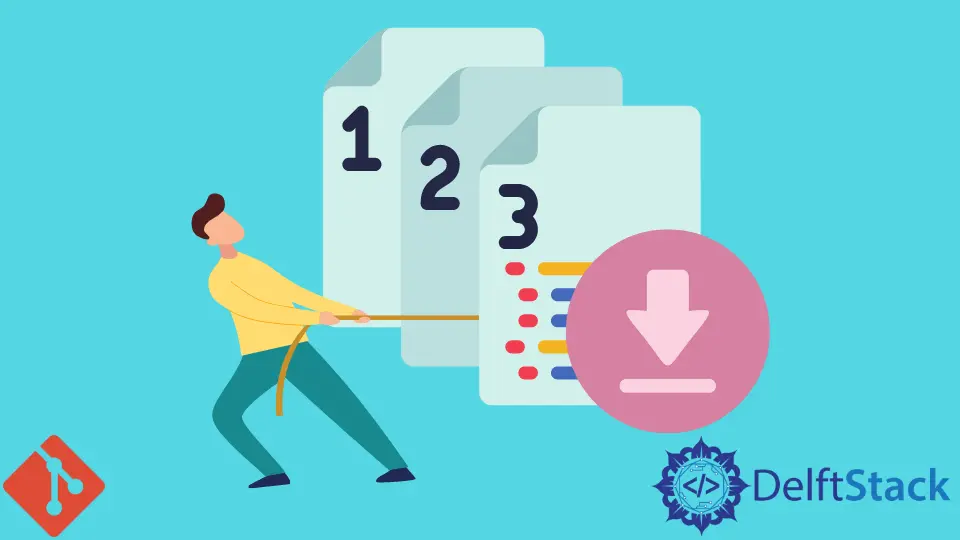
When working with Git, you may encounter situations where you need to download a repository at a specific tag version. Tags are often used to mark release points or significant milestones in a project, making it essential to access the exact version you need.
In this article, we’ll explore how to clone a repository at a specific tag using Git commands. Whether you’re a seasoned developer or just starting, understanding how to handle tags effectively can streamline your workflow and ensure you’re working with the right version of your code. Let’s dive into the methods you can use to download a specific tag with Git.
Cloning a Repository at a Specific Tag
The most straightforward method to download a specific tag from a Git repository is to use the git clone command combined with the --branch option. This allows you to specify the tag you want to clone directly. Here’s how you can do it:
git clone --branch <tag_name> <repository_url>
Replace <tag_name> with the name of the tag you wish to download and <repository_url> with the URL of the Git repository.
Output:
Cloning into 'repository_name'...
remote: Enumerating objects: X, done.
remote: Counting objects: 100% (X/Y), done.
remote: Compressing objects: 100% (X/Y), done.
remote: Total X (delta Y), reused 0 (delta 0), pack-reused Z
Receiving objects: 100% (X/Y), done.
Resolving deltas: 100% (Y/Z), done.
This command clones the repository but only checks out the specified tag. It’s a clean and efficient way to get exactly what you need without downloading the entire history of the repository.
When you run this command, Git fetches the specified tag and creates a new local branch that points to that tag. This means you can work with the code at that specific version without worrying about other changes that might have occurred in the repository since that tag was created.
Checking Out a Specific Tag After Cloning
If you’ve already cloned a repository but need to switch to a specific tag, you can do so using the git checkout command. Here’s how you can check out a specific tag after cloning the repository:
git checkout tags/<tag_name>
Make sure to replace <tag_name> with the actual name of the tag you want to check out.
Output:
Note: checking out 'tags/<tag_name>'.
You are in 'detached HEAD' state. You can look around, make experimental changes and commit them, but you cannot create a new branch to retain them.
Using this command allows you to navigate to the specified tag within your existing repository. When you check out a tag, Git places you in a “detached HEAD” state. This means you’re not on a branch, and any commits you make won’t be associated with any branch unless you create a new one.
This method is particularly useful if you need to inspect or test a specific version of your code without altering the main branch. You can always return to the main branch later by using git checkout main or git checkout master, depending on the branch name used in your repository.
Fetching All Tags and Checking Out a Specific One
In some cases, you might want to fetch all tags from a remote repository before checking out a specific one. This can be helpful if you’re unsure about the tag name or need to see all available tags. You can do this with the following commands:
First, fetch all tags:
git fetch --tags
Then, check out the desired tag:
git checkout tags/<tag_name>
Output after fetching:
From <repository_url>
* [new tag] <tag_name> -> <tag_name>
This approach is beneficial for gaining visibility into all the tags available in the repository. After fetching the tags, you can easily switch to any specific tag by checking it out as shown above.
Fetching all tags is a great way to ensure you have the latest tags available, especially in active projects where tags are created frequently. Once fetched, you can navigate to any tag you need without having to clone the repository again.
Conclusion
Downloading a specific tag with Git is a straightforward process that can significantly enhance your workflow. Whether you choose to clone a repository at a specific tag directly or check out a tag after cloning, understanding these commands will allow you to work with the exact version of the code you need. By mastering these techniques, you’ll be better equipped to manage your projects and collaborate effectively with your team. Remember that tags are not just markers; they can be vital checkpoints in your development process.
FAQ
- What is a Git tag?
A Git tag is a reference to a specific point in the Git history, often used to mark release versions.
-
Can I create a new branch from a tag?
Yes, you can create a new branch from a tag by checking out the tag and then using the commandgit checkout -b <new_branch_name>. -
Is it possible to delete a tag in Git?
Yes, you can delete a tag using the commandgit tag -d <tag_name>for local tags orgit push --delete origin <tag_name>for remote tags. -
How do I see all available tags in a repository?
You can view all tags in a repository by using the commandgit tag. -
What happens if I make changes while in a detached HEAD state?
Any changes made in a detached HEAD state will not be saved to a branch unless you create a new branch.
John is a Git and PowerShell geek. He uses his expertise in the version control system to help businesses manage their source code. According to him, Shell scripting is the number one choice for automating the management of systems.
LinkedIn