How to Merge Files Without Auto Commit in Git
- Understanding Git Merge without Auto Commit
- Method 1: Using Git Merge with the No-Commit Option
- Method 2: Using Git Cherry-Pick for Selective Merging
- Method 3: Stashing Changes for Manual Merging
- Conclusion
- FAQ
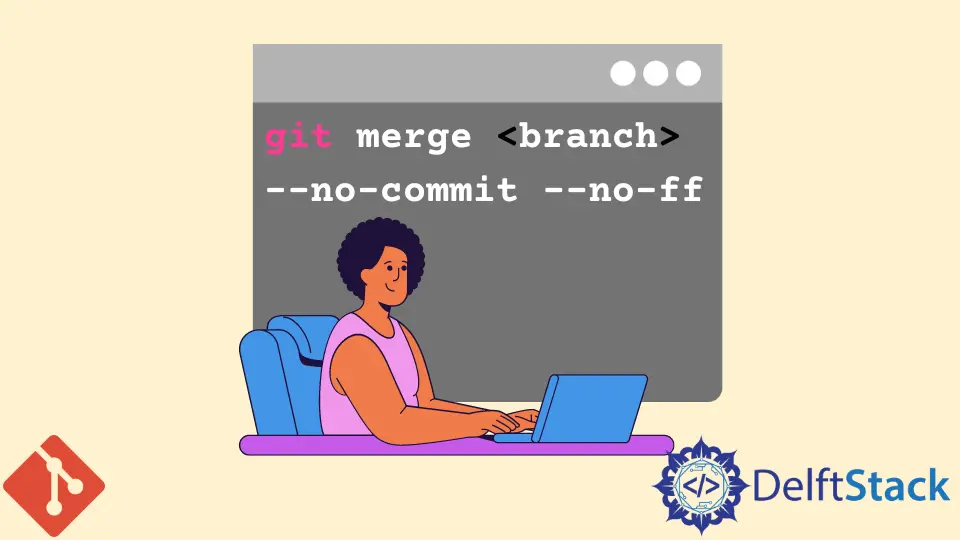
When working with Git, merging branches is a common task. However, sometimes you may want to merge files without automatically creating a commit. This approach can be beneficial when you want to review changes before finalizing them or when you need to resolve conflicts manually.
In this article, we will explore how to merge files without auto commit in Git using various methods. By the end, you’ll have a clear understanding of how to manage your merges more effectively, enabling you to maintain better control over your codebase.
Understanding Git Merge without Auto Commit
Merging in Git usually results in an automatic commit that combines the changes from different branches. However, there are scenarios where you might prefer to delay this commit. Perhaps you’re in the middle of a complex merge and want to ensure everything looks perfect before finalizing it. Alternatively, you may be collaborating with others and need to integrate their changes while retaining control over when to commit. Fortunately, Git provides several methods to merge branches without generating an immediate commit.
Method 1: Using Git Merge with the No-Commit Option
The simplest way to merge without auto commit is to use the --no-commit option with the git merge command. This option allows you to merge changes from another branch while preventing Git from finalizing the merge with a commit. Here’s how you can do it:
git checkout target-branch
git merge source-branch --no-commit
Output:
Automatic merge went well; stopped before committing as requested
In this example, you first switch to the target branch where you want to merge changes. The git merge command is then executed with the --no-commit option, which merges the changes from the source branch but pauses before creating a commit. This gives you the opportunity to review the changes in your working directory. You can inspect the merged files, make any necessary adjustments, and only commit when you’re satisfied with the results. This method is particularly useful in collaborative environments, allowing for a more controlled integration process.
Method 2: Using Git Cherry-Pick for Selective Merging
Another effective way to merge files without auto commit is by using the git cherry-pick command. This command allows you to apply specific commits from one branch to another without merging the entire branch. It’s particularly useful when you want to incorporate only certain changes. Here’s how to do it:
git checkout target-branch
git cherry-pick commit-hash --no-commit
Output:
[detached HEAD 1234567] Commit message
In this case, you first check out the target branch where you want to apply changes. The git cherry-pick command is then used with the specific commit hash you want to merge. By adding the --no-commit option, Git applies the changes from that commit to your working directory but does not create a commit. This gives you the flexibility to review and modify the changes before finalizing them. This method is particularly beneficial when you want to cherry-pick multiple commits, as you can merge them one by one, ensuring that each change meets your project’s standards.
Method 3: Stashing Changes for Manual Merging
If you want to merge changes from one branch to another without committing, you can also use Git’s stash feature. This method allows you to temporarily save your changes and apply them later. Here’s how you can do it:
git checkout source-branch
git stash
git checkout target-branch
git stash pop --no-commit
Output:
On branch target-branch
Changes to be committed:
(use "git reset HEAD <file>..." to unstage)
modified: file1.txt
modified: file2.txt
In this example, you start by checking out the source branch and stashing your changes. This saves your modifications without committing them. Next, you switch to the target branch and use git stash pop to apply the stashed changes. The --no-commit option ensures that the changes are applied to your working directory, allowing you to review them before committing. This method is particularly useful when you have uncommitted changes that you want to merge into another branch while maintaining control over the final commit.
Conclusion
Merging files without auto commit in Git is a valuable skill for any developer. By using methods like the --no-commit option with git merge, git cherry-pick, or stashing changes, you can maintain greater control over your codebase. These techniques allow you to review and refine your changes before finalizing them, ultimately leading to a more polished and collaborative development process. Whether you’re working solo or as part of a team, mastering these merging strategies will enhance your Git proficiency and improve your workflow.
FAQ
-
what is the purpose of merging in Git?
Merging in Git combines changes from different branches, allowing for collaborative development and integration of features. -
can I undo a merge in Git?
Yes, you can undo a merge using thegit merge --abortcommand if you encounter issues during the merge process. -
what happens if I forget to use the –no-commit option?
If you forget to use the--no-commitoption, Git will automatically create a commit after merging, which may not allow you to review changes beforehand. -
how do I resolve conflicts during a merge?
If conflicts arise during a merge, you can manually edit the conflicting files, mark them as resolved, and then commit the changes.
- is it safe to use cherry-pick for merging?
Yes, cherry-picking is safe for merging specific commits, but be cautious of dependencies between commits to avoid conflicts.
John is a Git and PowerShell geek. He uses his expertise in the version control system to help businesses manage their source code. According to him, Shell scripting is the number one choice for automating the management of systems.
LinkedIn