How to Use theirs With Git Merge
- Understanding Git Merge Conflicts
- Using Git Merge with the theirs Option
- Best Practices for Using the theirs Option
- Conclusion
- FAQ
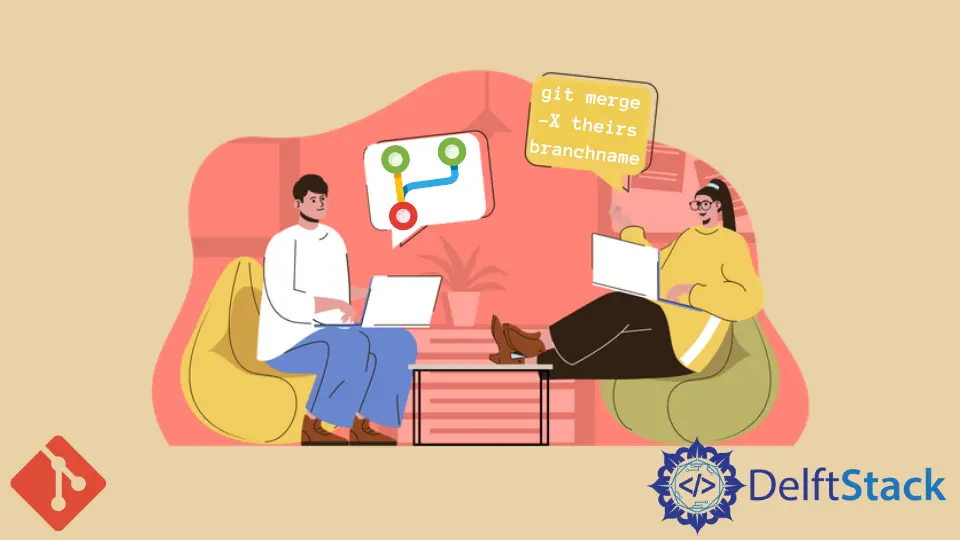
When working with Git, merging branches is a routine yet crucial task. However, conflicts can arise during this process, particularly when changes from different branches contradict each other. One effective way to resolve these conflicts is by using the --strategy-option theirs during a Git merge. This option allows you to favor the changes from the branch you are merging into, effectively telling Git to prioritize those changes over the current branch.
In this article, we will explore how to use the theirs option with the Git merge command to resolve conflicts efficiently and streamline your development workflow.
Understanding Git Merge Conflicts
Before diving into the specifics of the theirs option, it’s essential to understand what Git merge conflicts are. A merge conflict occurs when changes from two branches cannot be automatically reconciled by Git. This typically happens when two developers modify the same line in a file, or one developer deletes a file that another developer has modified. When you attempt to merge these branches, Git will stop the process and prompt you to resolve the conflicts manually.
Using the theirs option simplifies this process by allowing you to specify which branch’s changes to keep. Instead of manually editing the conflicting files, you can instruct Git to take the incoming changes automatically. This can save time and reduce the potential for errors, especially in larger projects.
Using Git Merge with the theirs Option
To utilize the theirs strategy option during a merge, you will first need to ensure that you are on the branch you want to merge into. Here’s how to do it step by step:
- Switch to the target branch: This is the branch where you want to merge changes into.
- Execute the merge command: Use the
--strategy-optionflag to specifytheirs.
Here’s a simple example to illustrate the process:
git checkout main
git merge feature-branch --strategy-option theirs
Output:
Merge made by the 'recursive' strategy.
In this example, we first switch to the main branch, which is our target branch. Then, we merge changes from the feature-branch using the --strategy-option theirs. This command tells Git to resolve any conflicts by favoring the changes from feature-branch. The output confirms that the merge was successful.
Using the theirs option can be particularly useful in certain scenarios. For instance, if you are merging a feature branch that is known to have the latest updates and you want to discard any conflicting changes in the main branch, this strategy will help you achieve that quickly. However, it’s important to use this option judiciously, as it can lead to losing some changes from your current branch.
Best Practices for Using the theirs Option
While the theirs option is a powerful tool, it’s essential to follow some best practices to ensure that you’re using it effectively:
- Review Changes Before Merging: Always review the changes in both branches before performing a merge. This will help you understand what you might be discarding by using the
theirsoption. - Communicate with Your Team: If you’re working in a team, it’s crucial to communicate with your colleagues about the changes being merged. This can help prevent confusion and ensure everyone is on the same page.
- Test After Merging: After performing a merge, especially one that uses the
theirsoption, run tests to ensure that everything works as expected. This can help catch any issues that may arise from the merge.
By following these practices, you can minimize the risks associated with using the theirs option and improve your overall Git workflow.
Conclusion
In summary, using the theirs option with the Git merge command can significantly streamline the process of resolving conflicts during merges. By favoring changes from the incoming branch, you can save time and reduce the likelihood of manual errors. However, it’s essential to use this option thoughtfully, ensuring that you review changes and communicate with your team. With these strategies in mind, you can enhance your Git experience and maintain a smooth development workflow.
FAQ
-
What does the
theirsoption do in Git merge?
Thetheirsoption allows you to resolve merge conflicts by favoring the changes from the branch you are merging into, effectively discarding conflicting changes from your current branch. -
When should I use the
theirsoption?
You should use thetheirsoption when you are confident that the changes in the incoming branch are the correct ones and you want to discard any conflicting changes in your current branch. -
Can I use the
theirsoption with other Git commands?
No, thetheirsoption is specific to the merge command. It is not applicable to other Git commands. -
Is there a way to preview changes before using the
theirsoption?
Yes, you can usegit diffto compare changes between branches before performing the merge. This will help you understand what changes will be kept and discarded. -
What should I do if I accidentally use the
theirsoption and lose important changes?
If you lose important changes, you can usegit reflogto find the previous commits and recover lost changes. Always ensure you have backups or a clear understanding of your changes before merging.
Yahya Irmak has experience in full stack technologies such as Java, Spring Boot, JavaScript, CSS, HTML.
LinkedIn