Git Icons
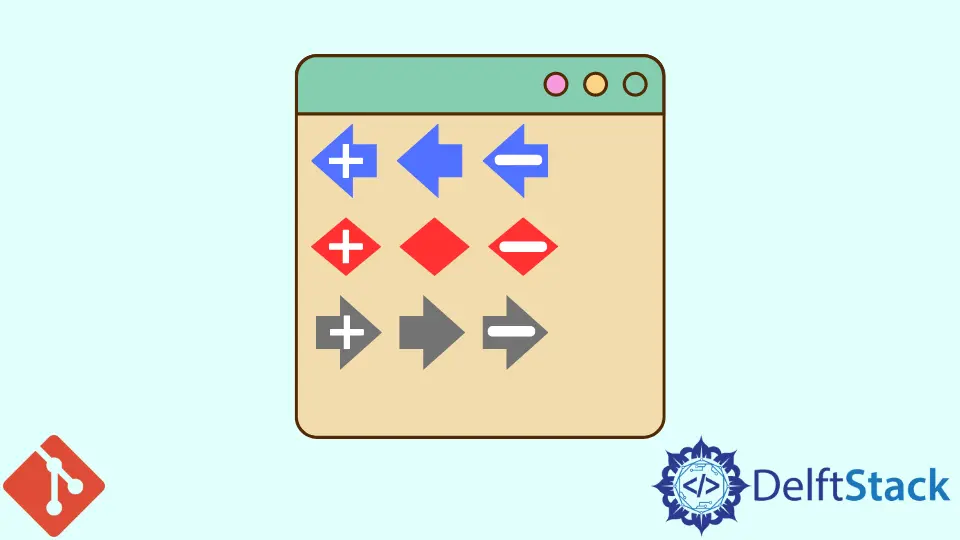
In today’s modern era of technological advancement, the icon is referred to as a tiny selectable or non-selectable image or symbol linked with any file, program, or application feature. It represents using the graphical user interface (GUI) operating systems or on any web.
When these icons are double-clicked, an operation is executed that is associated with that icon. These are considered the main parts of the GUI operating systems.
With these small icons, we can deliver a long message to the end user to understand quickly and save time.
Git Icons
Git is considered the leading and most popular version control system among all version controls. It provides its users with many facilities that are very easy to handle and makes the developer’s work more simple and manageable.
Among them, Git Icons are the main feature that helps its users to identify and understand the function they need to perform, and these are tiny graphics symbols. These icons furnish a very appealing visual representation rather than traditional text-based links.
Few Types of Git Icons
We can see the Git Icons on the left side of the thumbnail with different colors. These icons can be designed on the Preferences dialog under the option Team, then navigating to the option Git and finally popping Label Decorations on the tab Icon Decorations.
These indicators on the files are to display their status. Below are some default Git Icons in the following picture:
![]()
The file name mentioned above tells us the condition file with the help of the following table:
| State | Description |
|---|---|
tracked |
This indicates that the modified file has been committed to the Git repository and has not changed. |
untracked |
This indicates that the Git repository does not understand the file, neither committed nor staged. |
ignored |
File which is told to be ignored by Git. |
dirty |
File has staged changed since the last commit and is modified and not present in the index nor the repository. |
staged |
All the changes of text or code done by the person are being pushed to some temporary location and will be included in the next commit. |
partially-staged |
The file has been changed partially and added to the index, while other unstaged changes are still available in the working tree. |
added |
Staged but not yet tracked and added to the Git repository. |
removed |
The user’s changes have been removed and misplaced from the Git repository. |
conflict |
A merge conflict occurs for the file. |
Some other icons are also used to display the state as text included in the changed file name.
 This is an incoming addition that means that a resource is included in the target branch.
This is an incoming addition that means that a resource is included in the target branch. This arrow represents that the incoming change in this file is waiting, and someone from the team has modified this file and pushed it to the respective branch.
This arrow represents that the incoming change in this file is waiting, and someone from the team has modified this file and pushed it to the respective branch. This arrow represents that the file has been deleted from the respective branch by someone in the team.
This arrow represents that the file has been deleted from the respective branch by someone in the team. This is a conflicting addition that means that the resource has been added to our workspace and the target branch.
This is a conflicting addition that means that the resource has been added to our workspace and the target branch. This is a conflicting change that means that the file has been changed in our workspace, our local branch, and the target branch. Additionally, a manual or automatic merge will be needed.
This is a conflicting change that means that the file has been changed in our workspace, our local branch, and the target branch. Additionally, a manual or automatic merge will be needed. This conflicting deletion means that the resource has been deleted in our workspace and the target branch.
This conflicting deletion means that the resource has been deleted in our workspace and the target branch. This is an outgoing addition which means that the file was included in our workspace and is not yet present in the target branch.
This is an outgoing addition which means that the file was included in our workspace and is not yet present in the target branch. This is an outgoing change, meaning that the file has been changed from our workspace.
This is an outgoing change, meaning that the file has been changed from our workspace. This is an outgoing deletion, meaning it is a resource that has been removed from our workspace.
This is an outgoing deletion, meaning it is a resource that has been removed from our workspace.
Abdul is a software engineer with an architect background and a passion for full-stack web development with eight years of professional experience in analysis, design, development, implementation, performance tuning, and implementation of business applications.
LinkedIn