How to Find a Deleted File in a Project's Commit History in Git
- Understanding Git Commit History
- Method 1: Using Git Log to Find Deleted Files
- Method 2: Using Git Checkout for Restoration
- Method 3: Using Git Reflog to Recover Deleted Files
- Conclusion
- FAQ
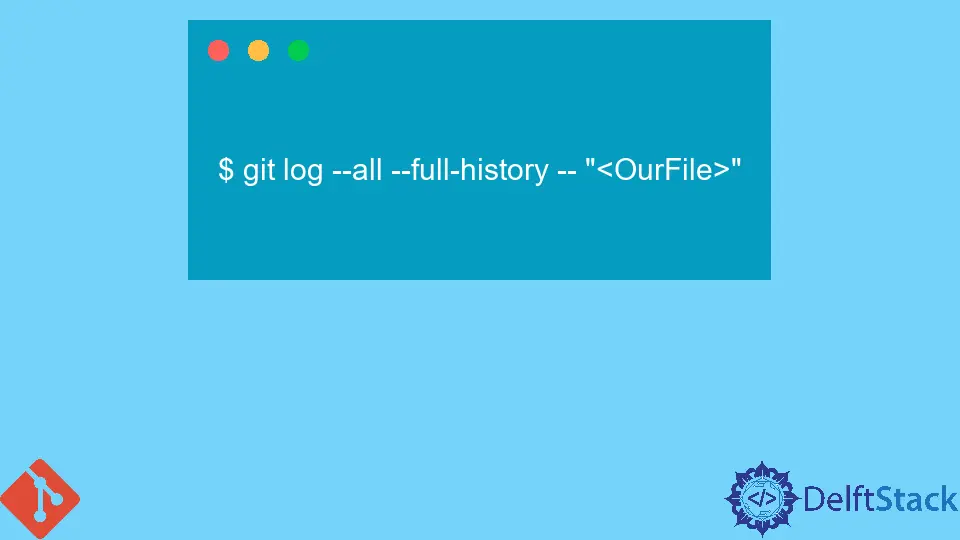
When working on a project, it’s not uncommon to accidentally delete a file or realize that a file you need has been removed. Fortunately, Git provides a robust way to track changes, including deletions, through its commit history. Whether you’re collaborating with a team or managing your own code, knowing how to retrieve a deleted file can save you time and frustration.
In this article, we will explore various methods to locate a deleted file in your project’s commit history using Git commands. With a little patience and the right commands, you can easily restore what was lost.
Understanding Git Commit History
Before diving into the methods for finding deleted files, it’s important to understand how Git tracks changes. Every time you commit changes to your repository, Git creates a snapshot of your project at that moment. This snapshot includes all files, including those that may have been deleted in subsequent commits. By examining the commit history, you can identify when a file was deleted and retrieve it if necessary.
Method 1: Using Git Log to Find Deleted Files
One of the simplest ways to locate a deleted file is by using the git log command. This command displays the commit history, allowing you to search through past commits to find the file you need. Here’s how to do it:
git log --diff-filter=D --summary
Output:
* delete mode 100644 path/to/your/deleted_file.txt
This command will show you all the commits where files were deleted, indicated by the delete mode line. You can see the path to your deleted file in the output. Once you identify the commit where the file was deleted, you can restore it.
To restore the deleted file, you can use the following command, replacing commit_hash with the actual commit ID:
git checkout commit_hash^ -- path/to/your/deleted_file.txt
Output:
Restored path/to/your/deleted_file.txt
Using this method allows you to pinpoint exactly when the file was removed and retrieve it easily. It’s a straightforward approach that leverages Git’s powerful logging capabilities.
Method 2: Using Git Checkout for Restoration
If you already know the specific commit where the file existed, you can directly check out that file from the commit history. This method is particularly useful if you want to restore a deleted file without sifting through the entire log. Here’s how to do it:
First, find the commit hash where the file was last present. You can use:
git log -- path/to/your/deleted_file.txt
Output:
commit abc1234...
Author: Your Name <you@example.com>
Date: Mon Jan 1 12:00:00 2023 +0000
Last commit message before deletion
Once you have the commit hash, you can restore the file with:
git checkout abc1234 -- path/to/your/deleted_file.txt
Output:
Restored path/to/your/deleted_file.txt
This command checks out the file from the specified commit and places it back into your working directory. It’s a quick and efficient way to recover files that you know existed in a specific commit.
Method 3: Using Git Reflog to Recover Deleted Files
If you’ve made several commits after deleting a file, the git reflog command can be a lifesaver. Reflog tracks all changes made in your repository, even those that are not part of the commit history. Here’s how to use it:
First, view the reflog:
git reflog
Output:
abc1234 HEAD@{0}: commit: Last commit message
def5678 HEAD@{1}: commit: Another commit message
Look through the reflog to find the commit where the file was last present. Once you identify it, you can restore the file using:
git checkout HEAD@{1} -- path/to/your/deleted_file.txt
Output:
Restored path/to/your/deleted_file.txt
This method is especially useful when you have a long commit history and need to recover files from earlier states. The reflog provides a comprehensive view of all changes, making it easier to find what you’re looking for.
Conclusion
Finding a deleted file in a project’s commit history in Git is a manageable task with the right commands. By utilizing git log, git checkout, and git reflog, you can easily track down and restore any file that was lost. Understanding these methods not only enhances your Git skills but also ensures that you can maintain your project’s integrity. Remember, Git is a powerful tool, and knowing how to navigate its features can save you time and effort in the long run.
FAQ
-
How can I find all deleted files in Git?
You can use the commandgit log --diff-filter=D --summaryto list all deleted files in your commit history. -
Can I recover a deleted file if I have already committed new changes?
Yes, you can still recover deleted files by checking out the specific commit where the file last existed. -
What is the difference between
git logandgit reflog?
git logshows the commit history whilegit reflogtracks all changes, including those that are not part of the commit history. -
Is it possible to restore a deleted file without knowing when it was deleted?
Yes, you can browse through the reflog to find the commit where the file was last present, even if you don’t remember the exact deletion point. -
Can I view the contents of a deleted file before restoring it?
Yes, by checking out the file from a specific commit, you can view its contents before deciding to restore it.
John is a Git and PowerShell geek. He uses his expertise in the version control system to help businesses manage their source code. According to him, Shell scripting is the number one choice for automating the management of systems.
LinkedIn