Git Grep
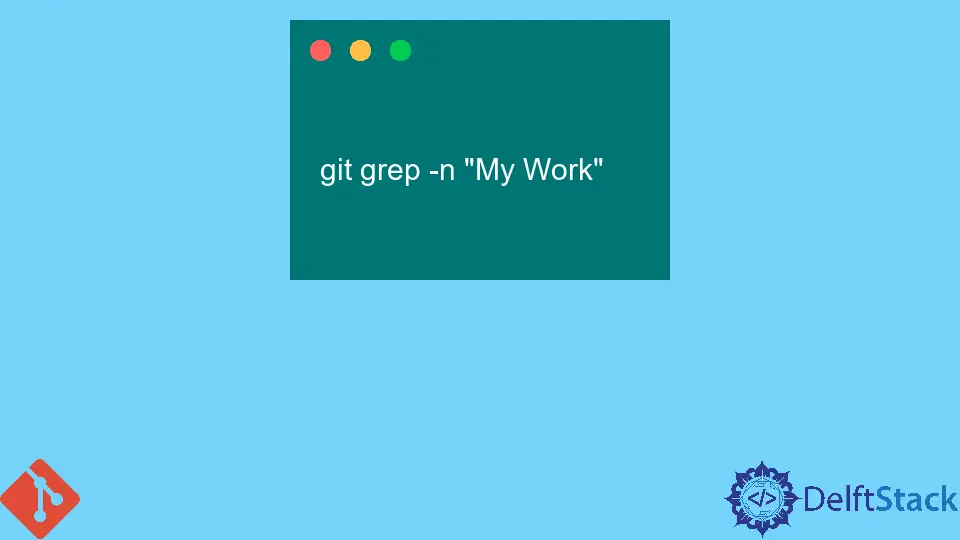
Git provides vast and beneficial tools that help us in our everyday workflow within the team environment. Git enables us to easily look into the code and commits we have stored in the database through the Git command git grep.
Use the git grep Command in Git
We probably come across a situation when working with Git where we want to search for keywords or phrases across our entire project. For this purpose, we can use a very easy Git command, git grep, to execute this task and get the desired results.
Through this command, we can see all the availability of the keyword we want to search within the project directory, including all the file paths inside our work tree in all the local and remote branches of the repository.
In this block, we will learn in-depth about this useful command of Git, that is, git grep. Let’s further see with examples below.
Within the Git command line, the very useful and convenient command to search for something within the project is git grep. The only condition for this command is that the project should be tracked, and the work will be done without committing it.
For instance, if a developer is finding something in a particular branch, but on the other hand, the related matter is present in the other branch, in this situation, the output won’t be on the target. So, for this purpose, we will use git grep to find the related matter in all repository branches.
Example Usage of git grep
Let’s say the developer wants to find the expression My Work across the project. Then by using the git grep command, they can do so as follows:
git grep -n "My Work"
As we are only finding it in the latest project, the output would be according to the recent project only on which we are working within all local and remote branches of the repository.
Useful Options for the git grep Command
This article will also discuss useful options used with the git grep command. Let us see one by one below:
| Option | Description |
|---|---|
-I or --ignore-case |
This option will help us search, not view the case of the search keyword. |
-n or --line-number |
This option will help us prefix the line number along the matched line to easily reach the code base. |
--break |
This option will show us the matched lines from other files with a line break among them with all the results. |
--heading |
This option will show us a filename as a heading for the required matches from one file. All the required headings will be returned to the user. |
-- End of Lines |
This option indicates the end of the options, followed by the <pathspec> limiters, though we can restrict our findings to particular files we want to view. |
-c or --count |
This option will display the number of lines that match the total number. |
–help |
This option helps us see all accessible points by explaining the grep command. |
These are some useful options and their functions used with the command git grep to make our search much easier and faster. These options can also save us time because, without these options, we have to find everything manually, which is a very time-consuming task for the whole team members.
Some useful examples of this command are:
| Example | Purpose |
|---|---|
git grep "string to search" |
It will help search the string in the complete code base. |
git grep -ni "string to search" |
It will help list the matches by not viewing the case of the string with line numbers. |
git grep --break "search string" |
It will help list the matches from different files with a line break among them. |
git grep "search string" -- *.php |
This option will only find the files with the extension .php. We can mention various files, including a space in between to find all the files in one go. |
So hopefully, the above-explained git grep command and its options will help you to do your tasks perfectly and within no time.
Abdul is a software engineer with an architect background and a passion for full-stack web development with eight years of professional experience in analysis, design, development, implementation, performance tuning, and implementation of business applications.
LinkedIn