How to Get the Latest Version of Code in Git
- Get the Latest Version of Code When You Do Not Care About Local Changes
- Get the Latest Version of Code When You Care About Local Changes
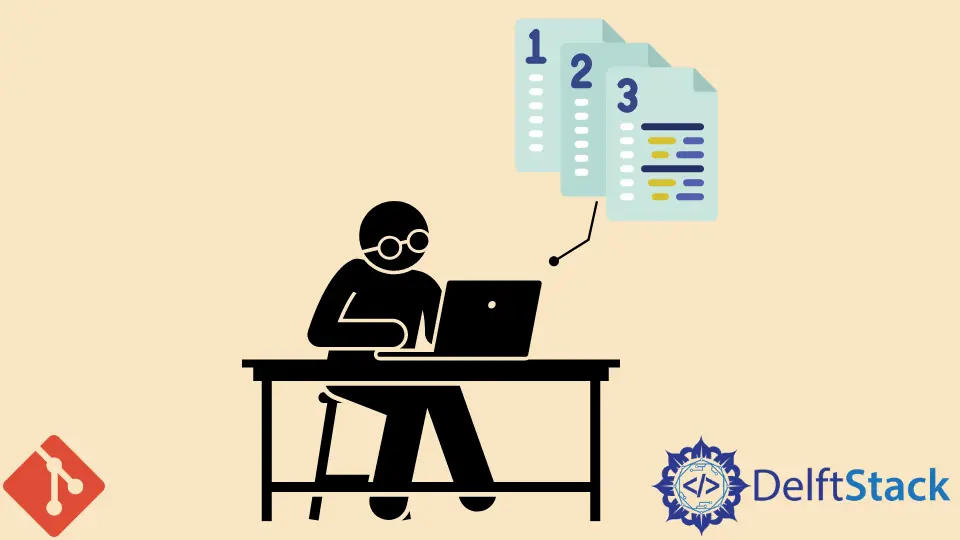
Git is the software developers use daily, especially when working as a team; it plays a vital role in the software industry. This version control tool provides its developer with a vast range of commands through which they perform different types of tasks according to the work that has been divided to them.
This article will teach us how to get the latest code version through various Git commands. Through two different ways, we can update our latest version code from the repository in the local repository.
Get the Latest Version of Code When You Do Not Care About Local Changes
If local changes are not any problem for us, then we can update our code in three different ways as follows:
Step 1
Firstly, we will get the latest code through the git fetch command using the following Git command:
git fetch origin
This command will show the updated branches. The git fetch command provides us access to the complete branch structure of another repository.
Fetching is considered the safest method to look at the commits before combining them with our local repository.
After that, we will reset the code through the command git reset, continuing with the flag --hard origin:
git reset --hard origin/[tag/branch/commit-id usually: master]
This command is used to kick out all staged and unstaged changes. It also ignores everything on a current local branch and makes it as same as the origin/master on the remote repository.
Step 2
In this procedure, we will delete the entire folder through the below-mentioned command:
rm -rf [project_folder]
This command will delete the entire folder recursively from the Git repository for future fresh uses.
After that, we will clone the repository through the command git clone using the below-mentioned command:
git clone [remote_repo]
When we run git clone, every version of every file for the project’s history is cloned even though everything is copied in the remote repository.
Step 3
The method we are now mentioning is much more destructive, so it is better to stick with procedure 2 or 1, as discussed above.
git reset --hard HEAD
The above command throws all the changes we have done that aren’t committed and are still in the staging area of our local changes. Now we will clean the working tree using the following command:
git clean -xffd
The above command will clean the working tree to the default state.
git pull
This command will get updates from the remote repo. It’s the mixture of git fetch and git merge.
It takes the updates from the remote repository, executes the latest changes in our local as soon as possible, and updates the local branch.
Get the Latest Version of Code When You Care About Local Changes
Step 1
By executing the following commands, we will face no conflicts with the new-online version as sometimes the conflicts are very dangerous and take time to solve.
git fetch origin
git status
The output of the mentioned command will be somewhat like this:
Your current branch is much behind 'origin/master' by only 1 commit and can be fast-forwarded.
Once we get the above output, we execute the git pull command. Further, we will get the latest version of the repository.
git pull
Step 2
By executing these commands, we will face conflicts with the new-online version:
git fetch origin
git status
These commands will report something like:
error: Local changes to the files given must be overwritten with the help of merge:
file_name
Changes should be committed or stashed before merging.
Aborting
Now, we will commit our local changes through the below-mentioned commands as follows:
git add .
git commit -m 'Commit msg'
After that, we will try to get the changes that will not work.
git pull
This git pull will report something like:
Here pull can not be applied because you have unmerged files.
use 'git commit -a'.
After this error, we will open the conflict file and will try to fix the conflict that has occurred by executing the following commands:
git add .
git commit -m 'Fix conflicts'
git pull
The output of these commands will be as follows:
Already up-to-date.
Abdul is a software engineer with an architect background and a passion for full-stack web development with eight years of professional experience in analysis, design, development, implementation, performance tuning, and implementation of business applications.
LinkedIn