How to Delete Branches in Git
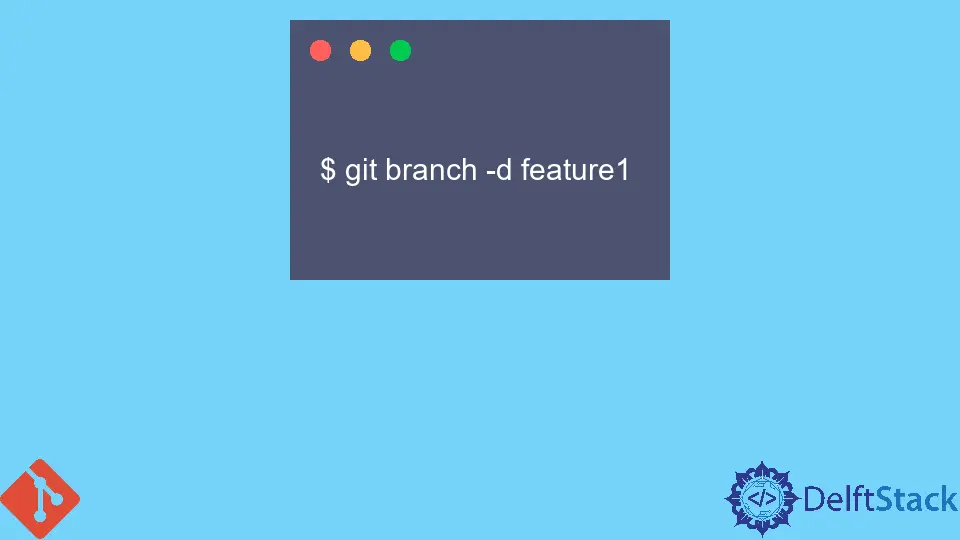
Managing branches in Git is an essential skill for developers, especially when working on complex projects. Over time, you may find that certain branches become obsolete or irrelevant, cluttering your repository. Knowing how to delete branches in Git can help keep your workflow organized and efficient.
In this tutorial, we’ll explore various methods for deleting branches—both locally and remotely—using simple Git commands. Whether you’re cleaning up after a feature is merged or removing a branch that was created by mistake, this guide will equip you with the knowledge you need to manage your branches effectively.
Deleting Local Branches
To delete a local branch in Git, you can use the git branch command followed by specific flags. The most common way to delete a local branch is by using the -d option. This method is safe, as it prevents you from deleting branches that haven’t been fully merged.
Here’s how you can do it:
git branch -d branch_name
Output:
Deleted branch branch_name (was commit_hash).
If you are sure that you want to delete a branch regardless of its merge status, you can use the -D option instead. This forces the deletion of the branch:
git branch -D branch_name
Output:
Deleted branch branch_name (was commit_hash).
When you run these commands, replace branch_name with the actual name of the branch you wish to delete. The first command will check if the branch has been merged into the current branch. If it hasn’t, Git will warn you and prevent the deletion. In contrast, the second command (-D) will delete the branch without checking its merge status. This is useful when you are certain that the branch is no longer needed, but be cautious, as you might lose unmerged changes.
Deleting Remote Branches
Deleting remote branches is a bit different from deleting local branches. To remove a branch from a remote repository, you’ll use the git push command along with the --delete option. This is particularly useful for cleaning up branches that are no longer relevant to your team or project.
Here’s the command to delete a remote branch:
git push origin --delete branch_name
Output:
To https://github.com/user/repo.git
- [deleted] branch_name
In this command, replace origin with the name of your remote repository if it’s different. The branch_name should be the name of the branch you want to delete. When you execute this command, Git will communicate with the remote repository and delete the specified branch. You will see a confirmation message indicating that the branch has been deleted.
Keep in mind that deleting a remote branch doesn’t affect your local branches. If you still have the local branch, you can either keep it for historical reference or delete it using the methods discussed earlier. This separation allows you to maintain a clean working environment while managing your remote repository effectively.
Checking Branches Before Deletion
Before you decide to delete branches, it’s a good practice to check the existing branches in your repository. This can help you avoid accidental deletions and ensure you are removing the correct branches. You can list all local branches with the following command:
git branch
Output:
* main
feature-1
feature-2
To see both local and remote branches, you can use:
git branch -a
Output:
* main
feature-1
feature-2
remotes/origin/feature-1
remotes/origin/feature-2
By using these commands, you can easily identify which branches are present in your repository. The * symbol indicates the branch you are currently on. Listing branches before deletion can prevent you from mistakenly removing a branch that is still in use or needed for future work.
Conclusion
Deleting branches in Git, whether locally or remotely, is a straightforward process that can significantly enhance your workflow. By understanding the commands and options available, you can maintain a clean and organized repository. Whether you’re collaborating with a team or managing your own projects, knowing how to delete unnecessary branches is crucial for effective version control. Remember to check your branches regularly and only delete those that are no longer needed. This practice will help you keep your project streamlined and efficient.
FAQ
-
How do I know if a branch is merged before deleting it?
You can use the commandgit branch --mergedto see which branches have been merged into your current branch. -
Can I recover a deleted branch in Git?
If you delete a branch and need to recover it, you can usegit reflogto find the commit hash and recreate the branch withgit checkout -b branch_name commit_hash. -
What happens if I delete a branch that others are using?
Deleting a branch that others are actively using can disrupt their workflow. It is best to communicate with your team before removing shared branches. -
Is it possible to delete multiple branches at once?
Yes, you can delete multiple branches by listing them in the command, likegit branch -d branch1 branch2 branch3. -
Do I need special permissions to delete remote branches?
Yes, you typically need write access to the remote repository to delete branches. Check with your repository administrator if you encounter permission issues.
Related Article - Git Branch
- How to Determine the Current Branch in Git
- Git Fork vs Branch
- Difference Between Forking and Branching on GitHub
- How to View Merged and Unmerged Branches in Git
- How to Show Remote Tracking Branches in Git
- How to Create an Empty Branch on GitHub
Related Article - Git Delete
- How to Delete Master Branch in Git
- How to Delete Commit From the Remote Repository in Git
- How to Delete Git Local Repository