How to Commit Some Files in a Branch and Make Them Available in Another
- Method 1: Using Git Cherry-Pick
- Method 2: Using Git Checkout to Retrieve Files
- Method 3: Stashing Changes and Applying Them
- Conclusion
- FAQ
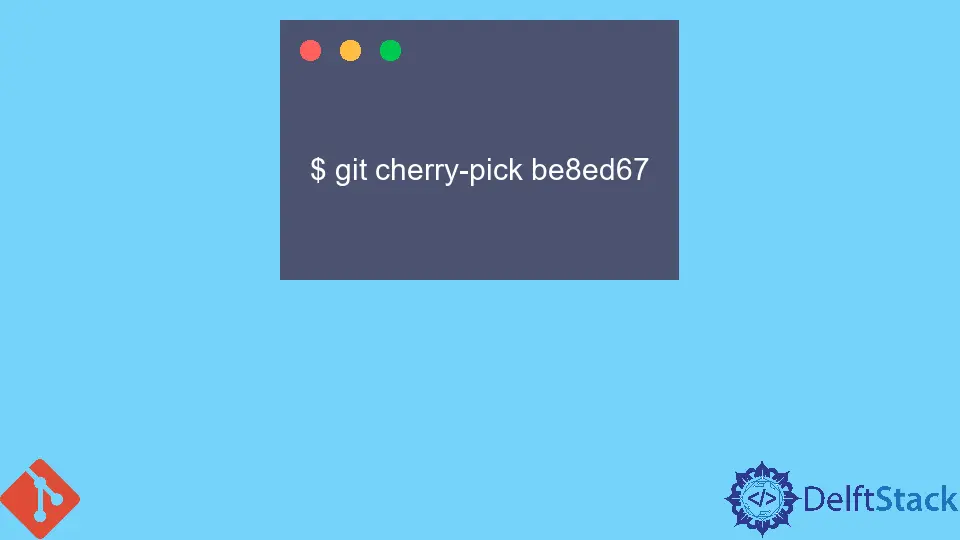
In the world of version control, Git stands out as a powerful tool for managing code changes. One common scenario developers face is the need to commit specific files in one branch and then make those changes available in another branch. This can be particularly useful when you want to isolate features, fixes, or experiments without merging entire branches.
In this article, we’ll explore effective methods to achieve this, focusing on Git commands that allow you to manage your files efficiently. By the end, you’ll be equipped with the knowledge to streamline your workflow and enhance your productivity in Git.
Method 1: Using Git Cherry-Pick
One of the most straightforward ways to commit specific files from one branch to another is through the git cherry-pick command. This method allows you to select specific commits from one branch and apply them to another.
Here’s how you can do it:
-
First, ensure you are on the branch where you want the changes to be applied. For example, if you want to apply changes to the
mainbranch, switch to it:git checkout main -
Next, find the commit hash of the commit you want to cherry-pick. You can view your commit history with:
git log -
Once you have the commit hash, use the following command to cherry-pick the commit:
git cherry-pick <commit-hash>
Output:
[main 1234567] Commit message for the cherry-picked commit
By using git cherry-pick, you are effectively copying the changes from the specified commit into your current branch. This is particularly useful when you want to apply a bug fix or feature from one branch without merging all changes.
However, be cautious of potential merge conflicts that may arise if the changes in the cherry-picked commit overlap with existing code in your target branch. If that happens, Git will prompt you to resolve the conflicts before finalizing the cherry-pick.
Method 2: Using Git Checkout to Retrieve Files
Another effective method to commit specific files from one branch to another is by using git checkout. This command allows you to retrieve specific files from another branch and stage them for commit.
Here’s a step-by-step guide:
- Start by checking out the branch where you want to apply the changes. For instance, if you want to modify the
mainbranch:
git checkout main
-
Now, retrieve the specific files from the source branch. For example, if you want to get a file named
example.txtfrom thefeature-branch, use:git checkout feature-branch -- example.txt
Output:
Updated 1 path from feature-branch
-
After retrieving the file, you can then commit your changes:
git commit -m "Added example.txt from feature-branch"
Output:
[main 7654321] Added example.txt from feature-branch
Using git checkout in this way allows you to selectively bring in files without merging entire branches. This is particularly useful when you want to incorporate specific features or fixes without affecting the rest of your codebase.
However, keep in mind that this method does not include the commit history of the file. If you need to maintain that history, consider using cherry-pick instead.
Method 3: Stashing Changes and Applying Them
If you have uncommitted changes in your working directory that you want to apply to another branch, using Git stash can be a lifesaver. This method allows you to temporarily save your changes and apply them later.
Here’s how to do it:
- First, stash your changes:
git stash
Output:
Saved working directory and index state WIP on feature-branch: 1234567 Commit message
-
Now, switch to the branch where you want to apply the changes:
git checkout main -
Finally, apply the stashed changes:
git stash apply
Output:
Applied stash@{0}
-
After confirming that the changes are as expected, you can commit them:
git commit -m "Applied stashed changes from feature-branch"
Output:
[main 8901234] Applied stashed changes from feature-branch
Using Git stash is a powerful way to manage uncommitted changes, allowing you to switch contexts without losing your work. This method is particularly useful in scenarios where you need to quickly switch branches or when you’re working on multiple features simultaneously.
Conclusion
In this article, we’ve explored three effective methods for committing specific files from one Git branch to another. Whether you choose to use git cherry-pick, git checkout, or Git stash, each method provides a unique approach to managing your code changes. By mastering these techniques, you can streamline your workflow and maintain a clean and organized codebase. Remember, the right method for you depends on your specific needs and workflow preferences. Happy coding!
FAQ
-
What is the difference between cherry-picking and merging?
Cherry-picking allows you to select specific commits from one branch to apply to another, while merging combines all changes from one branch into another. -
Can I cherry-pick multiple commits at once?
Yes, you can cherry-pick multiple commits by specifying a range of commit hashes usinggit cherry-pick <start-commit>^..<end-commit>. -
What should I do if I encounter a merge conflict while cherry-picking?
If you encounter a merge conflict, Git will pause the cherry-pick process and allow you to resolve the conflicts before completing the operation. -
Does using
git checkoutto retrieve files maintain their commit history?
No, usinggit checkoutto retrieve files does not retain their commit history; it simply brings the current state of the file into your working directory. -
How can I see my stashed changes?
You can view your stashed changes by runninggit stash list, which will show you a list of all stashed changes.
John is a Git and PowerShell geek. He uses his expertise in the version control system to help businesses manage their source code. According to him, Shell scripting is the number one choice for automating the management of systems.
LinkedIn