Git Cherry-Pick vs Merge Workflow
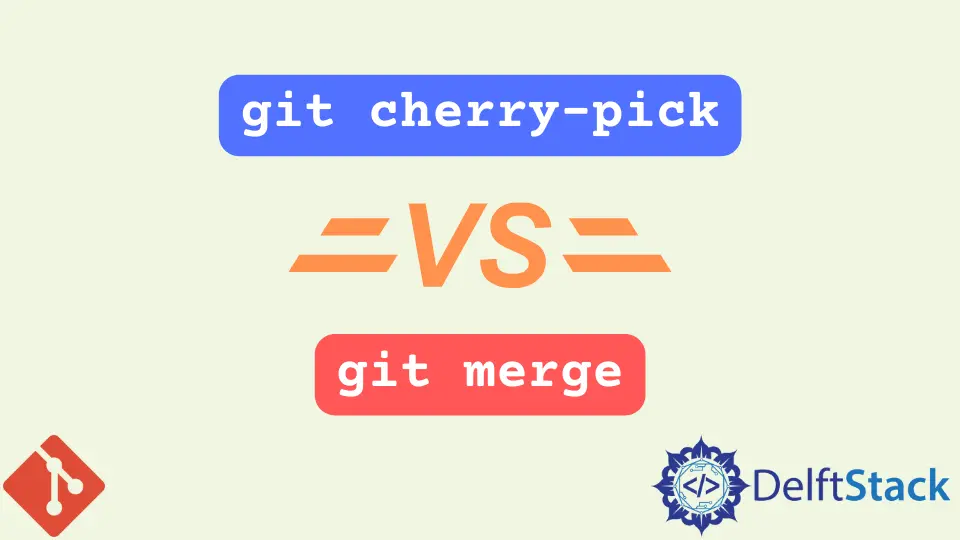
This article discusses the workflow for the git cherry-pick and the git merge commands. We use both commands to integrate changes from one branch to another in the Git version control system.
However, certain scenarios favor the use of one command over another.
the git cherry-pick Command
The git cherry-pick command is a useful Git utility that allows us to pick arbitrary Git commits by reference and apply them to the current HEAD. We use this command to pick a commit from one branch and apply it to another.
When should we use the git cherry-pick command?
Although useful, the git cherry-pick command is not always the best practice. The traditional git merge command is rather preferred in some scenarios.
Nonetheless, there are certain scenarios we can find the command ideal. Let’s discuss a few.
Let’s assume you are working on a project with several branches. You make changes on one branch and later discover that you are checked out in the wrong branch.
Since these changes do not belong to this branch, you can move the changes to the correct branch with the git cherry-pick command.
Note down the commit hash, switch to the correct branch with the git checkout command, and run the cherry-pick, as illustrated below.
$ git cherry-pick <commit-id>
The git cherry-pick command is also ideal for team collaboration. A project has a shared code between the frontend and backend components.
One developer can copy code from the other using the git cherry-pick command.
We also use the git cherry-pick command for bug hotfixes. Say you have started working on a new feature in your project, and you identify an existing bug in the process.
You can create a commit that explicitly fixes the bug and cherry-pick it to the main branch. The command is also ideal for restoring lost commits.
the git merge Command
There is not much to say about the git merge command. It simply ties two branches’ commit history and creates a merge commit.
By merging the two, you can bring in changes from the development branch to the main branch. It is a non-destructive method of incorporating changes from one branch to another instead of the git rebase command.
Merging is pretty simple. All you need to do is switch to the branch you want to merge and run the command. Here is an example.
Assuming we have some commits in the development branch that are relevant to the main branch, we can incorporate these changes to the main branch as follows:
# Switch to the main branch
$ git checkout main
# Merge the two
$ git merge development
Difference Between git cherry-pick and git merge
As we saw, both commands are helpful when integrating changes from one branch to another. However, the difference comes in how we use each command.
The git cherry-pick command is ideal for sampling smaller subsets of a large Git repository. It comes in handy when you want to move specific commits between branches.
On the other hand, the git merge command is ideal for large amounts of commits. It would not be ideal to cherry-pick twenty commits from one branch to another.
The git merge command is more suited for such a scenario.
That being said, each command has its advantages and disadvantages. Let’s discuss a few.
The git cherry-pick command reduces clutter in our repositories as opposed to the git merge command, which always introduces an extraneous merge commit.
On the flip side, employing the git cherry-pick command can lead to duplicate commits and confuse other developers, especially if you have a shared Git repository.
The git merge command will help you integrate changes faster, especially when dealing with many commits. The downside of this commit is the possibility of encountering merge conflicts.
Of course, you may encounter merge conflicts with the git cherry-pick command, but with the git merge command, the more commits, the more conflicts you are likely to encounter.
The git merge and git cherry-pick commands are useful when incorporating changes from one branch to another in Git. The difference comes in when and how to use each command.
John is a Git and PowerShell geek. He uses his expertise in the version control system to help businesses manage their source code. According to him, Shell scripting is the number one choice for automating the management of systems.
LinkedIn