Git Authentication
- Understanding Git Authentication
- Method 1: Using SSH Keys for Authentication
- Method 2: Using Personal Access Tokens with HTTPS
- Method 3: Configuring Git Credential Helper
- Conclusion
- FAQ
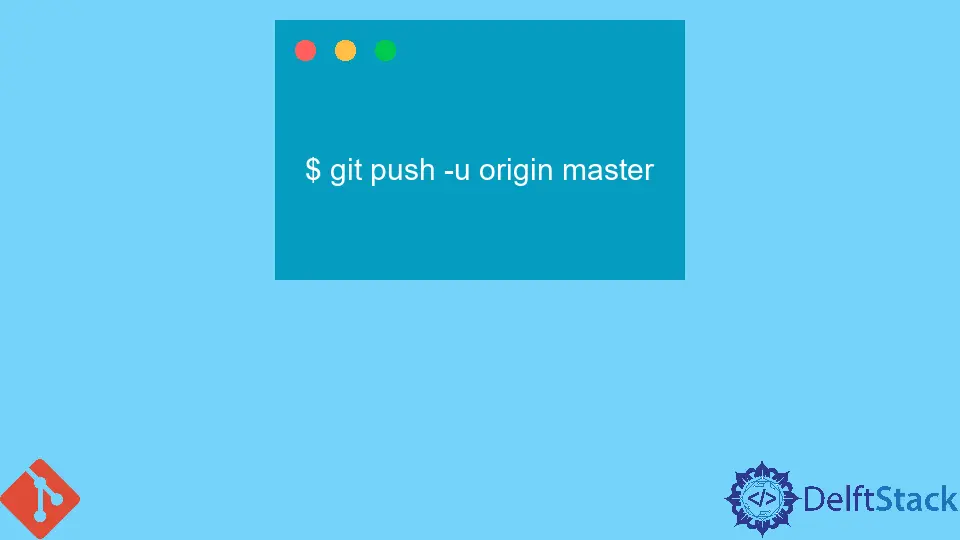
When working with Git and GitHub, one common hurdle developers face is authentication issues. It’s frustrating to see the dreaded “authentication failed” error message when trying to push or pull changes from a remote repository.
This tutorial aims to guide you through connecting your local repository to a remote repository on GitHub seamlessly. By the end of this article, you will learn various methods to authenticate your Git operations without running into errors. We’ll cover everything from configuring SSH keys to using Git credential helpers. So, let’s dive in and ensure your Git experience is smooth and error-free.
Understanding Git Authentication
Before we jump into the methods, it’s essential to understand what Git authentication entails. Git uses various protocols to communicate with remote repositories, including HTTPS and SSH. Each protocol has its own authentication mechanism. For HTTPS, you typically use your GitHub username and password (or a personal access token), while SSH relies on key pairs for secure communication. Understanding these protocols will help you choose the right authentication method for your workflow.
Method 1: Using SSH Keys for Authentication
One of the most secure and convenient ways to authenticate with GitHub is by using SSH keys. SSH keys are cryptographic keys that allow you to establish a secure connection between your local machine and GitHub. Here’s how to set it up:
First, generate a new SSH key pair on your local machine if you don’t already have one:
ssh-keygen -t rsa -b 4096 -C "your_email@example.com"
When prompted, press Enter to accept the default file location. You can also set a passphrase for added security.
Next, add your SSH key to the SSH agent:
eval "$(ssh-agent -s)"
ssh-add ~/.ssh/id_rsa
Now, copy your public SSH key to your clipboard:
pbcopy < ~/.ssh/id_rsa.pub
If you’re not on macOS, you can display the key using:
cat ~/.ssh/id_rsa.pub
Then, log in to your GitHub account, navigate to Settings > SSH and GPG keys, and click on “New SSH key.” Paste your key and save it.
Finally, test your connection:
ssh -T git@github.com
Output:
Hi username! You've successfully authenticated, but GitHub does not provide shell access.
Using SSH keys simplifies the authentication process. Once set up, you won’t need to enter your username and password every time you interact with your remote repository. This method is particularly useful for developers who frequently push and pull changes, as it streamlines the workflow.
Method 2: Using Personal Access Tokens with HTTPS
If you prefer using HTTPS for your Git operations, you can authenticate using a personal access token instead of your password. GitHub has deprecated password authentication for Git operations, making personal access tokens a secure alternative. Here’s how to create and use a personal access token:
Log into your GitHub account and navigate to Settings > Developer settings > Personal access tokens. Click on “Generate new token.” You’ll need to provide a note for the token and select the scopes or permissions you want to grant. For typical Git operations, you can choose the “repo” scope.
Once you generate the token, copy it to your clipboard. Now, when you perform a Git operation that requires authentication, use your GitHub username as the username and paste the personal access token as the password.
For example, to clone a repository, you would run:
git clone https://github.com/username/repository.git
When prompted for a username and password, enter your GitHub username and the personal access token.
Output:
Cloning into 'repository'...
remote: Enumerating objects: 10, done.
remote: Counting objects: 100% (10/10), done.
remote: Total 10 (delta 0), reused 10 (delta 0), pack-reused 0
Receiving objects: 100% (10/10), done.
Using personal access tokens enhances security since you can easily revoke them if necessary. It also allows you to set specific permissions, ensuring that your token has only the access it needs.
Method 3: Configuring Git Credential Helper
Another way to manage Git authentication is by configuring Git credential helpers. Credential helpers store your credentials securely, so you don’t have to enter them every time you interact with a remote repository. Here’s how to set it up:
To enable the credential helper, run the following command:
git config --global credential.helper cache
This command caches your credentials in memory for a specified duration (default is 15 minutes). If you want to set a longer cache duration, you can specify it in seconds:
git config --global credential.helper 'cache --timeout=3600'
Alternatively, you can use the store option to save your credentials unencrypted on disk:
git config --global credential.helper store
Now, the next time you perform a Git operation that requires authentication, enter your credentials as usual. Git will save them based on the method you chose.
Output:
Username for 'https://github.com': username
Password for 'https://username@github.com':
Using a credential helper is a great way to streamline your Git workflow. It reduces the friction of entering credentials repeatedly while ensuring that your authentication information is stored securely.
Conclusion
In this tutorial, we explored three effective methods for authenticating with GitHub: using SSH keys, personal access tokens, and Git credential helpers. Each method has its own advantages, and the best choice depends on your workflow and preferences. By implementing these strategies, you can eliminate the frustration of authentication errors and focus more on your coding projects. Remember, a smooth Git experience not only enhances productivity but also makes collaborative work more enjoyable.
FAQ
-
What is Git authentication?
Git authentication is the process of verifying your identity when interacting with remote repositories, allowing you to push and pull changes securely. -
Why should I use SSH keys?
SSH keys provide a secure, password-less way to authenticate with GitHub, making it easier to manage your repositories.
-
What is a personal access token?
A personal access token is a secure alternative to using your password for Git operations over HTTPS, allowing you to manage permissions effectively. -
How do I revoke a personal access token?
You can revoke a personal access token by navigating to your GitHub account settings, going to Developer settings, and deleting the token. -
Can I use multiple authentication methods?
Yes, you can use different authentication methods for different repositories or workflows, depending on your preferences.
