How to Close the Git Commit Editor on Windows
- Closing the Git Commit Editor in Vim
- Closing the Git Commit Editor in Nano
- Closing the Git Commit Editor in Other Editors
- Conclusion
- FAQ
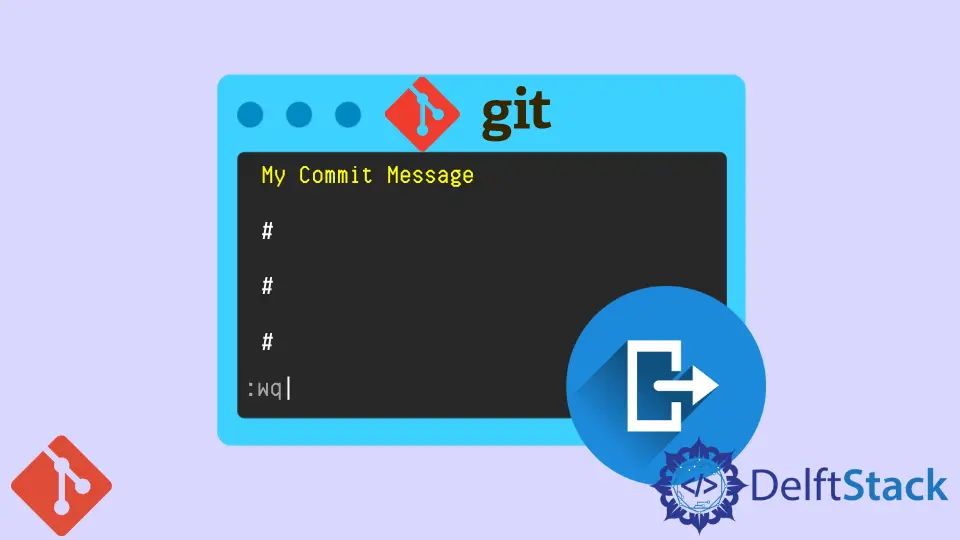
When working with Git on Windows, you may often find yourself using a commit message editor. This editor allows you to write detailed messages about the changes you are about to commit. However, knowing how to close or exit this editor can sometimes be a bit tricky for beginners.
In this article, we will explore different methods to close the Git commit message editor effectively. Whether you are using Vim, Nano, or any other editor, we will guide you through each method step-by-step. By the end of this article, you will feel more comfortable navigating the Git commit process and managing your code changes seamlessly.
When we need to commit in Git, we run the command below:
$ git commit
Upon running the git commit command, the commit editor will pop up, as shown below:

Closing the Git Commit Editor in Vim
Vim is a popular text editor that often comes pre-configured with Git installations. If you find yourself in Vim while trying to write a commit message, closing the editor might seem daunting at first. However, it’s quite simple once you get the hang of it.
To exit Vim, you can follow these steps:
- Press the
Esckey to ensure you are in Normal mode. - Type
:wqto save your changes and quit, or:q!to quit without saving.
Here’s how it looks in practice:
: wq
or
: q!
Output:
Successfully exited Vim.
In this command, :wq stands for “write and quit,” which saves your commit message and exits the editor. If you have made a mistake or changed your mind, :q! forces Vim to close without saving any changes. This is particularly useful if you accidentally opened Vim or decided not to commit after all. Understanding these commands will make your Git workflow smoother and less frustrating.
Closing the Git Commit Editor in Nano
If you prefer a simpler text editor, you might find yourself using Nano. This editor is user-friendly and offers straightforward commands to close it. Here’s how you can exit Nano after writing your commit message:
- Press Ctrl+X to initiate the exit process.
- If you have unsaved changes, Nano will prompt you to save. Press
Yto save orNto discard changes. - If you choose to save, it will then ask for a filename. Simply press Enter to save with the existing filename.
Here’s what it looks like:
Ctrl + X
Output:
Exit without saving? Y/N
When you press Ctrl+X, Nano will check if you have unsaved changes. If you press Y, it will confirm the filename and then save your commit message. If you decide not to save, pressing N will close the editor without saving any changes. Nano’s simplicity makes it an excellent choice for those new to Git and text editing.
Closing the Git Commit Editor in Other Editors
Git is versatile and can be configured to use various editors, such as Notepad or Visual Studio Code. Each editor has its own way of closing. Here’s how to exit a few of the more commonly used editors:
Notepad
- Click on the
Xbutton at the top right corner of the window. - If prompted, choose to save or discard changes.
Output:
Notepad closed successfully.
Visual Studio Code
- Click on the
Filemenu. - Select
Close Editoror simply use the shortcut Ctrl+W.
These methods are straightforward, and you likely already use them in your daily tasks. Understanding how to close the commit message editor in various applications will enhance your overall Git experience, making it more efficient and enjoyable.
Conclusion
Closing the Git commit editor on Windows may seem challenging at first, but it becomes second nature with practice. Whether you are using Vim, Nano, or any other text editor, knowing how to exit these applications will streamline your workflow and help you manage your code changes more effectively. By familiarizing yourself with the commands and shortcuts for each editor, you can focus more on writing meaningful commit messages and less on navigating the editor itself. Keep practicing, and soon you’ll feel like a Git pro!
FAQ
-
How do I change the default Git commit editor?
You can change the default editor by running the commandgit config --global core.editor "editor_name"in your command prompt, replacing “editor_name” with your preferred editor. -
Can I use a graphical interface for Git commits?
Yes, many GUI applications like GitHub Desktop and Sourcetree allow you to commit changes without using the command line. -
What happens if I close the Git commit editor without saving?
If you close the editor without saving, your commit message will not be recorded, and the commit will not go through. -
Is there a way to configure Git to use a different editor by default?
Yes, you can set a different editor as default by using the commandgit config --global core.editor "editor_name". -
What if I forget the commands to exit Vim?
If you forget, you can always press Ctrl+C to cancel the command and return to Normal mode, then try again.
John is a Git and PowerShell geek. He uses his expertise in the version control system to help businesses manage their source code. According to him, Shell scripting is the number one choice for automating the management of systems.
LinkedIn