How to Delete a Git Branch Locally and Remotely
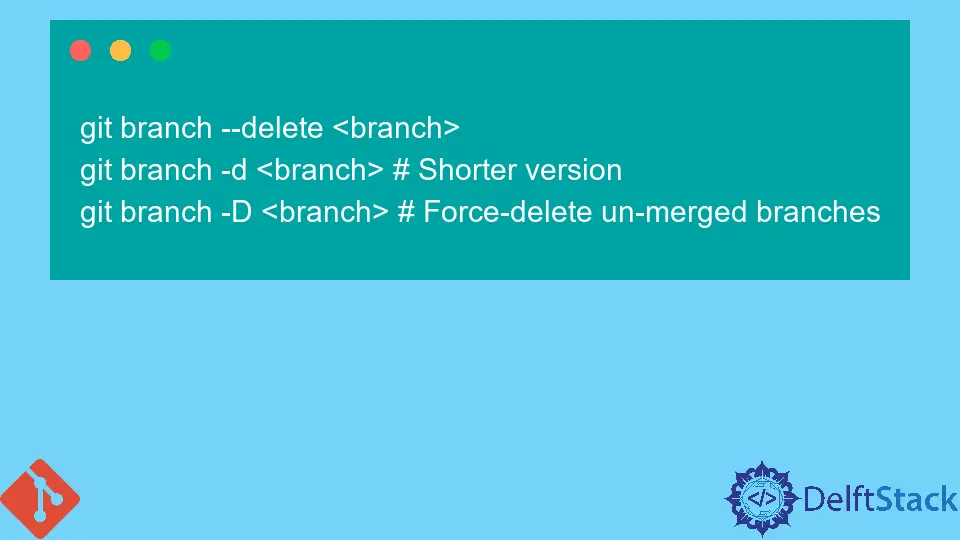
Managing branches in Git is a fundamental skill for developers and teams working on collaborative projects. Whether you’re cleaning up after a feature has been merged or just tidying up your workspace, knowing how to delete Git branches—both locally and remotely—is essential.
This tutorial will guide you through the straightforward process of removing branches using Git commands. By the end of this article, you’ll be equipped with the knowledge to efficiently manage your Git branches, ensuring your repository remains organized and clutter-free.
Deleting a Local Git Branch
Deleting a local Git branch is a simple process, but it’s crucial to ensure that you are not currently on the branch you wish to delete. To delete a local branch, you will use the git branch command along with the -d (delete) option. If the branch has unmerged changes, you can use the -D option to forcefully delete it. Here’s how you can do it:
git branch -d branch-name
If you encounter unmerged changes and want to delete the branch anyway, use:
git branch -D branch-name
Output:
Deleted branch branch-name (was abc1234).
When you run the git branch -d branch-name command, it checks if the branch has been fully merged into your current branch. If it has, the branch will be deleted, and you’ll see a confirmation message. However, if there are unmerged changes, Git will prevent the deletion to protect your work. In such cases, using git branch -D branch-name will forcefully remove the branch, regardless of its merge status. Always be cautious with this command, as it can lead to loss of uncommitted changes.
Deleting a Remote Git Branch
Deleting a remote Git branch is slightly different from deleting a local one. Instead of using the git branch command, you will utilize the git push command along with the --delete option. This method allows you to remove branches from a remote repository, which is crucial for maintaining a clean and organized project. Here’s how to do it:
git push origin --delete branch-name
Output:
To github.com:user/repo.git
- [deleted] branch-name
When you execute the command git push origin --delete branch-name, you’re instructing Git to remove the specified branch from the remote repository. The origin refers to the default name of your remote repository, but if you have a different remote name, replace origin with that name. After the command is successfully executed, Git will confirm the deletion, and you will see a message indicating that the branch has been deleted. Remember that once a remote branch is deleted, it cannot be easily recovered, so ensure that you really want to remove it.
Summary of Key Commands
To recap, here are the key commands you need to remember for deleting branches in Git:
-
To delete a local branch:
git branch -d branch-name(safe delete)git branch -D branch-name(force delete)
-
To delete a remote branch:
git push origin --delete branch-name
These commands will help you maintain a clean and efficient workflow within your Git projects.
Conclusion
Deleting Git branches, whether locally or remotely, is a straightforward process that can greatly enhance your workflow. By mastering the commands outlined in this tutorial, you can ensure that your repository remains organized and free of clutter. Remember to always double-check which branch you’re deleting, especially when working with remote repositories, as those changes can be permanent. With these skills in your toolkit, you’ll be better prepared to manage your projects effectively.
FAQ
-
How do I check which branches I have locally?
You can use the commandgit branchto list all local branches in your repository. -
Can I recover a deleted branch in Git?
If you delete a branch, you can recover it if you have the commit hash. Usegit checkout -b branch-name commit-hashto create a new branch from that commit. -
What happens to unmerged changes when I delete a branch?
Unmerged changes will be lost if you delete a branch without merging it. Always ensure your changes are saved or merged before deletion. -
Is it possible to delete multiple branches at once?
Yes, you can delete multiple branches by listing them in the delete command, likegit branch -d branch1 branch2. -
How can I see remote branches?
Use the commandgit branch -rto view all remote branches in your repository.
Abdul is a software engineer with an architect background and a passion for full-stack web development with eight years of professional experience in analysis, design, development, implementation, performance tuning, and implementation of business applications.
LinkedIn