How to Install Git in Cygwin
- Prerequisites: What You Need Before Installing Git
- Step 1: Launch Cygwin Setup
- Step 2: Choose a Package Mirror
- Step 3: Search for Git Package
- Step 4: Complete the Installation
- Step 5: Verify Git Installation
- Conclusion
- FAQ
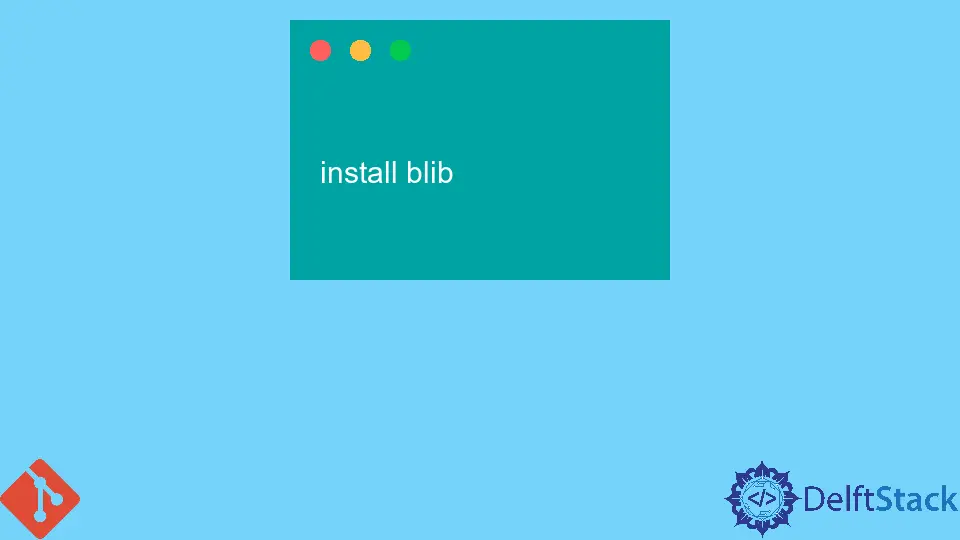
Installing Git in Cygwin can seem daunting if you’re new to the world of version control and command line interfaces. However, with the right guidance, you can have Git up and running in no time. Cygwin provides a Linux-like environment on Windows, and integrating Git into this setup allows you to manage your projects efficiently.
In this tutorial, we’ll walk you through the process of installing Git in Cygwin, ensuring that you can leverage the power of Git for your development needs. Whether you’re a seasoned developer or just starting, this guide will help you navigate the installation process seamlessly.
Prerequisites: What You Need Before Installing Git
Before diving into the installation process, there are a few prerequisites you should have in place:
- Cygwin Installed: Ensure you have Cygwin installed on your Windows machine. If you haven’t installed it yet, you can download it from the official Cygwin website.
- Internet Connection: You’ll need an active internet connection to download the necessary packages.
- Basic Command Line Knowledge: Familiarity with the command line will help you navigate the installation process more smoothly.
Once you have these prerequisites sorted, you’re ready to install Git in Cygwin.
Step 1: Launch Cygwin Setup
To begin, you need to launch the Cygwin setup program. If you don’t have it, download the setup executable from the Cygwin website.
- Run the Cygwin setup executable.
- Choose “Install from Internet” when prompted.
- Select a directory where you want to install Cygwin.
This step is crucial as it sets the foundation for the installation of Git.
Step 2: Choose a Package Mirror
After selecting the installation directory, you’ll need to choose a package mirror. This mirror will host the files you need to download.
- Select a mirror from the list that is geographically closer to you for faster downloads.
- Click “Next” to proceed.
Choosing a reliable mirror ensures that your downloads are quick and efficient.
Step 3: Search for Git Package
Now that you have the setup ready, it’s time to find the Git package.
- In the package selection screen, type
gitin the search box. - Look for the package named
gitunder the “Devel” category. - Click on the “Skip” label next to the Git package until it changes to the version number.
This process ensures that you are selecting the correct Git package for installation.
Step 4: Complete the Installation
With the Git package selected, you can now complete the installation.
- Click “Next” to review the packages to be installed.
- Follow the prompts to download and install the selected packages.
Once the installation is complete, you can verify that Git is installed correctly.
Step 5: Verify Git Installation
To ensure that Git is installed successfully, you can check the version using the command line.
- Open Cygwin and type the following command:
git --version
Output:
git version 2.x.x
If you see the version number, congratulations! You have successfully installed Git in Cygwin. If you encounter any errors, double-check the previous steps to ensure everything was done correctly.
Conclusion
Installing Git in Cygwin is a straightforward process that can significantly enhance your development workflow. By following the steps outlined in this guide, you can easily set up Git and start managing your projects with version control. Remember, practice makes perfect, so don’t hesitate to explore Git’s capabilities further. Happy coding!
FAQ
-
How do I check if Cygwin is installed on my system?
You can check if Cygwin is installed by searching for “Cygwin” in your Start menu. If it’s installed, the terminal should open. -
Can I install other packages in Cygwin?
Yes, Cygwin allows you to install a wide range of packages. You can search for them in the setup program. -
What if I encounter errors during installation?
If you face issues, ensure your internet connection is stable and that you are using a reliable package mirror.
-
Is Git the same in Cygwin as on Linux?
Yes, Git commands are consistent across platforms, so you can use the same commands in Cygwin as you would in a Linux environment. -
How do I uninstall Git in Cygwin?
To uninstall Git, run the Cygwin setup again, find the Git package, and change its status to “Uninstall.”
Abdul is a software engineer with an architect background and a passion for full-stack web development with eight years of professional experience in analysis, design, development, implementation, performance tuning, and implementation of business applications.
LinkedIn