How to Checkout a Remote Git Branch
- Understanding Remote Branches
- Method 1: Fetching and Checking Out a Remote Branch
- Method 2: Using Git Checkout with Remote Branch
- Method 3: Checking Out a Remote Branch Using Git Branch
- Conclusion
- FAQ
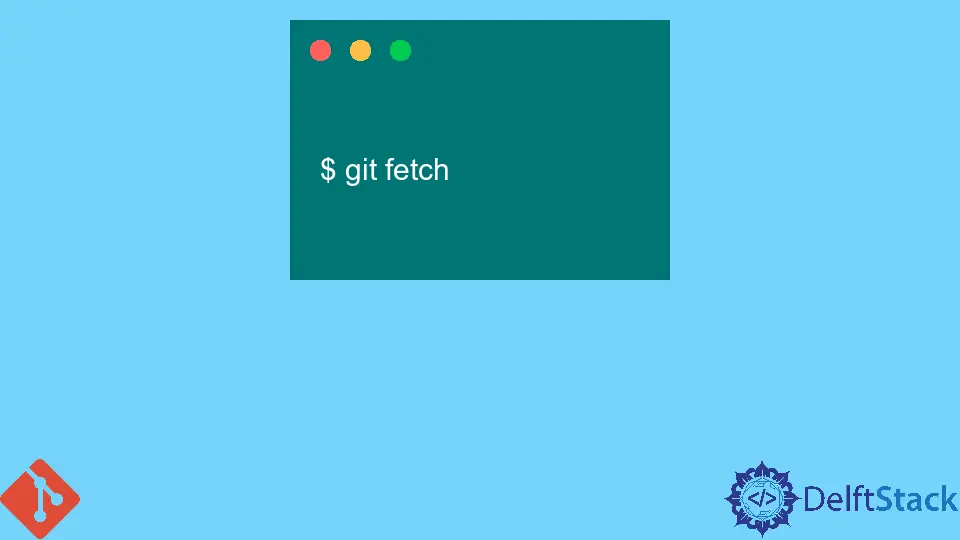
Git is an essential tool for developers, enabling seamless collaboration and version control. If you’re working on a project where a remote branch exists but isn’t yet in your local repository, you might wonder how to access it.
This article will guide you through the process of checking out a remote Git branch efficiently. We’ll explore various methods to fetch and switch to that branch, ensuring that you can continue your work without a hitch. Whether you’re a beginner or a seasoned developer, understanding how to manage remote branches is crucial for effective collaboration in any Git-based project.
Understanding Remote Branches
Before diving into the commands, let’s clarify what a remote branch is. A remote branch is a branch that exists on a remote repository, such as GitHub or GitLab, but not on your local machine. When you want to work on this branch, you need to fetch it first. This ensures that you have the latest changes and can contribute effectively.
Method 1: Fetching and Checking Out a Remote Branch
The most straightforward way to checkout a remote branch is to fetch it and then switch to it. Here’s how you can do that using Git commands.
git fetch origin
git checkout -b branch-name origin/branch-name
This command does two things. First, git fetch origin retrieves all the branches and their respective commits from the remote repository without merging them into your current branch. Then, git checkout -b branch-name origin/branch-name creates a new local branch based on the remote branch you want to work on.
Output:
Branch 'branch-name' set up to track remote branch 'branch-name' from 'origin'.
Switched to a new branch 'branch-name'.
After executing these commands, you will have a new local branch that tracks the remote branch. This means any changes you make locally can easily be pushed back to the remote repository when you’re ready.
Method 2: Using Git Checkout with Remote Branch
Another method to check out a remote branch is to use the git checkout command directly, which simplifies the process if you know the exact name of the remote branch.
git checkout branch-name
However, before you run this command, you need to ensure that your local repository has the latest information about the remote branches. You can do this by running:
git fetch
Once you’ve fetched the latest changes, running git checkout branch-name will automatically create a local branch that tracks the remote branch of the same name.
Output:
Branch 'branch-name' set up to track remote branch 'branch-name' from 'origin'.
Switched to a new branch 'branch-name'.
This method is particularly useful when you are certain that the branch exists on the remote repository. It saves you the step of explicitly creating a new branch with the -b flag.
Method 3: Checking Out a Remote Branch Using Git Branch
If you prefer a more explicit approach, you can use the git branch command to create a local branch that tracks a remote branch. This method gives you more control over the branch creation process.
git fetch origin
git branch branch-name origin/branch-name
git checkout branch-name
In this sequence, the first command fetches the latest data from the remote repository. The second command creates a local branch named branch-name that tracks the remote branch origin/branch-name. Finally, the git checkout branch-name command switches you to the newly created local branch.
Output:
Branch 'branch-name' set up to track remote branch 'branch-name' from 'origin'.
Switched to a new branch 'branch-name'.
This method is particularly useful if you want to double-check the branch’s existence before switching to it. It allows you to create the branch and then switch to it in two distinct steps.
Conclusion
Checking out a remote Git branch is a crucial skill for any developer working with version control systems. By using the methods outlined above, you can easily access branches that exist on remote repositories, allowing for smoother collaboration and project management. Whether you choose to fetch and checkout in one go or prefer a more detailed approach, understanding these commands will enhance your Git proficiency. Keep practicing, and soon, managing remote branches will become second nature.
FAQ
-
How do I know if a remote branch exists?
You can list all remote branches using the commandgit branch -r. This will show you all branches available on the remote repository. -
Can I rename a remote branch after checking it out?
Yes, you can rename a local branch using the commandgit branch -m new-branch-name. However, renaming a remote branch requires additional steps.
-
What happens if I try to checkout a remote branch that doesn’t exist?
Git will return an error message indicating that the branch could not be found. Always ensure the branch name is correct before attempting to switch. -
Is it necessary to fetch before checking out a remote branch?
While not strictly necessary, it is best practice to rungit fetchto ensure you have the latest updates from the remote repository. -
How can I push changes from my local branch to the remote branch?
You can push your changes using the commandgit push origin branch-name. This will update the remote branch with your local changes.
John is a Git and PowerShell geek. He uses his expertise in the version control system to help businesses manage their source code. According to him, Shell scripting is the number one choice for automating the management of systems.
LinkedIn