How to Check Username and Email Configuration in Git
- Checking Current Username and Email in Git
- Configuring Username and Email in Git
- Why Is It Important to Configure Username and Email?
- Conclusion
- FAQ
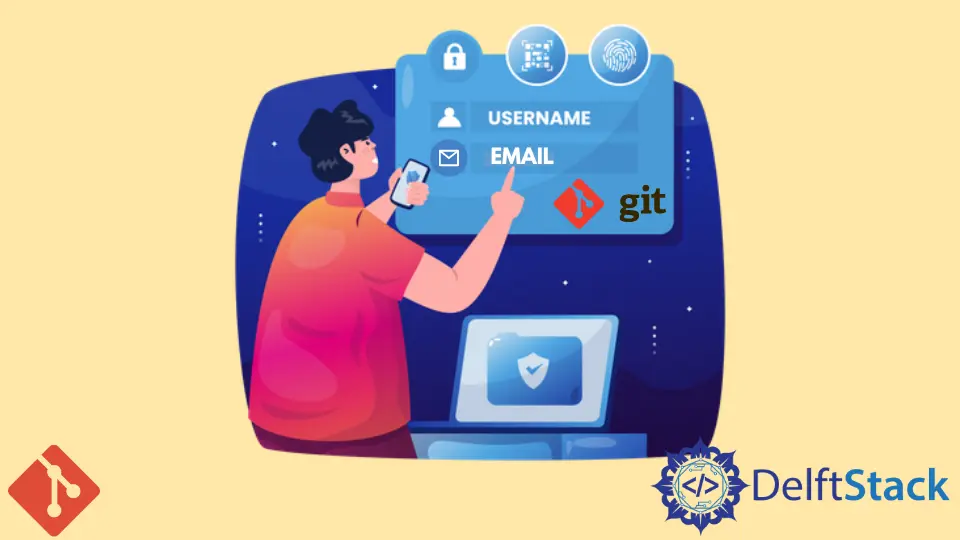
Git is an essential tool for developers and teams, allowing for effective version control and collaboration. One of the fundamental aspects of using Git is ensuring that your username and email are correctly configured. This configuration is crucial because it identifies the author of commits in your repository.
In this article, we will illustrate how you can check and configure your username and email in Git. Whether you’re a seasoned developer or just getting started, understanding this process will help you maintain clear and organized project histories. Let’s dive in and explore how to manage your Git identity effectively.
Checking Current Username and Email in Git
Before making any changes, it’s a good idea to check your current Git configuration for username and email. This can be done with a couple of simple commands. Open your terminal (or command prompt) and type the following:
git config --global user.name
git config --global user.email
Output:
YourCurrentUsername
Output:
your.email@example.com
The first command retrieves your configured username, while the second command fetches your email address. If these fields return nothing, it indicates that you haven’t set them up yet.
Having the correct username and email is essential for collaboration. When you push your changes to a remote repository, your commits will display the name and email associated with your Git configuration. This is especially important when working in teams, as it helps track who made what changes. If you find that your information is incorrect or missing, you can easily configure it with the commands provided in the next section.
Configuring Username and Email in Git
If you need to set or change your username and email in Git, the process is straightforward. You can configure these settings globally, which means they will apply to all repositories on your system. To do this, use the following commands:
git config --global user.name "YourNewUsername"
git config --global user.email "your.new.email@example.com"
After executing these commands, you can verify the changes by running the same commands from the previous section to check your configuration.
Output:
YourNewUsername
Output:
your.new.email@example.com
By setting your username and email globally, you ensure that every commit you make across all repositories will reflect this information. This is particularly useful if you frequently switch between projects or work on multiple repositories. However, if you want to set a different username or email for a specific repository, you can omit the --global flag and run the same commands within that repository’s directory. This will override the global settings for that specific project.
Why Is It Important to Configure Username and Email?
Understanding the importance of configuring your username and email in Git is crucial for effective version control. Each commit you make is tagged with the author’s information, which includes the username and email. This information helps maintain a clear history of who made specific changes, making collaboration smoother.
When you push your commits to a shared repository, other team members can see who contributed to each part of the project. This transparency is vital for accountability and communication within a team. Additionally, if you ever need to track down a bug or revisit a particular change, knowing who made the commit can help you reach out to the right person for clarification.
Moreover, if you’re contributing to open-source projects, having your correct username and email is essential. Many repositories use this information to attribute contributions accurately and maintain a history of changes. Therefore, ensuring that your Git configuration is set up correctly is not just a matter of personal preference; it’s a best practice that enhances collaboration and project management.
Conclusion
In summary, checking and configuring your username and email in Git is a straightforward yet essential task for any developer. By following the commands outlined in this article, you can ensure that your contributions are correctly attributed and that your project history remains clear and organized. Whether you’re working solo or as part of a team, maintaining accurate Git configurations will help streamline your development process and foster better collaboration. So take a moment to check your settings today and keep your Git workflow running smoothly!
FAQ
-
How do I check my Git username and email?
You can check your Git username and email by using the commandsgit config --global user.nameandgit config --global user.email. -
Can I set a different username and email for a specific repository?
Yes, you can set a different username and email for a specific repository by running the same commands without the--globalflag inside that repository’s directory. -
Why is it important to configure my username and email in Git?
Configuring your username and email is important because it ensures that your commits are correctly attributed to you, facilitating better collaboration and project management.
-
What happens if I don’t configure my username and email in Git?
If you don’t configure your username and email, your commits may appear without any author information, making it difficult for others to identify who made changes. -
Can I change my Git username and email after making commits?
Yes, you can change your Git username and email at any time. However, changing them after commits have been made will not retroactively change the author information on past commits.
John is a Git and PowerShell geek. He uses his expertise in the version control system to help businesses manage their source code. According to him, Shell scripting is the number one choice for automating the management of systems.
LinkedIn