How to Change the Git Editor for Commits
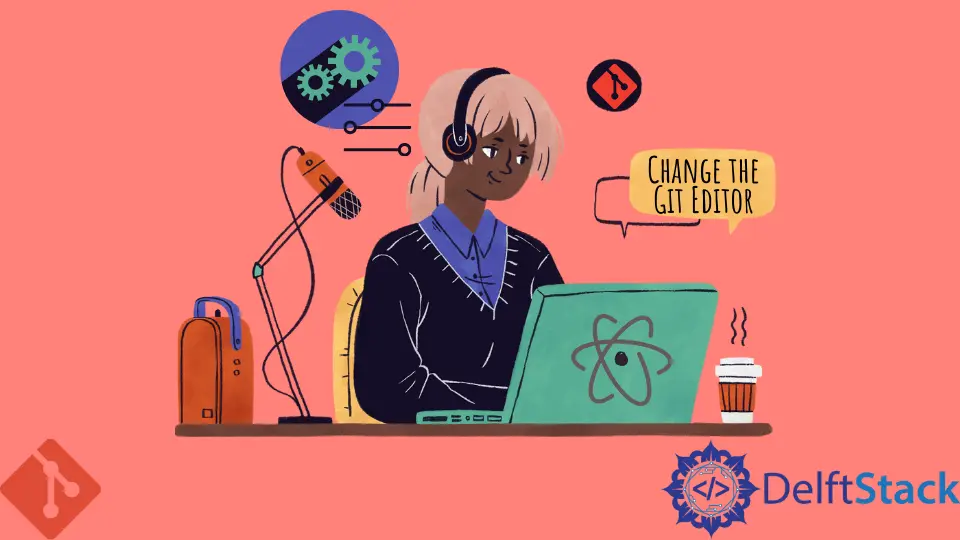
Changing the default Git editor for commits can significantly enhance your workflow, especially if you prefer a specific text editor over the default one. Whether you’re a fan of Vim, Nano, or a graphical editor like Visual Studio Code, customizing your Git environment can make your coding experience more enjoyable and efficient.
In this tutorial, we’ll explore two primary methods for changing the Git editor: using the terminal and editing the .gitconfig file. By the end, you’ll be equipped with the knowledge to set your preferred editor and streamline your Git commit process. Let’s dive right in!
Method 1: Changing the Git Editor via Terminal
One of the simplest ways to change your Git editor is through the terminal. This method allows you to specify your preferred editor directly without delving into configuration files. Here’s how to do it step-by-step.
First, open your terminal. Depending on your operating system, you can do this in different ways. For Windows, you might use Command Prompt or PowerShell; for macOS and Linux, you can use the built-in terminal.
To set your preferred editor, use the following command. Here, we’ll demonstrate how to set Visual Studio Code as the default editor:
git config --global core.editor "code --wait"
Output:
Editor set to Visual Studio Code
In this command, git config is the command used to set configuration options for Git. The --global flag means that this setting will apply to all repositories on your system. The core.editor option specifies which editor to use for commit messages. The "code --wait" part tells Git to open Visual Studio Code and wait for it to close before proceeding.
If you prefer using another editor, simply replace "code --wait" with the appropriate command for your editor. For instance, if you want to use Nano, you would enter:
git config --global core.editor "nano"
Output:
Editor set to Nano
This method is straightforward and effective, allowing you to quickly switch editors as needed. Remember, you can always check your current Git configuration by running:
git config --global --list
Output:
core.editor=code --wait
This command will list all global configurations, including your newly set editor. Changing the Git editor via the terminal is an efficient way to tailor your development environment to your liking.
Method 2: Editing the .gitconfig File
If you prefer a more hands-on approach, you can manually edit the .gitconfig file to change your Git editor. This method is particularly useful if you want to review or modify other Git settings simultaneously. Here’s how to do it.
First, locate your .gitconfig file. This file is usually found in your home directory. You can navigate to it using the terminal or your file explorer. To open the file in a text editor, you can use the following command in your terminal:
nano ~/.gitconfig
Output:
Opening .gitconfig in Nano
Once the file is open, you’ll want to locate the section that starts with [core]. If it doesn’t exist, you can create it. Add or modify the editor line to specify your preferred editor. For example, if you want to set Vim as your default editor, you would add or modify the line like this:
[core]
editor = vim
Output:
Editor set to Vim
After making your changes, save the file and exit the editor. In Nano, you can do this by pressing Ctrl+X, then X to confirm, and finally Enter to save.
You can verify your changes by running the following command:
git config --global --list
Output:
core.editor=vim
Editing the .gitconfig file can be beneficial for users who prefer to manage multiple configurations or want to keep track of various settings in one place. This method also allows for easy adjustments in the future without having to remember command syntax.
Conclusion
Customizing your Git editor can significantly improve your development experience. Whether you choose to change it via the terminal or by editing the .gitconfig file, both methods are effective and straightforward. By following the steps outlined in this tutorial, you can easily set your preferred editor and enhance your workflow. Remember, a comfortable coding environment can lead to increased productivity and satisfaction in your work.
FAQ
-
How do I know which editor is currently set for Git?
You can check your current Git editor by running the commandgit config --global --get core.editor. -
Can I set different editors for different repositories?
Yes, you can set a repository-specific editor by omitting the--globalflag when running thegit configcommand inside the repository. -
What should I do if my editor is not recognized?
Ensure that the editor’s command is correctly typed and that it is installed on your system. You can test it in the terminal to confirm. -
Is it possible to use graphical editors with Git?
Yes, you can set graphical editors like Visual Studio Code or Sublime Text as your Git editor by specifying the correct command. -
Can I revert to the default Git editor?
Yes, you can revert to the default editor by running the commandgit config --global --unset core.editor.
Abdul is a software engineer with an architect background and a passion for full-stack web development with eight years of professional experience in analysis, design, development, implementation, performance tuning, and implementation of business applications.
LinkedIn