How to Add a .gitignore File to an Existing Repository
- Understanding the .gitignore File
- Method 1: Creating a .gitignore File Manually
- Method 2: Using a Predefined .gitignore Template
- Method 3: Updating an Existing .gitignore File
- Conclusion
- FAQ
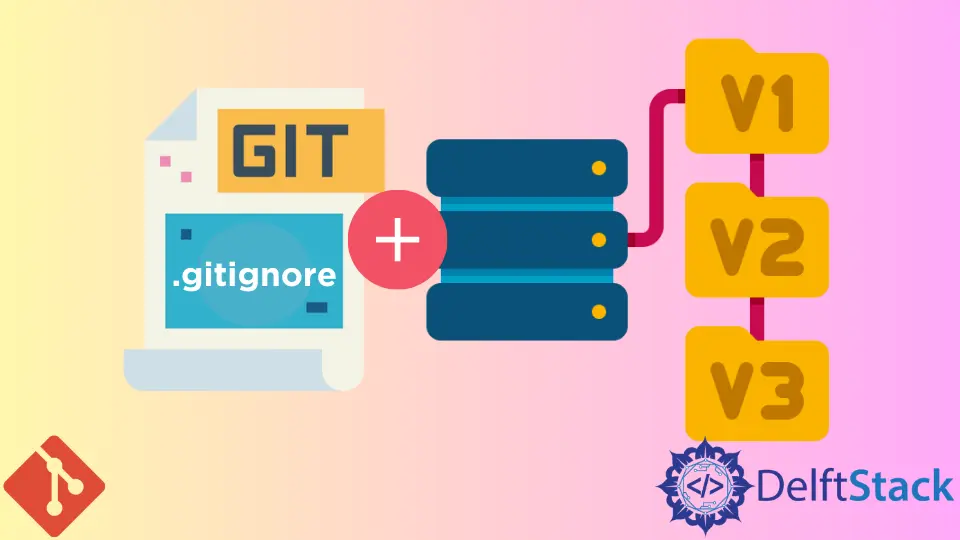
Adding a .gitignore file to an existing Git repository is a crucial step in managing your project’s files effectively. The .gitignore file tells Git which files or directories to ignore in your version control system. This is especially important for keeping unnecessary files, such as temporary files, build artifacts, or sensitive information, out of your repository. Whether you’re working on a personal project or collaborating with a team, having a well-defined .gitignore file can help streamline your workflow and maintain a clean project history.
In this article, we’ll explore various methods to add a .gitignore file to your existing repository, ensuring your project remains organized and efficient.
Understanding the .gitignore File
Before we dive into the methods, let’s understand what a .gitignore file is. This file contains a list of patterns that match the files and directories you want Git to ignore. When you create or modify a .gitignore file, Git will stop tracking the specified files. This can prevent clutter in your repository and protect sensitive information from being accidentally committed.
Method 1: Creating a .gitignore File Manually
The first method to add a .gitignore file involves creating it manually. This is straightforward and can be done using a text editor or directly from the command line.
- Navigate to your repository’s root directory.
- Use the following command to create a new .gitignore file:
touch .gitignore
- Open the .gitignore file in your preferred text editor and add the patterns for the files you want to ignore. For example:
# Ignore log files
*.log
# Ignore temporary files
*.tmp
# Ignore node_modules directory
node_modules/
Output:
# Ignore log files
*.log
# Ignore temporary files
*.tmp
# Ignore node_modules directory
node_modules/
Once you’ve added your desired patterns, save the file. After this, you need to stage and commit the changes to your repository:
git add .gitignore
git commit -m "Add .gitignore file"
This method is beneficial because it gives you complete control over what gets ignored. You can customize the file according to your project’s needs, ensuring that only relevant files are tracked by Git.
Method 2: Using a Predefined .gitignore Template
If you’re unsure about what to include in your .gitignore file, using a predefined template can save you time and effort. GitHub provides a collection of .gitignore templates for various programming languages and environments. Here’s how to use one of these templates:
- Visit the GitHub .gitignore repository at https://github.com/github/gitignore.
- Find the template that matches your project (for example, Python, Node, etc.).
- Copy the contents of the template.
Next, create a .gitignore file in your repository, as shown in the previous method, and paste the copied contents into the file.
Output:
# Byte-compiled / optimized / DLL files
__pycache__/
*.py[cod]
*.so
# Distribution / packaging
.Python
env/
venv/
ENV/
After saving the file, stage and commit it:
git add .gitignore
git commit -m "Add predefined .gitignore template"
Using a predefined template helps you avoid missing common files that should be ignored. This approach is especially useful for beginners or those working with new technologies, ensuring you start with a solid foundation.
Method 3: Updating an Existing .gitignore File
If your repository already has a .gitignore file, you might want to update it to include new patterns. This is a common scenario as projects evolve and new files are introduced. To update your existing .gitignore file, follow these steps:
- Open your existing .gitignore file in a text editor.
- Add the new patterns you wish to ignore. For example:
# Ignore backup files
*.bak
# Ignore IDE configuration files
.idea/
Output:
# Ignore backup files
*.bak
# Ignore IDE configuration files
.idea/
- Save the changes. Then, stage and commit the updated .gitignore file:
git add .gitignore
git commit -m "Update .gitignore to include backup and IDE files"
Updating your .gitignore file regularly helps maintain a clean repository. As your project grows, it’s essential to keep track of which files should be ignored. This method ensures that you can easily adapt your version control practices to fit the changing needs of your project.
Conclusion
Adding a .gitignore file to your existing repository is a simple yet powerful way to manage your project’s files effectively. Whether you choose to create a new .gitignore file from scratch, use a predefined template, or update an existing one, these methods will help you keep your repository clean and organized. By following best practices and regularly updating your .gitignore file, you can ensure that your version control system remains efficient and free of unnecessary clutter. Start implementing these strategies today, and watch your project management improve!
FAQ
-
What is the purpose of a .gitignore file?
A .gitignore file specifies which files and directories Git should ignore in a repository, helping to keep the version control clean. -
Can I add a .gitignore file to a repository after it has been initialized?
Yes, you can add a .gitignore file to an existing repository at any time. -
How do I know which files to include in my .gitignore?
Consider including temporary files, build artifacts, and sensitive information that should not be tracked. -
What happens if I forget to add a file to my .gitignore?
If a file is already being tracked by Git, adding it to .gitignore will not stop Git from tracking it. You need to untrack it first. -
Are there any tools to help generate .gitignore files?
Yes, websites like gitignore.io allow you to generate .gitignore files based on your project’s needs.
John is a Git and PowerShell geek. He uses his expertise in the version control system to help businesses manage their source code. According to him, Shell scripting is the number one choice for automating the management of systems.
LinkedIn