Daemon Log Locations in Docker
- Understanding Docker Daemon Events
- Finding Docker Daemon Logs on Linux
- Locating Docker Daemon Logs on macOS
- Accessing Docker Daemon Logs on Windows
- Conclusion
- FAQ
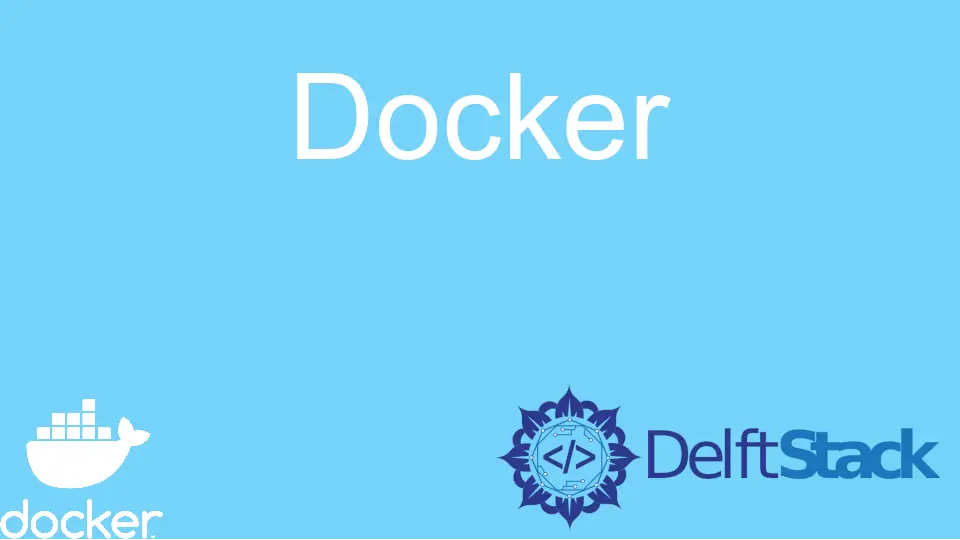
Docker has revolutionized the way we build, ship, and run applications. At the heart of this technology is the Docker daemon, a background service that manages Docker containers. Understanding where to find the logs generated by the Docker daemon is crucial for troubleshooting and monitoring your containerized applications.
In this article, we’ll delve into the details of Docker daemon events and guide you on how to locate the daemon logs across different operating systems. Whether you’re using Windows, macOS, or Linux, we’ve got you covered with practical insights and easy-to-follow steps.
Understanding Docker Daemon Events
Before we dive into the log locations, it’s essential to grasp what Docker daemon events are. The Docker daemon is responsible for creating, managing, and running containers. It generates logs that provide valuable information about the state of the containers, any errors encountered, and the overall activity of the Docker engine. These logs help developers and system administrators diagnose issues, monitor performance, and maintain the health of their applications.
The logs can include a variety of events, such as container creation, starting and stopping containers, and network changes. By monitoring these logs, you can gain insights into how your applications are performing and identify any potential issues before they escalate.
Finding Docker Daemon Logs on Linux
On Linux, the Docker daemon logs are typically stored in the system’s journal or in a specific log file, depending on how Docker is configured. The most common location for the Docker logs is /var/log/docker.log. If you have systemd installed, you can also access the logs using the journalctl command.
To view the Docker logs using the journalctl command, you can run the following command in your terminal:
sudo journalctl -u docker.service
Output:
-- Logs begin at Mon 2023-10-02 10:00:00 UTC, end at Mon 2023-10-02 10:30:00 UTC. --
Oct 02 10:00:01 yourhostname dockerd[1234]: time="2023-10-02T10:00:01Z" level=info msg="Starting up"
Oct 02 10:01:01 yourhostname dockerd[1234]: time="2023-10-02T10:01:01Z" level=error msg="Failed to start container"
This command will show you the logs related to the Docker service. If you prefer to access the log file directly, you can use the following command:
sudo cat /var/log/docker.log
Output:
2023-10-02T10:00:01.234567Z [INFO] Starting Docker daemon
2023-10-02T10:01:01.234567Z [ERROR] Failed to start container my_container
By using these commands, you can effectively monitor the Docker daemon logs on a Linux system. The logs provide a real-time view of the Docker daemon’s activities, allowing you to diagnose issues as they arise.
Locating Docker Daemon Logs on macOS
For macOS users, Docker runs inside a lightweight virtual machine, and the log locations differ from those on Linux. Logs for Docker on macOS can typically be found in the Docker Desktop application. You can access these logs through the GUI, but if you prefer using the command line, you can find them in the following directory:
~/Library/Containers/com.docker.docker/Data/log/
To view the logs, you can use the ls command to list the files in the log directory:
ls ~/Library/Containers/com.docker.docker/Data/log/
Output:
docker.log
docker-daemon.log
To read the content of the log files, you can use the cat command:
cat ~/Library/Containers/com.docker.docker/Data/log/docker.log
Output:
2023-10-02T10:00:01.234567Z [INFO] Docker daemon started
2023-10-02T10:01:01.234567Z [ERROR] Container my_container failed to start
These logs provide insights into the Docker daemon’s operations on macOS. By checking these logs, you can troubleshoot issues and monitor the performance of your containers effectively.
Accessing Docker Daemon Logs on Windows
For Windows users, Docker Desktop also provides a straightforward way to access daemon logs. The logs can be found in the following directory:
C:\ProgramData\Docker\logs
To view the logs, you can navigate to this directory using File Explorer or use the command prompt. If you prefer the command line, you can use the dir command to list the files:
dir C:\ProgramData\Docker\logs
Output:
Directory of C:\ProgramData\Docker\logs
10/02/2023 10:00 AM <DIR> .
10/02/2023 10:00 AM <DIR> ..
10/02/2023 10:00 AM 1,024 docker.log
To read the content of the log file, you can use the type command:
type C:\ProgramData\Docker\logs\docker.log
Output:
2023-10-02T10:00:01.234567Z [INFO] Docker daemon initialized
2023-10-02T10:01:01.234567Z [ERROR] Failed to create container my_container
These logs are essential for monitoring the Docker daemon’s activities on Windows. By reviewing them regularly, you can keep track of any errors or issues that may arise in your containerized applications.
Conclusion
In conclusion, knowing where to find Docker daemon logs is crucial for effective monitoring and troubleshooting of your containerized applications. Whether you’re on Linux, macOS, or Windows, each operating system has its unique way of storing and accessing these logs. By utilizing the commands and paths outlined in this article, you can easily navigate to the relevant log files and gain insights into the operations of the Docker daemon. Remember, keeping an eye on these logs can save you time and effort in diagnosing issues, ensuring your applications run smoothly.
FAQ
-
where can I find Docker daemon logs on Linux?
You can find Docker daemon logs on Linux in/var/log/docker.logor by using the commandsudo journalctl -u docker.service. -
how do I access Docker daemon logs on macOS?
On macOS, Docker daemon logs are located in~/Library/Containers/com.docker.docker/Data/log/. -
what is the log file location for Docker on Windows?
On Windows, Docker daemon logs can be found inC:\ProgramData\Docker\logs. -
can I use commands to view Docker logs?
Yes, you can use commands likecat,ls, ortypeto view Docker logs in the respective operating systems. -
why are Docker daemon logs important?
Docker daemon logs provide insights into the operations of the Docker engine, helping diagnose issues and monitor performance.
Marion specializes in anything Microsoft-related and always tries to work and apply code in an IT infrastructure.
LinkedIn