How to Change Text Opacity in CSS
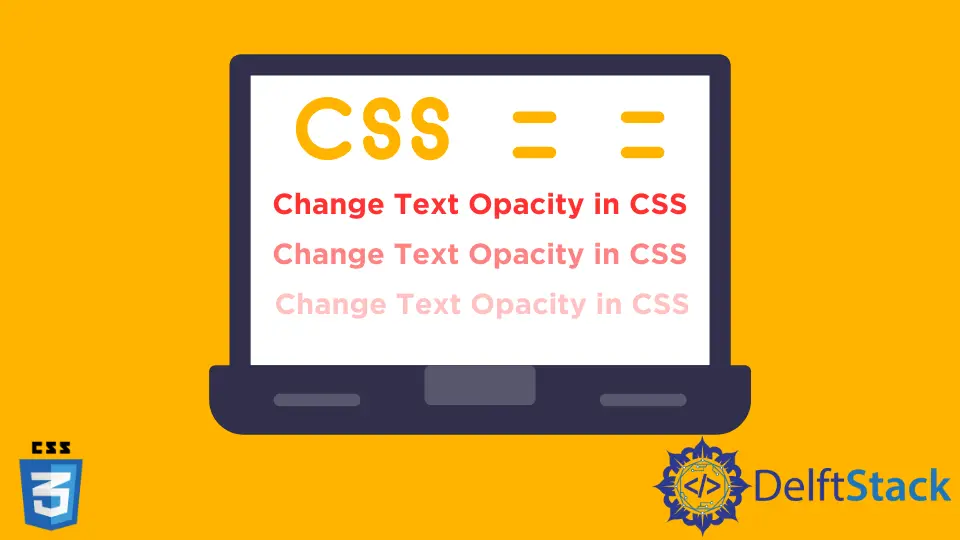
Changing text opacity in CSS is a powerful technique that can enhance the visual appeal of your web pages. Whether you’re looking to create a subtle effect or make text stand out, adjusting opacity can help you achieve your design goals.
In this tutorial, we will explore various methods to change text opacity using CSS, including the use of RGBA colors, HSLA colors, and the CSS opacity property. By the end of this guide, you will have a solid understanding of how to manipulate text opacity effectively, allowing you to create more engaging and dynamic web content.
Understanding Opacity in CSS
Opacity in CSS refers to the transparency level of an element. It can take a value between 0 and 1, where 0 means completely transparent and 1 means fully opaque. By adjusting the opacity, you can create visually appealing text effects that can either blend into the background or stand out prominently.
Method 1: Using the Opacity Property
The simplest way to change text opacity in CSS is by using the opacity property. This method applies to the entire element, including text and background.
.transparent-text {
opacity: 0.5;
}
<p class="transparent-text">This text is 50% transparent.</p>
In this example, the transparent-text class sets the opacity of the paragraph to 0.5, making it 50% transparent. This means the text will appear lighter, allowing the background to show through. It’s a straightforward method, but keep in mind that applying opacity to an element affects all its child elements. If you want the text to be transparent but keep its background fully opaque, you might want to explore other methods.
Method 2: Using RGBA Colors
Another effective way to change text opacity is by using RGBA (Red, Green, Blue, Alpha) color values. The alpha value in RGBA determines the opacity of the color.
.rgba-text {
color: rgba(255, 0, 0, 0.5);
}
<p class="rgba-text">This text is red and 50% transparent.</p>
In this example, the rgba-text class applies a red color with 50% opacity to the paragraph. The alpha value of 0.5 allows the text to blend with the background, creating a softer appearance. This method is particularly useful when you want to maintain the background color of the element while still adjusting the text opacity.
Method 3: Using HSLA Colors
Similar to RGBA, HSLA (Hue, Saturation, Lightness, Alpha) colors can also be used to adjust text opacity. This method provides a different way to define colors based on their hue, saturation, and lightness.
.hsla-text {
color: hsla(120, 100%, 50%, 0.5);
}
<p class="hsla-text">This text is green and 50% transparent.</p>
In this case, the hsla-text class sets the color to a green hue with an alpha value of 0.5. Like RGBA, HSLA allows you to control the opacity of the text while keeping the background intact. This method is beneficial for designers who prefer working with color theory rather than RGB values.
Method 4: Using CSS Variables
For more complex designs, CSS variables can be utilized to manage text opacity dynamically. This method allows you to change the opacity value in one place and have it reflect across multiple elements.
:root {
--text-opacity: 0.7;
}
.variable-text {
color: rgba(0, 0, 255, var(--text-opacity));
}
<p class="variable-text">This text is blue with variable opacity.</p>
In this example, the --text-opacity variable is defined in the :root selector. By using this variable in the color property, you can easily adjust the opacity of the text across the site by changing the variable’s value. This method is particularly useful for maintaining consistency and making global changes quickly.
Conclusion
Changing text opacity in CSS is a simple yet effective way to enhance the visual design of your web pages. By utilizing methods such as the opacity property, RGBA and HSLA colors, and CSS variables, you can create stunning text effects that improve user experience. Experiment with these techniques to find the right balance for your design, and remember that subtle changes can make a significant impact on your overall layout. With these tools at your disposal, you can elevate your web design skills and create more engaging content.
FAQ
- How does the opacity property affect child elements?
The opacity property affects both the element and its child elements. If you set an element’s opacity to 0.5, all child elements will also inherit that transparency.
-
Can I use opacity with background colors?
Yes, you can use opacity with background colors, but it will make the entire element, including text, transparent. For text-specific opacity, consider using RGBA or HSLA colors. -
What is the difference between RGBA and HSLA?
RGBA uses the RGB color model and adds an alpha channel for opacity, while HSLA uses hue, saturation, and lightness with an alpha channel for opacity. -
How can I change text opacity dynamically?
You can use CSS variables to change text opacity dynamically. By defining a variable for opacity, you can adjust it in one place and have it apply across multiple elements. -
Are there any browser compatibility issues with opacity?
Opacity is widely supported across modern browsers, but always check compatibility for older versions if you’re targeting a broad audience.
Sushant is a software engineering student and a tech enthusiast. He finds joy in writing blogs on programming and imparting his knowledge to the community.
LinkedIn