How to Create Circle Button in CSS
- Understanding the Basics of Circle Buttons
- Adding Styles for Enhanced Visual Appeal
- Responsive Design Considerations
- Conclusion
- FAQ
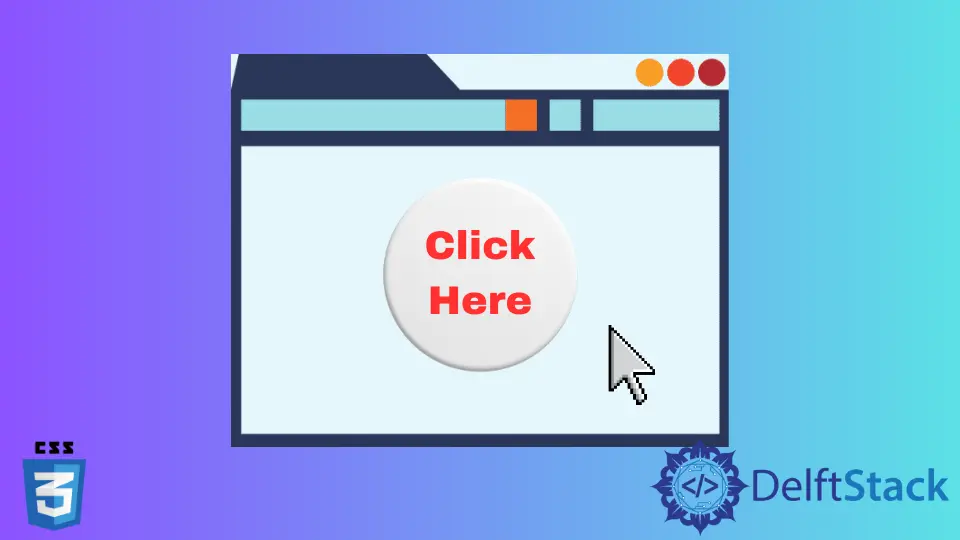
Creating visually appealing buttons is a crucial aspect of web design. One popular style is the circle button, which adds a modern touch to your user interface.
In this tutorial, we will explore how to create a circle button using CSS. Whether you’re a beginner or an experienced developer, mastering this technique will enhance your skills and improve your projects. We will cover the essential CSS properties needed to achieve this effect, and by the end of this guide, you’ll be able to create your own circle buttons with ease. So, let’s dive in!
Understanding the Basics of Circle Buttons
Before we get into the actual coding, it’s important to understand what makes a button circular. A circular button is essentially a square button with equal width and height, styled to have a border radius of 50%. This gives it that perfect round shape. The button can be styled further with colors, shadows, and hover effects to make it more interactive and visually appealing.
Here’s a simple example of how to create a basic circle button using HTML and CSS.
<!DOCTYPE html>
<html lang="en">
<head>
<meta charset="UTF-8">
<meta name="viewport" content="width=device-width, initial-scale=1.0">
<link rel="stylesheet" href="styles.css">
<title>Circle Button Example</title>
</head>
<body>
<button class="circle-button">Click Me</button>
</body>
</html>
.circle-button {
width: 100px;
height: 100px;
border-radius: 50%;
background-color: #4CAF50;
color: white;
border: none;
font-size: 16px;
cursor: pointer;
transition: background-color 0.3s;
}
.circle-button:hover {
background-color: #45a049;
}
Output:
A round button with the text "Click Me" that changes color on hover.
In this example, we create a button with a width and height of 100 pixels. The border-radius property is set to 50%, which transforms the square shape into a circle. The background color is set to green, and the text is styled to be white. We also added a hover effect to change the background color when the user hovers over the button, making it more interactive.
Adding Styles for Enhanced Visual Appeal
While the basic circle button is functional, adding styles can significantly enhance its appearance. You can incorporate shadows, gradients, and even animations to make your button stand out. Let’s see how we can implement a shadow effect and a gradient background.
Here’s an updated version of our circle button with these enhancements.
.circle-button {
width: 100px;
height: 100px;
border-radius: 50%;
background: linear-gradient(45deg, #4CAF50, #2E7D32);
color: white;
border: none;
font-size: 16px;
cursor: pointer;
box-shadow: 0 4px 8px rgba(0, 0, 0, 0.2);
transition: background 0.3s, transform 0.3s;
}
.circle-button:hover {
transform: scale(1.1);
}
In this version, we added a linear gradient for the background, transitioning from one shade of green to another. The box-shadow property gives the button a subtle shadow, adding depth to the design. The transform: scale(1.1) property enlarges the button slightly when hovered over, providing a tactile feedback experience for users. These enhancements create a more engaging and visually pleasing button.
Responsive Design Considerations
Creating a circle button that looks good on all devices is essential for a responsive design. Using relative units like percentages or viewport units ensures that the button scales appropriately on different screen sizes. Let’s modify our CSS to make the button responsive.
.circle-button {
width: 10vw;
height: 10vw;
border-radius: 50%;
background: linear-gradient(45deg, #4CAF50, #2E7D32);
color: white;
border: none;
font-size: 16px;
cursor: pointer;
box-shadow: 0 4px 8px rgba(0, 0, 0, 0.2);
transition: background 0.3s, transform 0.3s;
}
.circle-button:hover {
transform: scale(1.1);
}
In this code, we replaced the fixed width and height with 10vw, which means the button will take up 10% of the viewport width. This makes the button responsive, allowing it to maintain its circular shape while adapting to different screen sizes. This approach ensures that your button remains visually appealing and functional across devices, from mobile phones to desktops.
Conclusion
Creating a circle button in CSS is a straightforward process that can greatly enhance your web design. By understanding the basic properties and styles, you can create buttons that are not only functional but also visually appealing. Remember to consider responsiveness to ensure your button looks great on all devices. With the techniques covered in this tutorial, you can now confidently implement circle buttons in your projects, elevating your user interface design.
FAQ
- How do I change the size of the circle button?
You can change the size by adjusting thewidthandheightproperties in your CSS.
-
Can I add icons to the circle button?
Yes, you can add icons by using an<img>tag or an icon font like Font Awesome inside the button. -
What browsers support CSS circle buttons?
All modern browsers support CSS properties used to create circle buttons. -
How can I customize the hover effect?
You can customize the hover effect by modifying the properties in the:hoverselector, such as changing the background color or adding transformations. -
Is it possible to animate the circle button?
Yes, you can use CSS animations to create more complex effects, such as rotating or fading the button on hover.
Sushant is a software engineering student and a tech enthusiast. He finds joy in writing blogs on programming and imparting his knowledge to the community.
LinkedIn