How to Set Box Shadow Only at Bottom in CSS
- Understanding the Box Shadow Property
- Method 1: Basic CSS Box Shadow
- Method 2: Using CSS Variables for Customization
- Method 3: Adding Shadow with Pseudo-elements
- Conclusion
- FAQ
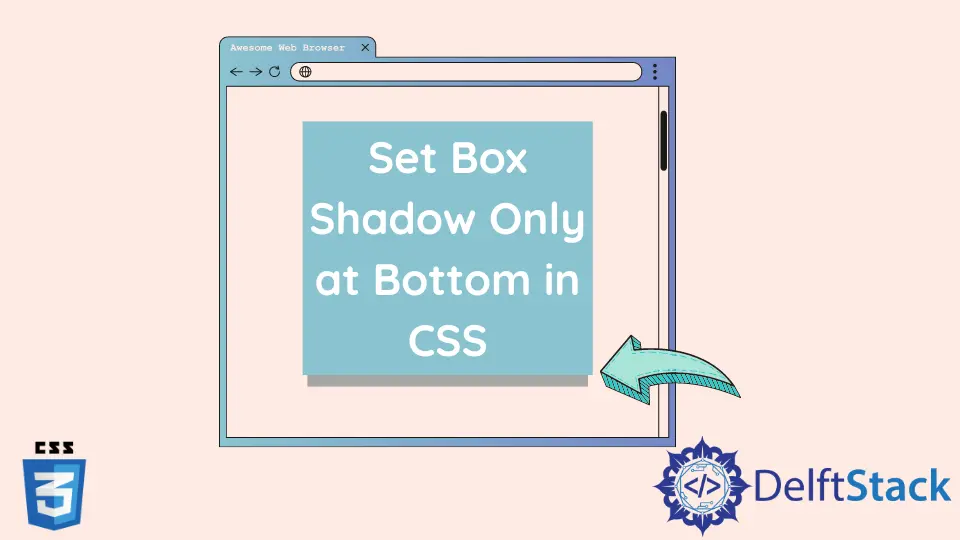
Creating visually appealing web designs often involves using shadows to add depth and dimension to elements. One common design requirement is to set a box shadow only at the bottom of a box.
This tutorial introduces how to set the shadow at the bottom of the box in CSS, allowing you to enhance your UI without overwhelming the overall aesthetic. Whether you’re a beginner or an experienced developer, you’ll find the techniques discussed here straightforward and easy to implement. Let’s dive into the world of CSS box shadows and explore how to achieve that perfect bottom shadow effect for your boxes.
Understanding the Box Shadow Property
Before we jump into the specifics of creating a bottom-only box shadow, let’s briefly discuss the box-shadow property in CSS. The box-shadow property allows you to cast a shadow from an element’s frame. It takes several parameters:
- Horizontal offset: Moves the shadow left or right.
- Vertical offset: Moves the shadow up or down.
- Blur radius: Determines how blurry the shadow appears.
- Spread radius: Controls the size of the shadow.
- Color: Sets the color of the shadow.
To create a shadow only at the bottom of a box, you’ll want to set the horizontal offset to 0, adjust the vertical offset to a positive value, and customize the blur and color as desired.
Method 1: Basic CSS Box Shadow
The simplest way to achieve a bottom-only box shadow is by using the box-shadow property directly in your CSS. Here’s a straightforward example:
.box {
width: 300px;
height: 200px;
background-color: #fff;
box-shadow: 0 10px 15px rgba(0, 0, 0, 0.3);
}
In this example, we create a box with a width of 300 pixels and a height of 200 pixels. The box-shadow property is set to 0 10px 15px rgba(0, 0, 0, 0.3). This means the shadow will not shift horizontally (0), will drop 10 pixels down (10px), and will have a blur radius of 15 pixels. The color of the shadow is a semi-transparent black (rgba(0, 0, 0, 0.3)). This creates a soft shadow effect directly beneath the box, giving it a floating appearance.
Method 2: Using CSS Variables for Customization
If you’re looking for a more flexible approach, consider using CSS variables. This allows you to easily tweak the shadow properties without modifying the entire code. Here’s an example:
:root {
--shadow-color: rgba(0, 0, 0, 0.3);
--shadow-blur: 15px;
--shadow-offset: 10px;
}
.box {
width: 300px;
height: 200px;
background-color: #fff;
box-shadow: 0 var(--shadow-offset) var(--shadow-blur) var(--shadow-color);
}
In this code snippet, we define three CSS variables: --shadow-color, --shadow-blur, and --shadow-offset. The .box class uses these variables in the box-shadow property. This method is beneficial when you want to maintain consistency across multiple elements or easily adjust the shadow properties in one place. For instance, if you want a darker shadow, simply change the --shadow-color variable. This approach enhances maintainability and readability in your CSS.
Method 3: Adding Shadow with Pseudo-elements
For more complex designs, you might want to use pseudo-elements to create a bottom shadow effect. This method gives you more control over styling and positioning. Here’s how it works:
.box {
position: relative;
width: 300px;
height: 200px;
background-color: #fff;
}
.box::after {
content: '';
position: absolute;
left: 0;
right: 0;
bottom: 0;
height: 10px;
background: rgba(0, 0, 0, 0.3);
filter: blur(15px);
}
In this example, we create a .box class that serves as the main container. The ::after pseudo-element is used to create a shadow effect. By setting its position to absolute, it positions the shadow directly beneath the box. The height is set to 10 pixels, and the background is a semi-transparent black color. The filter: blur(15px) adds a blur effect, creating a smooth transition from the box to the shadow. This technique allows for more creative designs, such as varying the shadow’s size and color independently of the box itself.
Conclusion
Setting a box shadow only at the bottom of a box in CSS can significantly enhance your web design. Whether you choose the basic method, utilize CSS variables for customization, or employ pseudo-elements for more complex designs, you have various options at your disposal. By mastering these techniques, you can create visually appealing elements that draw attention without overwhelming your design. Remember to experiment with different shadow properties to find the perfect look for your project.
FAQ
-
How do I adjust the shadow’s opacity?
You can adjust the opacity by changing the alpha value in the rgba color. For example, rgba(0, 0, 0, 0.5) will give you a more opaque shadow. -
Can I use box shadows on all HTML elements?
Yes, the box-shadow property can be applied to most HTML elements, including divs, images, and buttons. -
Is it possible to create a colored shadow?
Absolutely! You can use any color value (like hex or rgba) in the box-shadow property to create a colored shadow. -
How do I make the shadow more pronounced?
Increase the vertical offset and blur radius values in the box-shadow property to make the shadow more pronounced. -
Can I animate the box shadow?
Yes, you can animate the box shadow using CSS transitions or animations to create dynamic effects when hovering or interacting with the element.
Subodh is a proactive software engineer, specialized in fintech industry and a writer who loves to express his software development learnings and set of skills through blogs and articles.
LinkedIn