Message Box in C#
- Understanding the MessageBox Class
- Creating a Simple Yes/No Message Box
- Customizing the Message Box Appearance
- Handling User Input with Message Box
- Conclusion
- FAQ
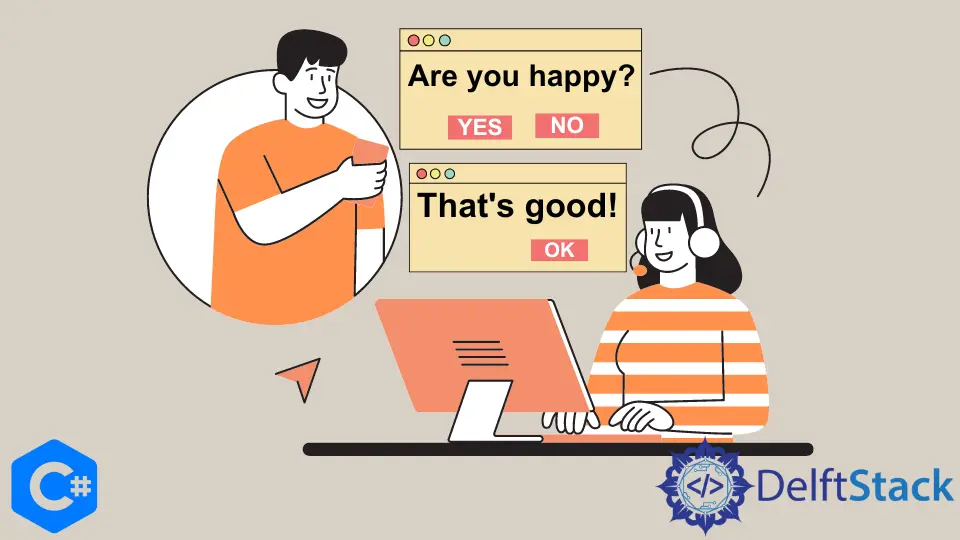
Creating interactive user interfaces is a vital part of application development, and one of the simplest ways to engage users is through message boxes. In C#, the MessageBox class provides a straightforward way to display messages, prompts, and options to users. Whether you want to inform users, ask for confirmation, or present options like “Yes” or “No,” the MessageBox class has you covered.
This article will explore how to effectively utilize the MessageBox class in C#, focusing on creating message boxes with yes or no options. We will go through practical examples and detailed explanations to help you grasp the concept easily.
Understanding the MessageBox Class
The MessageBox class in C# is part of the System.Windows.Forms namespace and is commonly used in Windows Forms applications. It provides a simple way to display a dialog box that contains a message, title, and buttons. The most common use case is to prompt users for confirmation or to display important information.
To create a message box, you typically use the MessageBox.Show method. This method allows you to customize the message box by specifying the text, caption, buttons, and icon. For instance, you can create a message box that asks the user whether they want to save changes before closing an application.
Creating a Simple Yes/No Message Box
To create a simple yes/no message box, you can use the following code snippet:
using System;
using System.Windows.Forms;
namespace messagbox {
static class Program {
static void Main() {
Application.EnableVisualStyles();
DialogResult dr = MessageBox.Show("Are you happy now?", "Mood Test", MessageBoxButtons.YesNo);
switch (dr) {
case DialogResult.Yes:
MessageBox.Show("That is Fantastic");
break;
case DialogResult.No:
MessageBox.Show("Why Not?");
break;
}
}
}
}
In this example, the MessageBox.Show method is called with three parameters: the message text, the title of the dialog, and the buttons to display. The user’s response is stored in a DialogResult variable. Depending on whether the user clicks “Yes” or “No,” different actions can be taken, such as saving or discarding changes.
Output:


The above code demonstrates how to prompt the user for confirmation before proceeding with an action. This is particularly useful in scenarios where you want to prevent accidental data loss.
Customizing the Message Box Appearance
You can also customize the appearance of the message box by adding icons and changing the buttons. Here’s how you can do it:
using System;
using System.Windows.Forms;
public class CustomMessageBox
{
public static void Main()
{
DialogResult result = MessageBox.Show("Are you sure you want to delete this file?", "Delete Confirmation", MessageBoxButtons.YesNo, MessageBoxIcon.Warning);
if (result == DialogResult.Yes)
{
// Code to delete the file
}
}
}
In this example, we added a warning icon to the message box by using the MessageBoxIcon.Warning enumeration. This provides a visual cue to the user, making it clear that the action is significant.
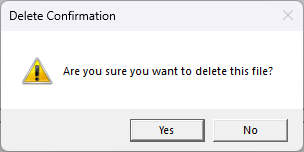
Customizing the message box can significantly enhance the user experience. By using different icons, you can convey the urgency or importance of the message, helping users make informed decisions.
Handling User Input with Message Box
The MessageBox class also allows you to handle user input effectively. Here’s a more interactive example:
using System;
using System.Windows.Forms;
public class UserInputMessageBox
{
public static void Main()
{
DialogResult result = MessageBox.Show("Do you want to proceed with the operation?", "Operation Confirmation", MessageBoxButtons.YesNoCancel, MessageBoxIcon.Question);
switch (result)
{
case DialogResult.Yes:
// Execute the operation
break;
case DialogResult.No:
// Cancel the operation
break;
case DialogResult.Cancel:
// User canceled the operation
break;
}
}
}
In this code, we have introduced a “Cancel” button along with “Yes” and “No.” The switch statement handles the user’s choice, allowing for a more nuanced response to user input.
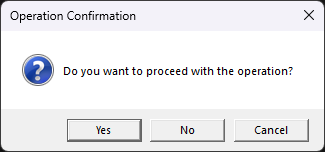
This flexibility makes the MessageBox class a powerful tool for creating interactive applications. You can guide users through various processes, ensuring they have control over their actions.
Conclusion
The MessageBox class in C# is an essential feature for developers looking to create interactive and user-friendly applications. By implementing simple yes/no prompts, customizing the appearance, and effectively handling user input, you can enhance the overall user experience. Whether you’re confirming actions or providing essential information, mastering the MessageBox class will empower you to create more engaging applications.
FAQ
- What is the MessageBox class in C#?
The MessageBox class is used to create dialog boxes that display messages to users, allowing them to make choices like “Yes” or “No.”
-
How do I create a message box with yes and no options?
You can create a message box usingMessageBox.Showwith parameters for the message text, title, and button options. -
Can I customize the icons in a message box?
Yes, you can customize the message box by using different icon types, such as warning or information icons. -
What happens if the user clicks “Cancel” in a message box?
If you include a “Cancel” button, you can handle the user’s choice using conditional statements to define what action to take. -
Is the MessageBox class only available in Windows Forms applications?
Yes, the MessageBox class is primarily used in Windows Forms applications, but similar functionality can be found in other frameworks.
to create interactive message boxes with yes or no options. This article provides practical examples and detailed explanations to enhance your application’s user experience. Discover how to customize message boxes, handle user input, and improve your application’s interactivity.
Maisam is a highly skilled and motivated Data Scientist. He has over 4 years of experience with Python programming language. He loves solving complex problems and sharing his results on the internet.
LinkedIn