TextBox New Line in C#
- Understanding the TextBox.Multiline Property
- Adding New Lines Programmatically
- Handling User Input with New Lines
- Conclusion
- FAQ
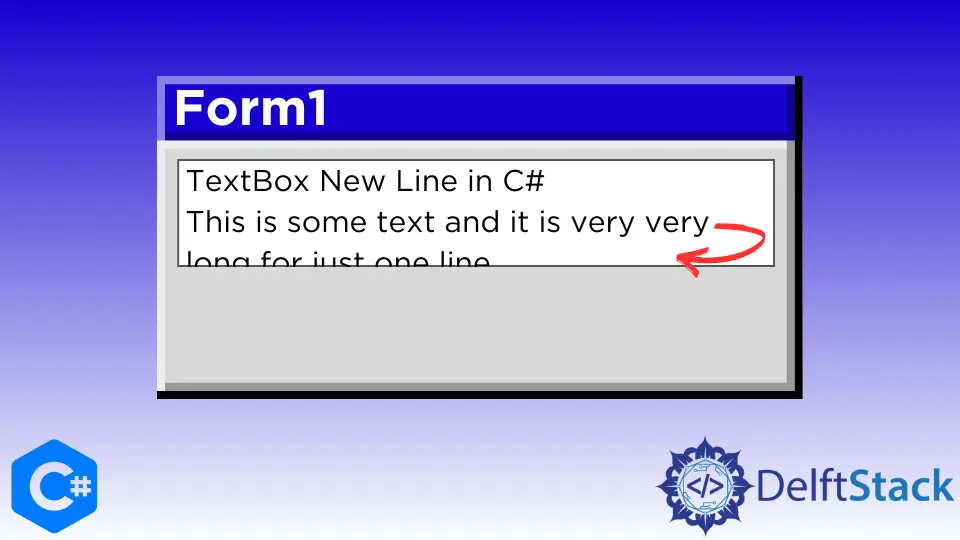
When working with C#, developers often encounter the need to manage user input efficiently. One common requirement is to allow users to enter multiple lines of text within a single TextBox control. This is particularly useful in applications where detailed information is necessary, such as comments, messages, or notes. The key to achieving this is the TextBox.Multiline property. By setting this property to true, you enable the TextBox to accept new lines, enhancing the user experience.
In this article, we will explore how to implement new lines in a C# TextBox, providing clear code examples and explanations along the way.
Understanding the TextBox.Multiline Property
The TextBox.Multiline property is a boolean property that determines whether a TextBox control can display multiple lines of text. By default, this property is set to false, meaning the TextBox will only allow a single line of text. When you set this property to true, you can enter text on multiple lines, and the control will adjust its height to accommodate the text.
To implement this functionality, you simply need to set the Multiline property of the TextBox to true. This is typically done in the designer or programmatically in your code. Here’s how you can do it:
TextBox myTextBox = new TextBox();
myTextBox.Multiline = true;
myTextBox.Height = 100; // Set height to accommodate multiple lines
In this code snippet, we create a new TextBox instance, set the Multiline property to true, and adjust the height to ensure that it can display multiple lines of text.
Output:
TextBox is now set to accept multiple lines of text.
This simple adjustment opens up a world of possibilities for user input, making your application more versatile and user-friendly.
Adding New Lines Programmatically
In addition to enabling the multiline feature, you may want to programmatically add new lines to the TextBox. This can be particularly useful when you want to display formatted text or when you need to append text dynamically based on user actions or events.
You can use the Environment.NewLine property or the \n newline character to insert new lines in the TextBox. Here’s an example of how to append text with new lines:
myTextBox.Text += "First line." + Environment.NewLine;
myTextBox.Text += "Second line." + Environment.NewLine;
myTextBox.Text += "Third line.";
In this code, we append three lines of text to the TextBox. Each line is separated by Environment.NewLine, ensuring that the text appears on separate lines within the control.
Output:
First line.
Second line.
Third line.
This method is particularly effective in scenarios where you need to display logs, messages, or any other multiline text dynamically. By using either Environment.NewLine or \n, you can control how text is formatted within the TextBox.
Handling User Input with New Lines
When users are allowed to enter multiline text, it’s essential to handle their input correctly. This means capturing the text, processing it, and possibly saving it to a database or a file. You can retrieve the text from the TextBox, which will include any new lines the user has entered.
Here’s how to capture and process user input from a multiline TextBox:
string userInput = myTextBox.Text;
string[] lines = userInput.Split(new[] { Environment.NewLine }, StringSplitOptions.None);
foreach (string line in lines)
{
Console.WriteLine(line);
}
In this example, we retrieve the text from the TextBox and split it into an array of strings using Environment.NewLine as the delimiter. This allows us to process each line individually, which can be useful for validation, storage, or further manipulation.
Output:
Each line of user input is processed separately.
By handling user input in this way, you can ensure that your application responds appropriately to multiline text, making it robust and user-friendly.
Conclusion
The TextBox.Multiline property in C# is a powerful feature that allows developers to enhance user interactions by enabling multiline text input. By setting this property to true, appending text programmatically, and correctly processing user input, you can create a more dynamic and engaging experience for your users. Whether you’re building a simple note-taking app or a complex form, understanding how to manage multiline text in a TextBox is essential for effective application development.
FAQ
-
What is the purpose of the TextBox.Multiline property?
The TextBox.Multiline property allows a TextBox control to accept and display multiple lines of text. -
How do I enable multiline input in a TextBox?
You can enable multiline input by setting the TextBox.Multiline property to true in your code or through the designer. -
Can I programmatically add new lines to a TextBox?
Yes, you can add new lines using Environment.NewLine or the newline character \n when appending text to the TextBox. -
How do I retrieve multiline text from a TextBox?
You can retrieve multiline text by accessing the Text property of the TextBox and processing it as needed. -
Is it possible to limit the number of lines in a multiline TextBox?
While the TextBox control does not provide a built-in way to limit lines, you can implement custom logic to restrict user input.
to enable multiline text input. This guide provides clear code examples and explanations for adding new lines programmatically and handling user input effectively. Enhance your application’s functionality and user experience with these practical tips.
Maisam is a highly skilled and motivated Data Scientist. He has over 4 years of experience with Python programming language. He loves solving complex problems and sharing his results on the internet.
LinkedIn