How to Convert DataTable to CSV in C#
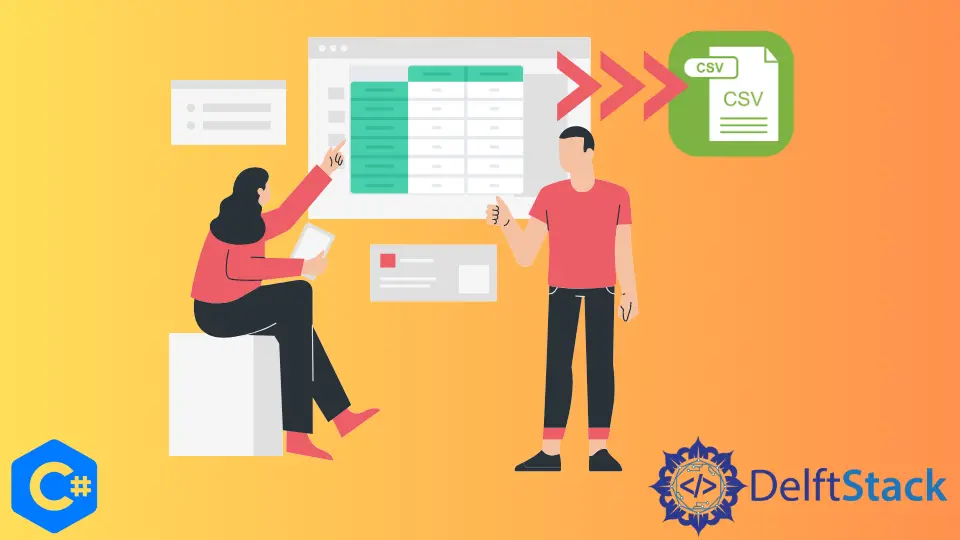
This article will walk you through converting a DataTable to a CSV file using C#. To begin, we must know what CSV is, so let’s get into it.
The data in a Comma Split Values, also known as a CSV file, are separated into their respective columns by commas rather than spaces. Another usage of a CSV file is to open the file in Excel immediately when the data are automatically put into the appropriate cells in Excel.
Convert DataTable to CSV in C#
The first step in converting a DataTable to a CSV file is to create a DataTable. The steps involved in doing so are outlined in the following paragraphs.
Create and Fill the DataTable
-
To begin, we must import the following libraries:
using System; using System.Collections.Generic; using System.Data; using System.IO; using System.Linq; using System.Text; using System.Threading.Tasks; -
We created a class named
datacreationwith a method calledCreateData()that generates a DataTable as its return value.
```c#
public static class datacreation {
public static DataTable CreateData() {}
}
```
<!--
test:
command: c#
expected_output: |
Compilation failed: 1 error(s), 0 warnings
-->
-
To begin with data entry, we’ve to create a
DataTableobject nameddtinCreateData().DataTable dt = new DataTable(); -
After the object has been initialized, the next step is to add data columns to the DataTable
dt. We have included theRollnum,Firstname,Lastname, andSubjectfields, and you are free to add any other areas you need.
```c#
dt.Columns.Add("RollNum", typeof(int));
dt.Columns.Add("Firstname", typeof(string));
dt.Columns.Add("Lastname", typeof(string));
dt.Columns.Add("Subjects", typeof(string));
```
<!--
test:
command: c#
expected_output: |
Compilation failed: 1 error(s), 0 warnings
-->
-
Next, fill in the information in these columns or fields.
dt.Rows.Add(3227, "Zeeshan", "Khan", "C#"); dt.Rows.Add(3290, "Bubby", "Zeeshan", "Java"); dt.Rows.Add(3247, "Osama", "shanii", "C++"); dt.Rows.Add(3156, "Haseeb", "Bhatti", "Python"); dt.Rows.Add(3223, "Saad", "Shukhri", "Mongo Db"); dt.Rows.Add(3267, "Sheraz", "Malik", "MySQl"); dt.Rows.Add(3288, "Nabeel", "Sindho", "PHP"); dt.Rows.Add(3299, "Ahsan", "Chishti", "C");
<!--
test:
command: c#
expected_output: |
Compilation failed: 1 error(s), 0 warnings
-->
-
The
CreateData()function will return a table of the DataTable type.return dt;
Convert the DataTable to CSV in C#
After we have created the DataTable, the next step is to write the code that will convert the DataTable to CSV.
-
We’ve added a new method called
ConvertTocsvto theimplementCSVclass. The variablesdtandpathare the parameters it takes.public static class implementCSV { public static void ConvertTocsv(this DataTable dt, string path) {} }
<!--
test:
command: c#
expected_output: |
Compilation failed: 1 error(s), 0 warnings
-->
-
In the
ConvertTocsvmethod, we’ve created aStreamWriterobject calleds, which will write data in the specified path.StreamWriter s = new StreamWriter(path, false); -
We will use a
forloop to split the data from the DataTable by inserting commas between each column.for (int i = 0; i < dt.Columns.Count; i++) { s.Write(dt.Columns[i]); if (i < dt.Columns.Count - 1) { s.Write(","); } } s.Write(s.NewLine);
<!--
test:
command: c#
expected_output: |
Compilation failed: 1 error(s), 0 warnings
-->
-
Following that, we will now utilize a
foreachloop, which will write data from the DataTabledtwith a comma.foreach (DataRow dr in dt.Rows) { for (int i = 0; i < dt.Columns.Count; i++) { if (!Convert.IsDBNull(dr[i])) { string value = dr[i].ToString(); if (value.Contains(',')) { value = String.Format("\"{0}\"", value); s.Write(value); } else { s.Write(dr[i].ToString()); } } if (i < dt.Columns.Count - 1) { s.Write(","); } } s.Write(s.NewLine); }
<!--
test:
command: c#
expected_output: |
Compilation failed: 1 error(s), 0 warnings
-->
Complete Source Code
using System;
using System.Collections.Generic;
using System.Data;
using System.IO;
using System.Linq;
using System.Text;
using System.Threading.Tasks;
namespace DataTableExport {
public static class datacreation {
public static DataTable CreateData() {
DataTable dt = new DataTable();
dt.Columns.Add("RollNum", typeof(int));
dt.Columns.Add("Firstname", typeof(string));
dt.Columns.Add("Lastname", typeof(string));
dt.Columns.Add("Subjects", typeof(string));
dt.Rows.Add(3227, "Zeeshan", "Khan", "C#");
dt.Rows.Add(3290, "Bubby", "Zeeshan", "Java");
dt.Rows.Add(3247, "Osama", "shanii", "C++");
dt.Rows.Add(3156, "Haseeb", "Bhatti", "Python");
dt.Rows.Add(3223, "Saad", "Shukhri", "Mongo Db");
dt.Rows.Add(3267, "Sheraz", "Malik", "MySQl");
dt.Rows.Add(3288, "Nabeel", "Sindho", "PHP");
dt.Rows.Add(3299, "Ahsan", "Chishti", "C");
return dt;
}
}
public static class implementCSV {
public static void ConvertTocsv(this DataTable dt, string path) {
StreamWriter s = new StreamWriter(path, false);
for (int i = 0; i < dt.Columns.Count; i++) {
s.Write(dt.Columns[i]);
if (i < dt.Columns.Count - 1) {
s.Write(",");
}
}
s.Write(s.NewLine);
foreach (DataRow dr in dt.Rows) {
for (int i = 0; i < dt.Columns.Count; i++) {
if (!Convert.IsDBNull(dr[i])) {
string value = dr[i].ToString();
if (value.Contains(',')) {
value = String.Format("\"{0}\"", value);
s.Write(value);
} else {
s.Write(dr[i].ToString());
}
}
if (i < dt.Columns.Count - 1) {
s.Write(",");
}
}
s.Write(s.NewLine);
}
s.Close();
}
}
}
Create a Windows Form
After creating the data in the DataTable and separating it using commas, the next step is constructing a Windows Form where the data can be shown and then converted to the .csv format.
-
To get started, let’s create a Windows Form, as shown below, and inside it, we’ll put a
DataGridViewand a button calledConvert data to CSV. ADataGridViewthat displays the created data and a button that converts the DataTable into CSV are included.
-
When you have finished executing the Windows Form, it will look like this:

Write the Code for the Windows Form
After we have created the Windows Form, the next step is to write the code for the Convert data to CSV button.
-
Initialize an object and populate it with data by calling the methods listed below.
DataTable dt = datacreation.CreateData(); -
OpenSavefileDialog()can be used to save the file with the given name.string filename = OpenSavefileDialog(); -
ConvertTocsvwill be used to create a CSV file from the data we’ve created.dt.ConvertTocsv(filename);
Windows Form Source Code
public Form1() {
InitializeComponent();
}
private void Form1_Load(object sender, EventArgs e) {
DataTable dt = datacreation.CreateData();
dataGridView1.DataSource = dt;
}
private void btnCSV_Click(object sender, EventArgs e) {
DataTable dt = datacreation.CreateData();
string filename = OpenSavefileDialog();
dt.ConvertTocsv(filename);
}
private string OpenSavefileDialog() {
string filename = null;
SaveFileDialog saveFileDialog = new SaveFileDialog();
saveFileDialog.Filter = "csv File|*.csv";
saveFileDialog.Title = "Save";
DialogResult dialogResult = saveFileDialog.ShowDialog();
if (dialogResult == DialogResult.OK) {
filename = saveFileDialog.FileName;
}
return filename;
}
I have been working as a Flutter app developer for a year now. Firebase and SQLite have been crucial in the development of my android apps. I have experience with C#, Windows Form Based C#, C, Java, PHP on WampServer, and HTML/CSS on MYSQL, and I have authored articles on their theory and issue solving. I'm a senior in an undergraduate program for a bachelor's degree in Information Technology.
LinkedInRelated Article - Csharp CSV
- How to Write Data Into a CSV File in C#
- How to Read a CSV File and Store Its Values Into an Array in C#
- How to Read a CSV File Into a DataTable in C#
- How to Parse CSV File in C#
