How to Compile a C File on Mac
- Understanding the Basics of C Compilation
- Compiling a C File Using Terminal
- Using Makefiles for Compilation
- Troubleshooting Compilation Errors
- Conclusion
- FAQ
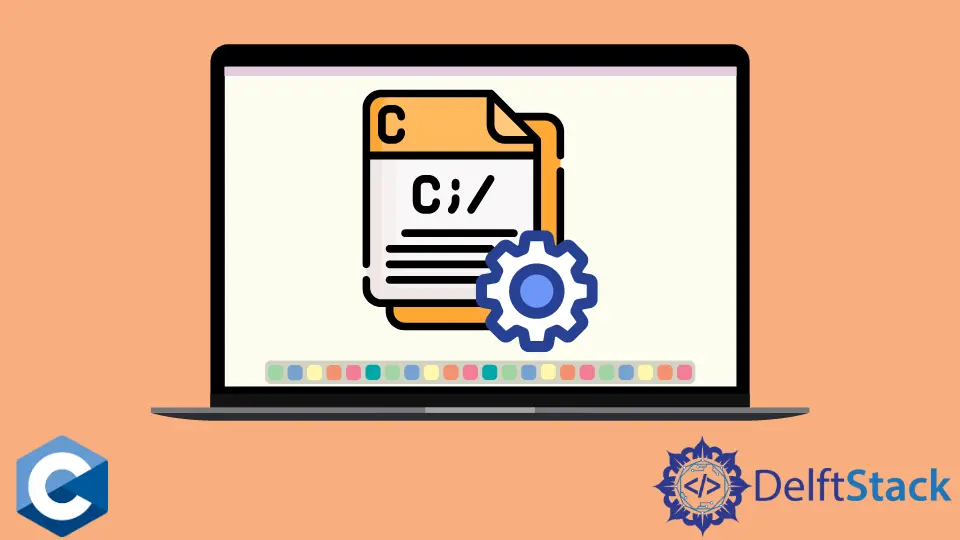
Compiling a C file on a Mac is a straightforward process, whether you’re a seasoned programmer or just starting out. The process involves using the terminal, which may seem intimidating at first, but with a few simple commands, you can compile your C programs effortlessly.
This tutorial will guide you through the steps necessary to compile a .c file on your Mac operating system, ensuring you understand each part of the process. By the end of this guide, you’ll be equipped with the knowledge to compile C files efficiently and troubleshoot any potential issues that may arise. Let’s dive in!
Understanding the Basics of C Compilation
Before we jump into the actual compilation process, it’s essential to understand what it means to compile a C file. Compiling is the process of converting your C code, which is human-readable, into machine code that your computer can execute. On a Mac, the most common compiler used for this task is GCC (GNU Compiler Collection). This powerful tool allows you to compile your C files directly from the terminal.
To begin compiling, you first need to ensure that you have the necessary tools installed. If you haven’t already installed Xcode, which includes the GCC compiler, you can do so via the terminal. Simply run the following command:
xcode-select --install
This command will prompt you to install the necessary command line tools. Once you have Xcode installed, you are ready to compile your C files.
Compiling a C File Using Terminal
Now that you have the necessary tools, let’s compile a C file using the terminal. You’ll need to navigate to the directory where your .c file is located. Use the cd command to change directories. For instance, if your file is in the Documents folder, you would type:
cd ~/Documents
Once you’re in the correct directory, you can compile your C file. Assuming your file is named example.c, use the following command:
gcc example.c -o example
This command tells GCC to compile example.c and create an executable file named example. If there are no errors in your code, this command will execute successfully without any messages.
Output:
(no output if successful)
If there are errors in your code, GCC will display them in the terminal. You can then go back to your code, fix the errors, and re-run the compile command.
After successfully compiling, you can run your program with the following command:
./example
This command executes the compiled program. If your C file contains code that outputs something, you’ll see the result in the terminal.
Output:
example output based on your C code
Compiling C files on Mac using the terminal is efficient and straightforward. The terminal provides immediate feedback, allowing you to quickly identify and fix any issues in your code.
Using Makefiles for Compilation
If you are working on larger C projects with multiple source files, using a Makefile can streamline the compilation process. A Makefile is a special file that defines how to compile and link the program. It contains rules that specify how to build your program and can save you from typing long commands every time you want to compile.
To create a Makefile, open your terminal and use a text editor of your choice, such as nano:
nano Makefile
In this Makefile, you can define your compilation rules. Here’s a simple example:
CC=gcc
CFLAGS=-Wall
TARGET=example
all: $(TARGET)
$(TARGET): example.o
$(CC) $(CFLAGS) -o $(TARGET) example.o
example.o: example.c
$(CC) $(CFLAGS) -c example.c
clean:
rm -f $(TARGET) *.o
In this Makefile:
CCdefines the compiler to use.CFLAGSspecifies the compiler flags.- The
allrule builds the target. - The
cleanrule removes the compiled files when you want to start fresh.
To compile your program using the Makefile, simply run:
make
Output:
(no output if successful)
If you need to clean up the compiled files, just type:
make clean
Output:
(no output if successful)
Using a Makefile not only simplifies the compilation process but also makes it easier to manage larger projects. It allows you to focus on coding rather than remembering long commands.
Troubleshooting Compilation Errors
Even experienced programmers encounter compilation errors. Understanding how to troubleshoot these issues is critical for a smooth development process. When you compile a C file using GCC and errors occur, the terminal will display messages indicating what went wrong.
Common errors include:
- Syntax errors: These occur when the code violates the rules of the C language. For example, missing semicolons or mismatched parentheses can trigger syntax errors.
- Undefined references: This happens when you try to use a function or variable that hasn’t been declared or defined.
- Type mismatches: If you attempt to assign a value of one type to a variable of another type without proper conversion, you’ll encounter type mismatch errors.
To resolve these issues, carefully read the error messages provided by GCC. They often indicate the line number and type of error, which can guide you in fixing the code. After making the necessary changes, re-run the compile command to check if the issues are resolved.
Output:
(no output if successful)
Learning to troubleshoot compilation errors is a valuable skill that will enhance your programming efficiency. It helps you become more adept at coding and allows you to understand the intricacies of the C language.
Conclusion
Compiling a C file on a Mac is a fundamental skill for anyone looking to delve into programming. With the right tools and knowledge, you can easily compile your C programs, whether using the terminal directly or employing a Makefile for larger projects. Remember that troubleshooting is part of the process, and learning to read error messages will significantly boost your programming capabilities. With practice, you’ll find that compiling C files becomes second nature. Happy coding!
FAQ
-
How do I check if GCC is installed on my Mac?
You can check if GCC is installed by runninggcc --versionin the terminal. If it’s installed, you’ll see the version number. -
Can I compile C files without Xcode?
Yes, you can install GCC separately using Homebrew if you prefer not to use Xcode. -
What should I do if I get a “command not found” error?
This error usually means that GCC is not installed or not accessible in your PATH. Ensure that Xcode is installed, or install GCC via Homebrew. -
How can I run a compiled C program?
After compiling, you can run your program by typing./your_program_namein the terminal. -
What are common mistakes to avoid when compiling C files?
Common mistakes include forgetting to include header files, missing semicolons, and using incorrect variable types.
