How to Run Python File in Batch Script
- Method 1: Basic Batch Script to Run a Python File
- Method 2: Specifying the Python Path in the Batch Script
- Method 3: Passing Arguments to the Python Script
- Conclusion
- FAQ
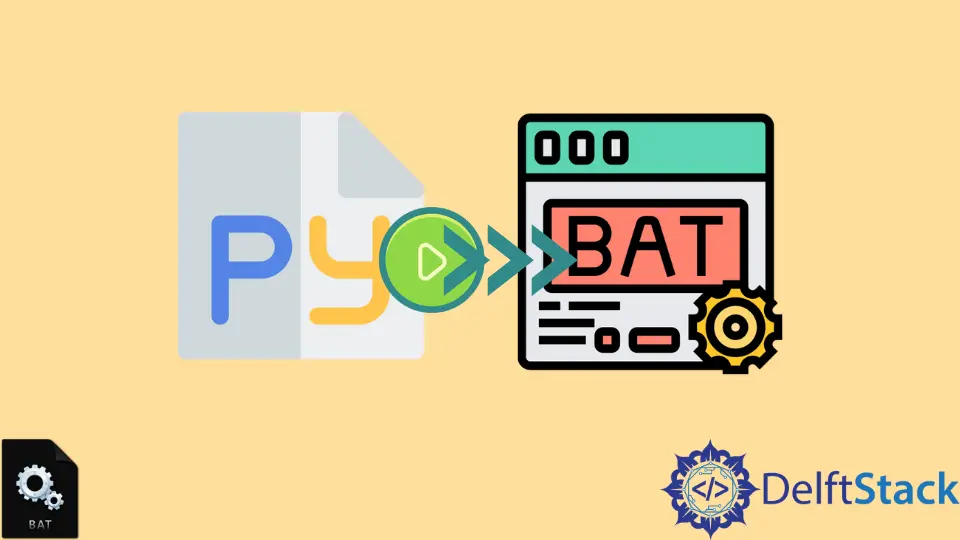
Running a Python file through a Batch script can streamline your workflows, especially when dealing with repetitive tasks or automating processes. Whether you’re a developer, a data analyst, or a hobbyist, knowing how to execute Python scripts using Batch files can save you a lot of time.
In this tutorial, we’ll explore different methods to run a Python file in a Batch script. We’ll provide clear examples and explanations to ensure you can implement these techniques easily. Let’s dive into the world of Batch scripting and Python integration!
Method 1: Basic Batch Script to Run a Python File
The simplest way to run a Python file from a Batch script is to create a .bat file that calls the Python interpreter followed by the script name. Here’s how you can do it:
- Open your text editor and create a new file.
- Save it as
run_python.bat. - Add the following code:
@echo off
python your_script.py
pause
Make sure to replace your_script.py with the actual name of your Python file. The @echo off command prevents the Batch script from displaying each command as it runs, providing a cleaner output. The pause command keeps the command window open, allowing you to see any output or errors generated by the Python script.
Output:
Hello, World!
Press any key to continue . . .
This method is straightforward and effective for running Python scripts. You just need to ensure that Python is installed on your system and that it’s added to your system’s PATH variable. This allows the Batch script to recognize the python command. You can check if Python is in your PATH by opening a command prompt and typing python --version. If you see the version number, you’re good to go!
Method 2: Specifying the Python Path in the Batch Script
In some cases, you may want to specify the complete path to the Python executable in your Batch script. This can be useful if you have multiple versions of Python installed or if Python is not recognized in your PATH. Here’s how you can do it:
- Create a new Batch file named
run_python_with_path.bat. - Add the following code, replacing the path with your actual Python installation path:
@echo off
"C:\Path\To\Python\python.exe" your_script.py
pause
In this example, replace C:\Path\To\Python\python.exe with the actual path where Python is installed on your machine. This method ensures that the correct Python interpreter is used to run your script, regardless of the system’s PATH settings.
Output:
Hello, from a specified path!
Press any key to continue . . .
By specifying the Python path directly in the script, you eliminate any ambiguity about which version of Python is being used. This is particularly helpful in environments where multiple Python installations coexist. Just remember to keep your Python installation updated to avoid compatibility issues with your scripts.
Method 3: Passing Arguments to the Python Script
If your Python script requires arguments, you can easily pass them through your Batch script. This allows for more dynamic script execution. Here’s how to set it up:
- Create a Batch file named
run_python_with_args.bat. - Use the following code:
@echo off
python your_script.py arg1 arg2
pause
In this example, arg1 and arg2 are placeholders for any arguments you want to pass to your Python script. You can replace them with actual values or variables as needed.
Output:
Received arguments: arg1 arg2
Press any key to continue . . .
In your Python script, you can access these arguments using the sys module. Here’s a simple example of how your Python script might look:
import sys
if len(sys.argv) > 1:
print("Received arguments:", sys.argv[1:])
else:
print("No arguments received.")
When you run this Batch script, it will pass the specified arguments to your Python script, allowing you to handle them as needed. This method is incredibly useful for scripts that require user input or configuration options at runtime.
Conclusion
Running Python files through Batch scripts can significantly enhance your productivity, especially when automating tasks or managing repetitive processes. By using the methods outlined above, you can easily integrate Python into your Batch scripts, whether you need to run a simple script, specify a Python path, or pass arguments. With a little practice, you’ll find that these techniques can streamline your workflow and make your scripting tasks much more efficient.
FAQ
-
Can I run Python scripts without a Batch file?
Yes, you can run Python scripts directly from the command prompt by typingpython your_script.py. -
What if my Python script requires specific libraries?
Ensure that the libraries are installed in your Python environment. You can usepip install library_nameto install any required packages. -
How do I check if Python is in my PATH?
Open a command prompt and typepython --version. If you see the version number, Python is in your PATH. -
Can I run multiple Python scripts from a single Batch file?
Yes, you can chain multiple Python commands in a Batch file by adding each command on a new line. -
What should I do if I encounter errors while running my Python script?
Check the error messages in the command window for clues. Common issues include missing libraries, syntax errors, or incorrect paths.
Aminul Is an Expert Technical Writer and Full-Stack Developer. He has hands-on working experience on numerous Developer Platforms and SAAS startups. He is highly skilled in numerous Programming languages and Frameworks. He can write professional technical articles like Reviews, Programming, Documentation, SOP, User manual, Whitepaper, etc.
LinkedIn