How to Sleep or Wait X Seconds in a Bat File
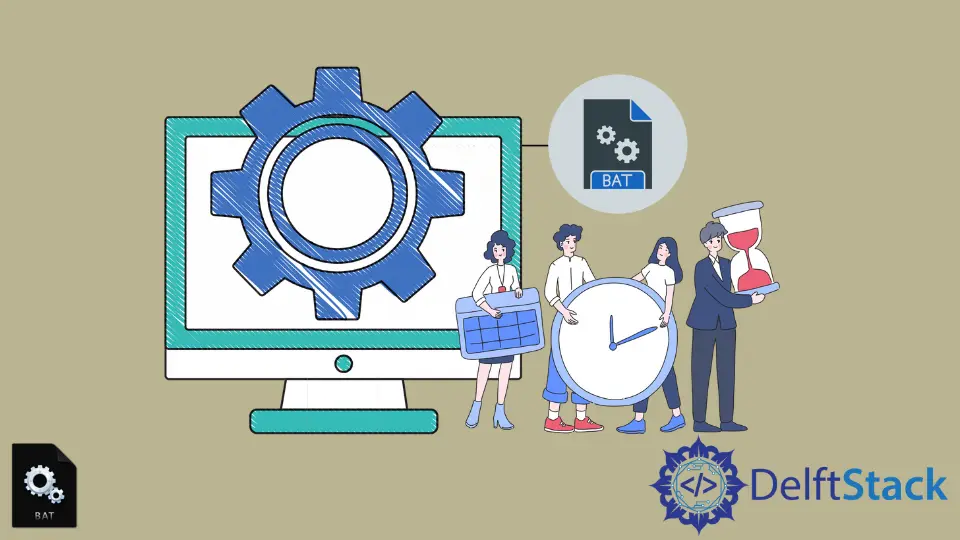
When working with batch files, you may find yourself needing to pause execution for a specific duration. Whether you’re waiting for a process to complete or simply adding a delay for user interaction, knowing how to implement a sleep or wait function is essential.
In this article, we will explore two effective methods to achieve this in a batch file: using the timeout command and the ping command. Each method is straightforward and can be easily integrated into your scripts, allowing for better control over execution flow. Let’s dive into these solutions and learn how to manage time in your batch files effectively.
Using the timeout Command
The timeout command is the most straightforward way to pause a batch file for a specified number of seconds. It’s built into Windows and is easy to use. The command allows you to specify the number of seconds to wait, and it can also be configured to wait for user input if desired. Here’s how you can implement it:
@echo off
echo Waiting for 10 seconds...
timeout /t 10
echo Done waiting!
Output:
Waiting for 10 seconds...
Done waiting!
In this example, the batch file will display a message indicating that it is waiting for 10 seconds. The timeout /t 10 command pauses the execution for 10 seconds. After the wait, it prints “Done waiting!” to indicate that the pause has ended. This method is particularly useful because it is simple and does not require any additional tools or commands. You can adjust the number of seconds by changing the value after /t. Additionally, if you want the script to wait for user input, you can omit the /t option, and it will pause until a key is pressed.
Using the ping Command
Another method to introduce a delay in a batch file is by using the ping command. While this command is primarily used for network diagnostics, it can be creatively repurposed to create a pause. By pinging a non-existent address with a timeout, you can simulate a wait. Here’s how to do it:
@echo off
echo Waiting for 5 seconds...
ping 127.0.0.1 -n 6 > nul
echo Done waiting!
Output:
Waiting for 5 seconds...
Done waiting!
In this example, the batch file waits for 5 seconds before proceeding. The ping 127.0.0.1 -n 6 command sends 6 pings to the localhost (127.0.0.1). Each ping takes approximately one second, so this effectively creates a 5-second pause (the first ping is sent immediately). The > nul part is used to suppress the output of the ping command, ensuring that the console remains tidy. This method is a clever workaround but is less intuitive than using the timeout command. However, it can be useful in scenarios where timeout is not available, such as older versions of Windows.
Conclusion
In summary, knowing how to sleep or wait in a batch file is a valuable skill that can enhance your scripting capabilities. The timeout command is the most straightforward and user-friendly option, while the ping command offers a clever alternative when necessary. By implementing these methods, you can effectively manage execution flow and improve user experience in your batch scripts. Whether you’re automating tasks or creating interactive scripts, these techniques will serve you well.
FAQ
-
What is a batch file?
A batch file is a text file containing a series of commands that are executed in sequence by the command-line interpreter in Windows. -
Can I use sleep in batch files on older versions of Windows?
Yes, you can use the ping command as a workaround if the timeout command is not available. -
How long can I wait using the timeout command?
The timeout command can wait for a maximum of 99999 seconds, which is approximately 27.7 hours. -
Is there a way to cancel the timeout?
Yes, you can press any key before the timeout period ends to cancel the wait. -
Can I use these methods in scripts other than batch files?
No, these methods are specific to batch files and the Windows command line.
Founder of DelftStack.com. Jinku has worked in the robotics and automotive industries for over 8 years. He sharpened his coding skills when he needed to do the automatic testing, data collection from remote servers and report creation from the endurance test. He is from an electrical/electronics engineering background but has expanded his interest to embedded electronics, embedded programming and front-/back-end programming.
LinkedIn Facebook