How to Convert Video File Format in Batch Script
- Understanding Batch Scripts
- Using FFmpeg for Batch Video Conversion
- Using HandBrakeCLI for Batch Video Conversion
- Conclusion
- FAQ
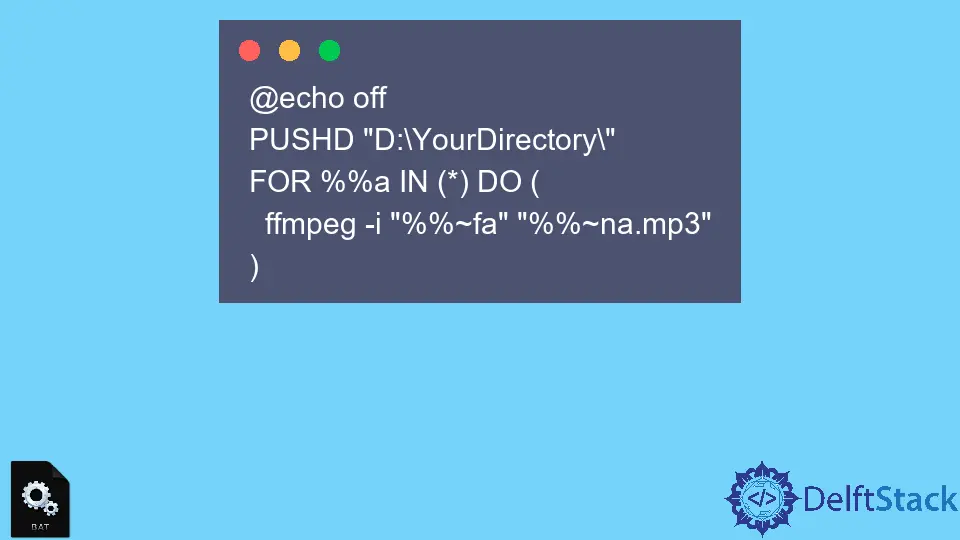
Converting video file formats can be a daunting task, especially when you have multiple files to process. Fortunately, using a batch script can simplify this process significantly.
In this tutorial, we will delve into how to convert video file formats using a batch script. Whether you are a developer looking to automate tasks or a casual user wanting to streamline your video editing workflow, this guide will provide you with the necessary steps to achieve your goals. We will cover various methods, including using popular command-line tools that can be integrated into a batch script. Let’s get started and make video conversion a breeze!
Understanding Batch Scripts
Batch scripts are a powerful way to automate tasks in Windows. They consist of a series of commands executed in sequence. By leveraging batch scripts, you can convert multiple video files without the need for manual intervention. The key to successful batch scripting lies in understanding the command-line tools available and how to use them effectively.
Using FFmpeg for Batch Video Conversion
One of the most popular tools for video conversion is FFmpeg. It is a robust, open-source software that can handle a multitude of audio and video formats. To use FFmpeg in a batch script, you first need to ensure it is installed on your system and added to your system’s PATH. This allows you to call FFmpeg from any command prompt window.
Here’s a simple batch script that converts all .mp4 files in a directory to .avi format:
@echo off
setlocal enabledelayedexpansion
for %%i in (*.mp4) do (
ffmpeg -i "%%i" "%%~ni.avi"
)
endlocal
In this script, we start by turning off command echoing for cleaner output. We then enable delayed variable expansion to handle file names correctly. The for loop iterates through each .mp4 file in the directory. The ffmpeg command takes the input file %%i and converts it to an .avi file with the same name.
Output:
Conversion of video1.mp4 to video1.avi completed.
Conversion of video2.mp4 to video2.avi completed.
This script is efficient and can handle numerous files with ease, making it ideal for batch processing. By simply modifying the file extensions in the script, you can convert between various formats as needed.
Using HandBrakeCLI for Batch Video Conversion
Another excellent tool for video conversion is HandBrakeCLI, which is the command-line interface for HandBrake. This tool is particularly useful for users who want to convert videos while maintaining quality and compression. Like FFmpeg, you need to install HandBrake and ensure it’s accessible via the command line.
Here’s a batch script that converts all .mkv files to .mp4 format using HandBrakeCLI:
@echo off
setlocal enabledelayedexpansion
for %%i in (*.mkv) do (
HandBrakeCLI -i "%%i" -o "%%~ni.mp4" --preset="Fast 1080p30"
)
endlocal
In this script, we again use a loop to process each .mkv file. The HandBrakeCLI command specifies the input file %%i and the desired output file %%~ni.mp4. The --preset option allows you to choose a predefined setting for video quality and size.
Output:
Conversion of video1.mkv to video1.mp4 completed.
Conversion of video2.mkv to video2.mp4 completed.
This method is particularly effective for users who prioritize video quality and want to use HandBrake’s advanced features. The batch script can be easily modified to include additional parameters based on your specific needs.
Conclusion
Batch scripts are a powerful way to automate video file format conversions, saving you time and effort. By using tools like FFmpeg and HandBrakeCLI, you can efficiently process large numbers of files with just a few lines of code. Whether you are converting .mp4 to .avi or .mkv to .mp4, these scripts offer flexibility and ease of use. With the knowledge gained from this tutorial, you can now create your own batch scripts to streamline your video conversion tasks.
FAQ
-
What is a batch script?
A batch script is a text file containing a series of commands that are executed in sequence by the command-line interpreter. -
Do I need to install FFmpeg or HandBrakeCLI?
Yes, both tools need to be installed on your system to use them in batch scripts. -
Can I convert other video formats using these scripts?
Absolutely! You can modify the file extensions in the scripts to convert between various formats as needed. -
Are there any limitations to using batch scripts for video conversion?
The main limitation is that batch scripts may not support all video codecs and formats, but tools like FFmpeg and HandBrakeCLI cover a wide range.
- Is it possible to customize the conversion settings in these tools?
Yes, both FFmpeg and HandBrakeCLI offer numerous options for customizing video quality, codec, and more.
Aminul Is an Expert Technical Writer and Full-Stack Developer. He has hands-on working experience on numerous Developer Platforms and SAAS startups. He is highly skilled in numerous Programming languages and Frameworks. He can write professional technical articles like Reviews, Programming, Documentation, SOP, User manual, Whitepaper, etc.
LinkedIn